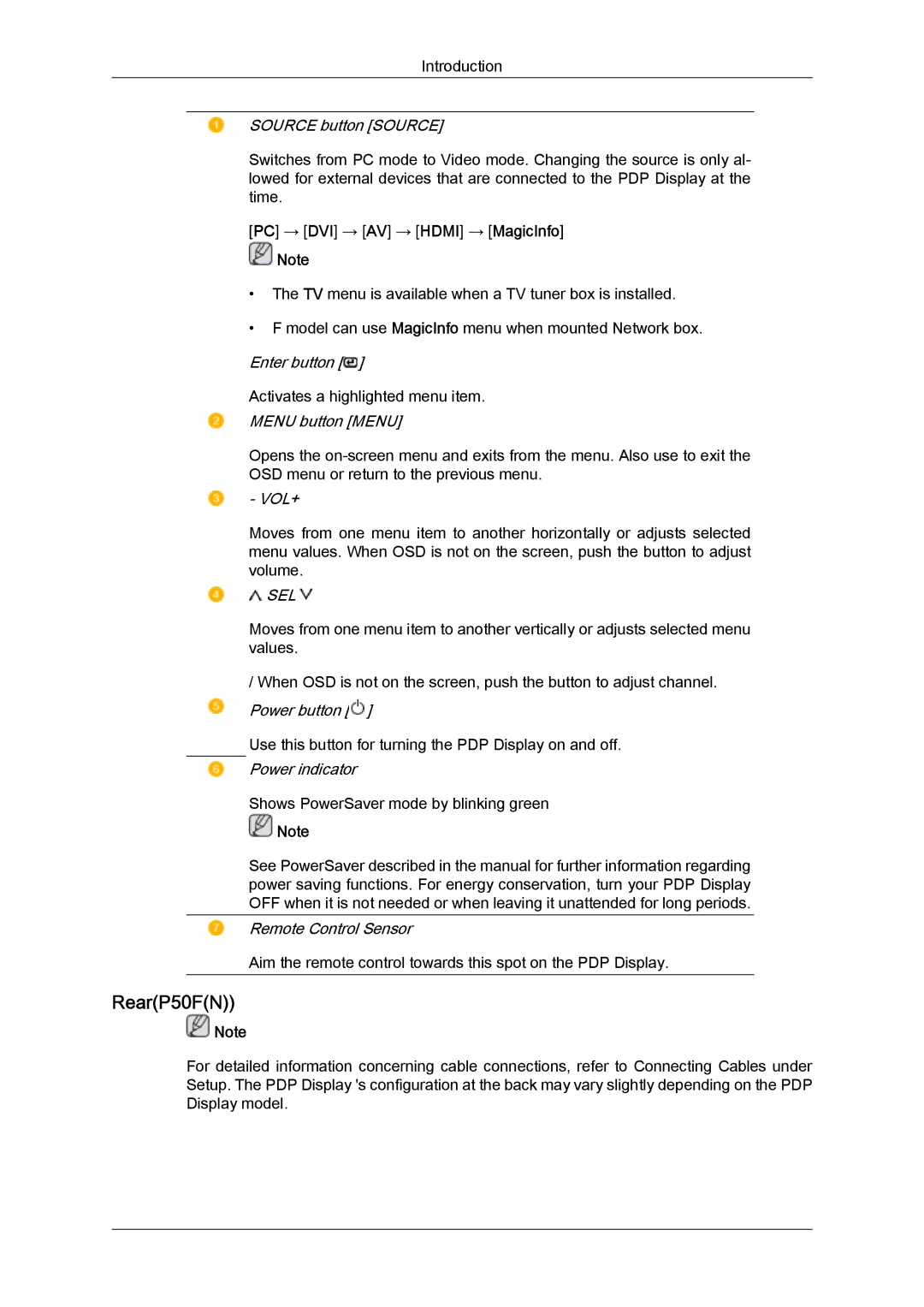Introduction
SOURCE button [SOURCE]
Switches from PC mode to Video mode. Changing the source is only al- lowed for external devices that are connected to the PDP Display at the time.
[PC] → [DVI] → [AV] → [HDMI] → [MagicInfo]
![]() Note
Note
•The TV menu is available when a TV tuner box is installed.
•F model can use MagicInfo menu when mounted Network box.
Enter button [![]() ]
]
Activates a highlighted menu item.
MENU button [MENU]
Opens the
OSD menu or return to the previous menu.
- VOL+
Moves from one menu item to another horizontally or adjusts selected menu values. When OSD is not on the screen, push the button to adjust volume.
 SEL
SEL 
Moves from one menu item to another vertically or adjusts selected menu values.
/ When OSD is not on the screen, push the button to adjust channel.
Power button [![]() ]
]
Use this button for turning the PDP Display on and off.
Power indicator
Shows PowerSaver mode by blinking green
![]() Note
Note
See PowerSaver described in the manual for further information regarding power saving functions. For energy conservation, turn your PDP Display OFF when it is not needed or when leaving it unattended for long periods.
Remote Control Sensor
Aim the remote control towards this spot on the PDP Display.
Rear(P50F(N))
![]() Note
Note
For detailed information concerning cable connections, refer to Connecting Cables under Setup. The PDP Display 's configuration at the back may vary slightly depending on the PDP Display model.