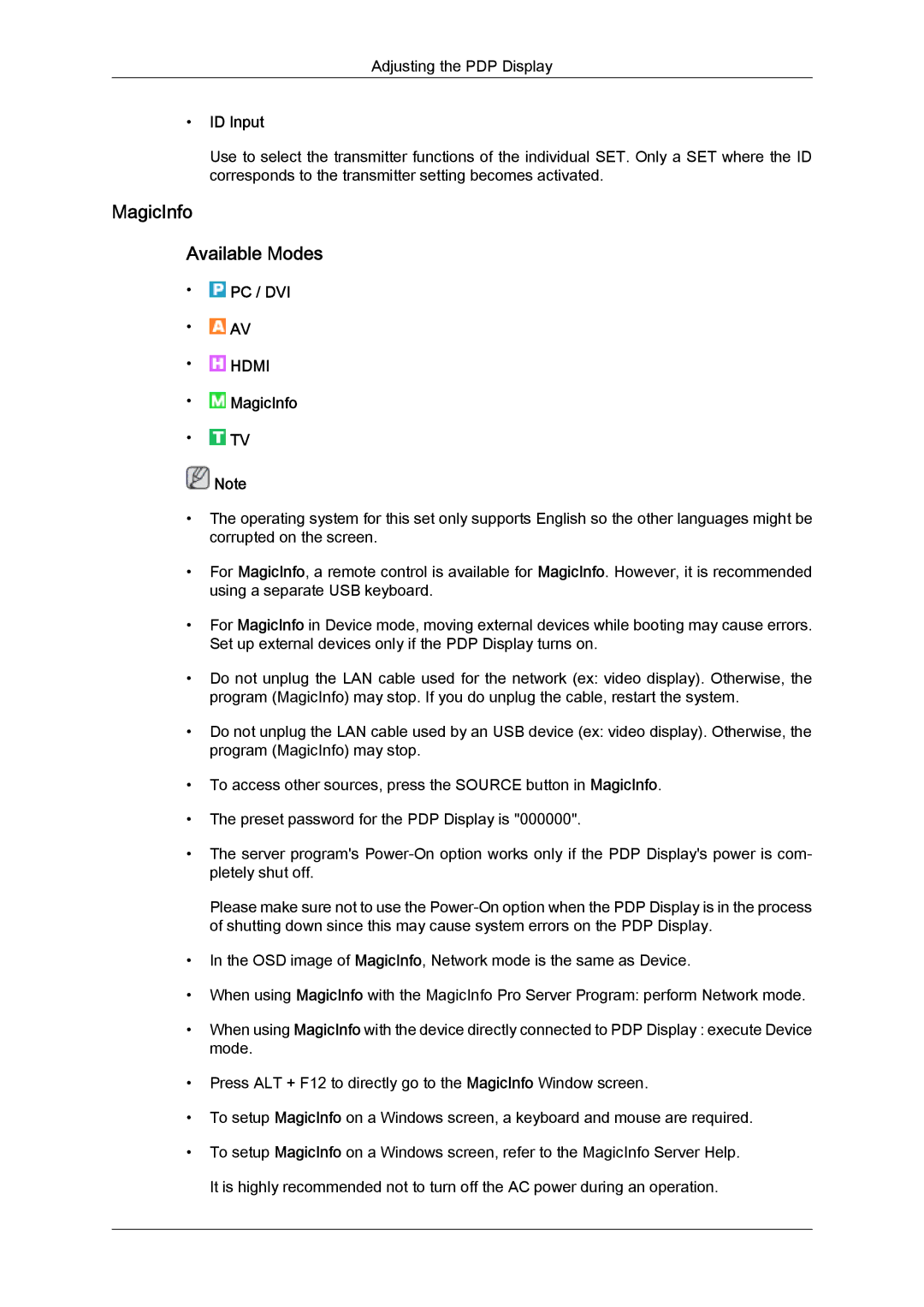Adjusting the PDP Display
•ID Input
Use to select the transmitter functions of the individual SET. Only a SET where the ID corresponds to the transmitter setting becomes activated.
MagicInfo
Available Modes
• PC / DVI
PC / DVI
•![]() AV
AV
• HDMI
HDMI
• MagicInfo
MagicInfo
•![]() TV
TV
![]() Note
Note
•The operating system for this set only supports English so the other languages might be corrupted on the screen.
•For MagicInfo, a remote control is available for MagicInfo. However, it is recommended using a separate USB keyboard.
•For MagicInfo in Device mode, moving external devices while booting may cause errors. Set up external devices only if the PDP Display turns on.
•Do not unplug the LAN cable used for the network (ex: video display). Otherwise, the program (MagicInfo) may stop. If you do unplug the cable, restart the system.
•Do not unplug the LAN cable used by an USB device (ex: video display). Otherwise, the program (MagicInfo) may stop.
•To access other sources, press the SOURCE button in MagicInfo.
•The preset password for the PDP Display is "000000".
•The server program's
Please make sure not to use the
•In the OSD image of MagicInfo, Network mode is the same as Device.
•When using MagicInfo with the MagicInfo Pro Server Program: perform Network mode.
•When using MagicInfo with the device directly connected to PDP Display : execute Device mode.
•Press ALT + F12 to directly go to the MagicInfo Window screen.
•To setup MagicInfo on a Windows screen, a keyboard and mouse are required.
•To setup MagicInfo on a Windows screen, refer to the MagicInfo Server Help. It is highly recommended not to turn off the AC power during an operation.