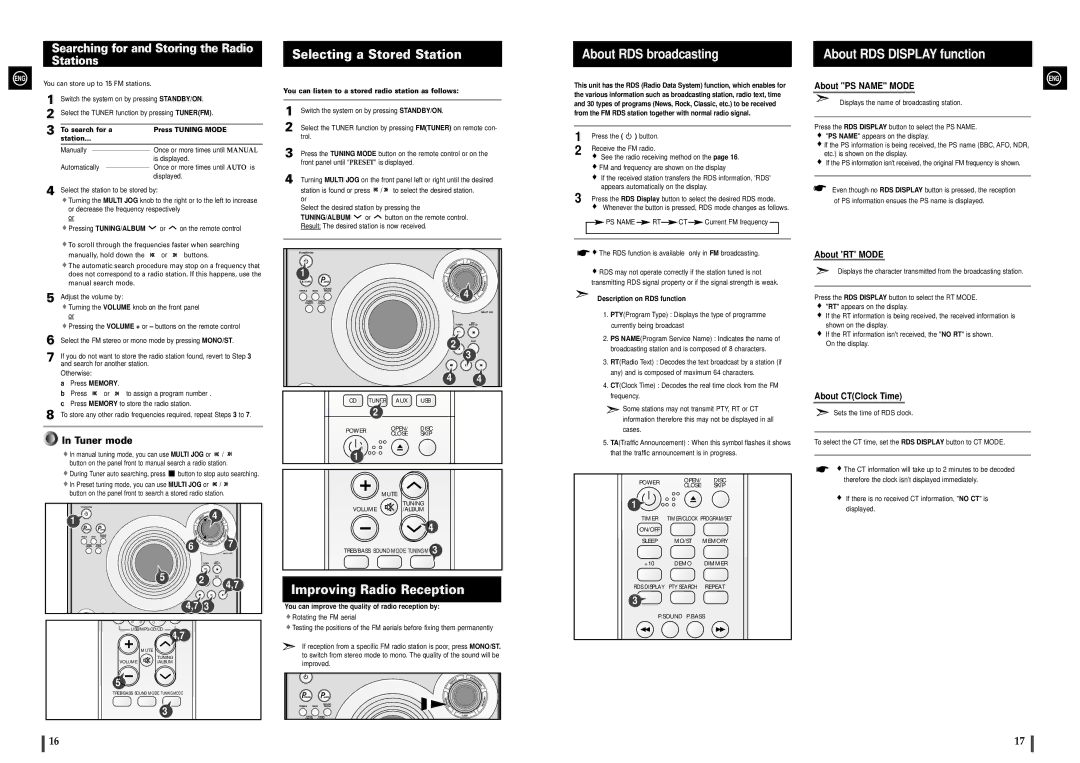ENG
Searching for and Storing the Radio Stations
You can store up to 15 FM stations.
1 | Switch the system on by pressing STANDBY/ON. | |
2 | Select the TUNER function by pressing TUNER(FM). | |
3 |
|
|
To search for a | Press TUNING MODE | |
| station... |
|
| Manually | Once or more times until MANUAL |
|
| is displayed. |
| Automatically | Once or more times until AUTO is |
|
| displayed. |
4 | Select the station to be stored by: | |
| Turning the MULTI JOG knob to the right or to the left to increase | |
| or decrease the frequency respectively | |
| or |
|
![]() Pressing TUNING/ALBUM
Pressing TUNING/ALBUM ![]() or
or ![]() on the remote control
on the remote control
![]() To scroll through the frequencies faster when searching
To scroll through the frequencies faster when searching
manually, hold down the ![]() or
or ![]() buttons.
buttons.
![]() The automatic search procedure may stop on a frequency that does not correspond to a radio station. If this happens, use the manual search mode.
The automatic search procedure may stop on a frequency that does not correspond to a radio station. If this happens, use the manual search mode.
5 | Adjust the volume by: |
| ||
|
| Turning the VOLUME knob on the front panel | ||
|
| or |
|
|
|
| Pressing the VOLUME + or – buttons on the remote control | ||
6 | Select the FM stereo or mono mode by pressing MONO/ST. | |||
7 | If you do not want to store the radio station found, revert to Step 3 | |||
| and search for another station. | |||
| Otherwise: |
|
| |
| a | Press MEMORY. |
| |
| b | Press | or | to assign a program number . |
cPress MEMORY to store the radio station.
8 To store any other radio frequencies required, repeat Steps 3 to 7.
Selecting a Stored Station
You can listen to a stored radio station as follows:
1 | Switch the system on by pressing STANDBY/ON. |
2 | Select the TUNER function by pressing FM(TUNER) on remote con- |
| trol. |
3 Press the TUNING MODE button on the remote control or on the front panel until “PRESET” is displayed.
4 Turning MULTI JOG on the front panel left or right until the desired
station is found or press ![]() /
/ ![]() to select the desired station. or
to select the desired station. or
Select the desired station by pressing the
TUNING/ALBUM ![]() or
or ![]() button on the remote control. Result: The desired station is now received.
button on the remote control. Result: The desired station is now received.
1 |
|
|
|
|
|
|
|
| 4 |
|
|
| 2 | 3 |
|
|
|
| |
|
|
| 4 | 4 |
CD | TUNER | AUX | USB |
|
| 2 |
|
|
|
About RDS broadcasting
This unit has the RDS (Radio Data System) function, which enables for the various information such as broadcasting station, radio text, time and 30 types of programs (News, Rock, Classic, etc.) to be received from the FM RDS station together with normal radio signal.
1 | Press the ( ) button. |
|
|
|
|
|
| |||
2 | Receive the FM radio. |
|
|
|
|
|
| |||
|
| See the radio receiving method on the page 16. | ||||||||
|
| FM and frequency are shown on the display | ||||||||
|
| If the received station transfers the RDS information, 'RDS' | ||||||||
3 |
| appears automatically on the display. | ||||||||
Press the RDS Display button to select the desired RDS mode. | ||||||||||
|
| Whenever the button is pressed, RDS mode changes as follows. | ||||||||
|
| PS NAME |
| RT |
| CT |
| Current FM frequency |
|
|
|
|
|
|
|
|
|
|
|
|
|
|
|
|
|
|
|
|
|
|
|
|
![]()
![]() The RDS function is available only in FM broadcasting.
The RDS function is available only in FM broadcasting.
![]() RDS may not operate correctly if the station tuned is not transmitting RDS signal property or if the signal strength is weak.
RDS may not operate correctly if the station tuned is not transmitting RDS signal property or if the signal strength is weak.
Description on RDS function
1.PTY(Program Type) : Displays the type of programme currently being broadcast
2.PS NAME(Program Service Name) : Indicates the name of broadcasting station and is composed of 8 characters.
3.RT(Radio Text) : Decodes the text broadcast by a station (if any) and is composed of maximum 64 characters.
4.CT(Clock Time) : Decodes the real time clock from the FM frequency.
![]() Some stations may not transmit PTY, RT or CT information therefore this may not be displayed in all
Some stations may not transmit PTY, RT or CT information therefore this may not be displayed in all
About RDS DISPLAY function
ENG
About "PS NAME" MODE
Displays the name of broadcasting station.
Press the RDS DISPLAY button to select the PS NAME.
"PS NAME" appears on the display.
![]() If the PS information is being received, the PS name (BBC, AFO, NDR, etc.) is shown on the display.
If the PS information is being received, the PS name (BBC, AFO, NDR, etc.) is shown on the display.
If the PS information isn't received, the original FM frequency is shown.
Even though no RDS DISPLAY button is pressed, the reception of PS information ensues the PS name is displayed.
About 'RT' MODE
Displays the character transmitted from the broadcasting station.
Press the RDS DISPLAY button to select the RT MODE.
"RT" appears on the display.
If the RT information is being received, the received information is shown on the display.
If the RT information isn't received, the NO" RT" is shown. On the display.
About CT(Clock Time)
Sets the time of RDS clock.






















































































































































 In Tuner mode
In Tuner mode
![]() In manual tuning mode, you can use MULTI JOG or
In manual tuning mode, you can use MULTI JOG or ![]() /
/ ![]() button on the panel front to manual search a radio station.
button on the panel front to manual search a radio station.
![]() During Tuner auto searching, press
During Tuner auto searching, press ![]() button to stop auto searching.
button to stop auto searching.
![]() In Preset tuning mode, you can use MULTI JOG or
In Preset tuning mode, you can use MULTI JOG or ![]() /
/ ![]() button on the panel front to search a stored radio station.
button on the panel front to search a stored radio station.
1 |
|
| 4 |
|
|
| |
| 6 |
| 7 |
| 5 | 2 | 4,7 |
|
|
| |
| 4,7 | 3 |
|
|
| ||
| 4,7 |
|
|
| MUTE |
|
|
VOLUME | TUNING |
|
|
/ALBUM |
|
| |
5 |
|
|
|
TREB/BASS SOUND MODE TUNING MODE |
|
| |
3
POWER | OPEN/ | DISC | |
CLOSE | SKIP | ||
|
1
MUTE
TUNING
VOLUME/ALBUM
4
TREB/BASS SOUND MODE TUNING MODE3
Improving Radio Reception
You can improve the quality of radio reception by:
![]() Rotating the FM aerial
Rotating the FM aerial
![]() Testing the positions of the FM aerials before fixing them permanently
Testing the positions of the FM aerials before fixing them permanently
If reception from a specific FM radio station is poor, press MONO/ST. to switch from stereo mode to mono. The quality of the sound will be improved.
cases.
5.TA(Traffic Announcement) : When this symbol flashes it shows that the traffic announcement is in progress.
POWER | OPEN/ | DISC | |
CLOSE | SKIP | ||
|
1
TIMER | TIMER/CLOCK PROGRAM/SET | |
ON/OFF |
|
|
SLEEP | MO/ST | MEMORY |
+10 | DEMO | DIMMER |
RDS DISPLAY | PTY SEARCH | REPEAT |
3![]()
P.SOUND P.BASS
To select the CT time, set the RDS DISPLAY button to CT MODE.
![]() The CT information will take up to 2 minutes to be decoded therefore the clock isn’t displayed immediately.
The CT information will take up to 2 minutes to be decoded therefore the clock isn’t displayed immediately.
If there is no received CT information, "NO CT" is displayed.
16 | 17 |