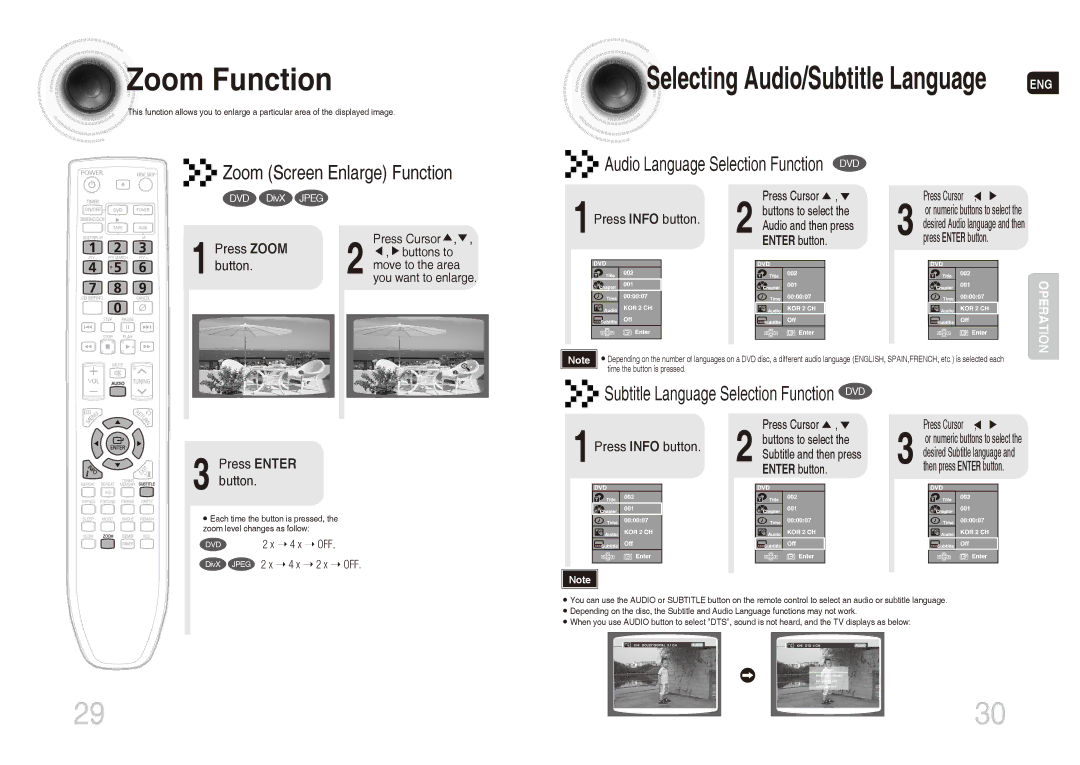Zoom
Zoom
 Function
Function
![]() This function allows you to enlarge a particular area of the displayed image.
This function allows you to enlarge a particular area of the displayed image.
![]()
![]()
![]()
![]()
![]()
![]() Zoom (Screen Enlarge) Function
Zoom (Screen Enlarge) Function
Selecting Audio/Subtitle Language | ENG |
Audio Language Selection Function DVD |
DVD DivX JPEG
1 Press ZOOM button.
2 Press Cursor ![]() ,
,![]() ,
, ![]() ,
, ![]() buttons to
buttons to
move to the area you want to enlarge.
1 |
| 2 | Press Cursor , | Press Cursor , | |
Press INFO button. | buttons to select the | or numeric buttons to select the | |||
Audio and then press | desired Audio language and then | ||||
| |||||
| ENTER button. | 3 press ENTER button. |
| OPERATION |
Note | • Depending on the number of languages on a DVD disc, a different audio language (ENGLISH, SPAIN,FRENCH, etc.) is selected each |
| time the button is pressed. |





 Subtitle Language Selection Function DVD
Subtitle Language Selection Function DVD
3 Press ENTER button.
•Each time the button is pressed, the zoom level changes as follow:
DVD | 2 x 4 x OFF. |
DivX | JPEG 2 x 4 x 2 x OFF. |
1 |
|
| 2 | Press Cursor , | Press Cursor , | ||||||
Press INFO button. | buttons to select the | or numeric buttons to select the | |||||||||
Subtitle and then press | desired Subtitle language and | ||||||||||
|
| ||||||||||
|
| ENTER button. | 3 then press ENTER button. | ||||||||
|
|
|
|
|
|
|
|
|
|
| |
|
|
|
|
|
|
|
|
|
|
| |
|
|
|
|
|
|
|
|
|
|
| |
|
|
|
|
|
|
|
|
|
|
| |
|
|
|
|
|
|
|
|
|
|
| |
|
|
|
|
|
|
|
|
|
|
| |
|
|
|
|
|
|
|
|
|
|
| |
|
|
|
|
|
|
|
|
|
|
| |
Note |
•You can use the AUDIO or SUBTITLE button on the remote control to select an audio or subtitle language.
•Depending on the disc, the Subtitle and Audio Language functions may not work.
•When you use AUDIO button to select "DTS", sound is not heard, and the TV displays as below:
|
| CHI DOLBY DIGITAL 5.1 CH | AUDIO |
|
|
|
|
|
|
29 |
| 30 |
|