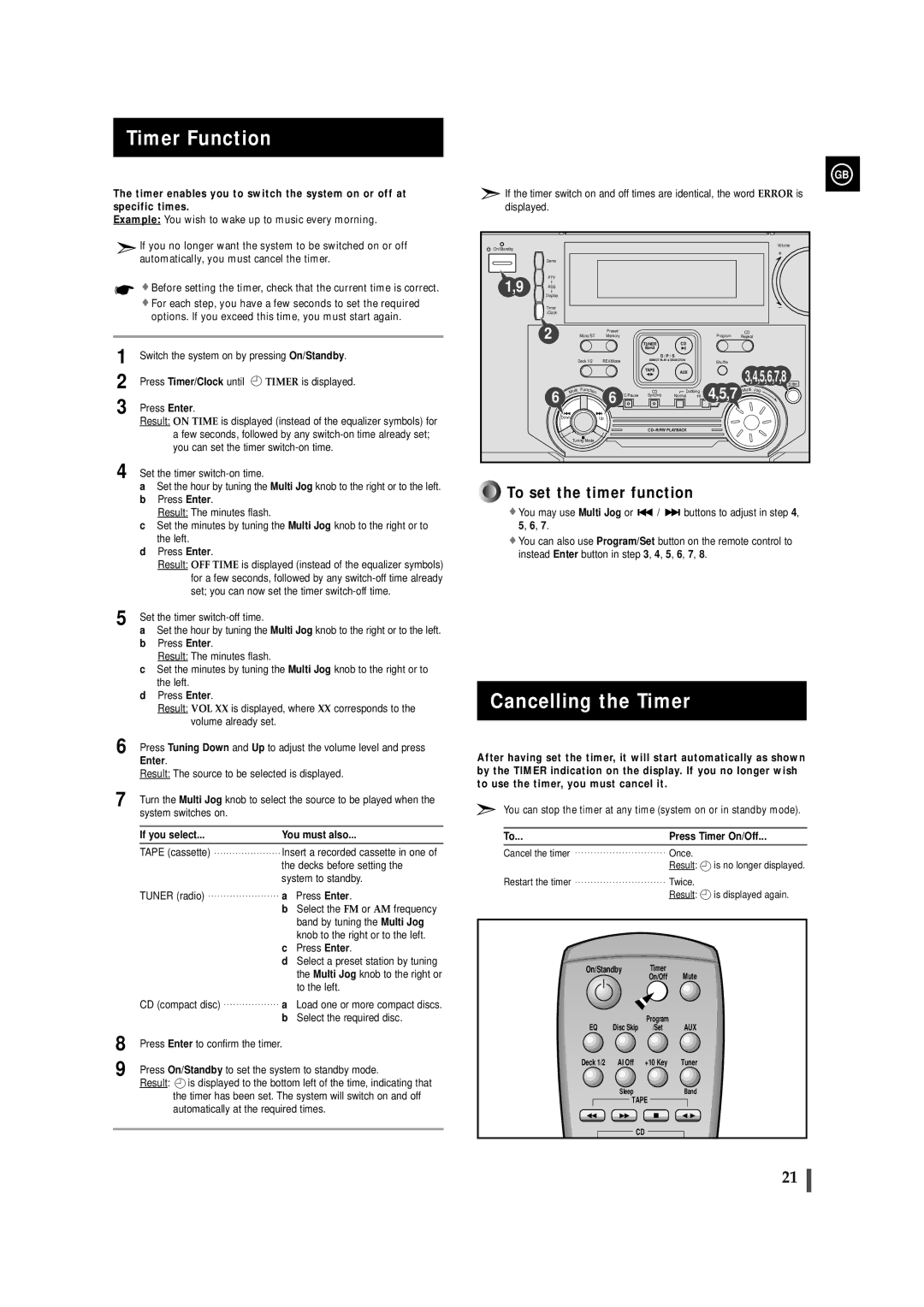Timer Function
The timer enables you to switch the system on or off at specific times.
Example: You wish to wake up to music every morning.
![]() If you no longer want the system to be switched on or off automatically, you must cancel the timer.
If you no longer want the system to be switched on or off automatically, you must cancel the timer.
![]() Before setting the timer, check that the current time is correct.
Before setting the timer, check that the current time is correct.
![]() For each step, you have a few seconds to set the required options. If you exceed this time, you must start again.
For each step, you have a few seconds to set the required options. If you exceed this time, you must start again.
1 | Switch the system on by pressing On/Standby. | |
2 | Press Timer/Clock until | TIMER is displayed. |
3 | Press Enter. |
|
Result: ON TIME is displayed (instead of the equalizer symbols) for a few seconds, followed by any
4 Set the timer
aSet the hour by tuning the Multi Jog knob to the right or to the left.
bPress Enter.
Result: The minutes flash.
cSet the minutes by tuning the Multi Jog knob to the right or to the left.
dPress Enter.
Result: OFF TIME is displayed (instead of the equalizer symbols) for a few seconds, followed by any
5 Set the timer
aSet the hour by tuning the Multi Jog knob to the right or to the left.
bPress Enter.
Result: The minutes flash.
cSet the minutes by tuning the Multi Jog knob to the right or to the left.
dPress Enter.
Result: VOL XX is displayed, where XX corresponds to the volume already set.
6 | Press Tuning Down and Up to adjust the volume level and press | |||
| Enter. |
|
|
|
| Result: The source to be selected is displayed. | |||
7 | Turn the Multi Jog knob to select the source to be played when the | |||
| system switches on. |
|
| |
|
|
| ||
| If you select... | You must also... | ||
|
|
| ||
| TAPE (cassette) | Insert a recorded cassette in one of | ||
|
|
| the decks before setting the | |
|
|
| system to standby. | |
| TUNER (radio) | a | Press Enter. | |
|
|
| b Select the FM or AM frequency | |
|
|
|
| band by tuning the Multi Jog |
|
|
|
| knob to the right or to the left. |
|
|
| c | Press Enter. |
|
|
| d Select a preset station by tuning | |
|
|
|
| the Multi Jog knob to the right or |
|
|
|
| to the left. |
| CD (compact disc) | a Load one or more compact discs. | ||
|
|
| b Select the required disc. | |
8 | Press Enter to confirm the timer. |
| ||
9 | Press On/Standby to set the system to standby mode. | |||
| Result: | is displayed to the bottom left of the time, indicating that | ||
the timer has been set. The system will switch on and off automatically at the required times.
GB
![]() If the timer switch on and off times are identical, the word ERROR is displayed.
If the timer switch on and off times are identical, the word ERROR is displayed.
On/Standby |
|
|
|
|
|
|
|
|
|
| Volume |
|
|
|
|
|
|
|
|
|
| + | |
|
|
|
|
|
|
|
|
|
|
| |
| Demo |
|
|
|
|
|
|
|
|
|
|
1,9 | PTY |
|
|
|
|
|
|
|
|
|
|
RDS |
|
|
|
|
|
|
|
|
|
| |
Display |
|
|
|
|
|
|
|
|
|
| |
|
|
|
|
|
|
|
|
|
|
| |
| Timer |
|
|
|
|
|
|
|
|
| _ |
| /Clock |
|
|
|
|
|
|
|
|
|
|
| 2 |
| Mono/ST | Preset/ |
|
|
| Program | CD |
| |
|
| Memory |
|
|
| Repeat |
| ||||
|
|
|
|
| TUNER | CD |
|
|
|
| |
|
|
|
|
|
|
|
|
|
| ||
|
|
|
|
|
| Band |
|
|
|
|
|
|
|
|
|
|
| D / P / S |
|
|
|
| |
|
| Deck 1/2 | REV.Mode | DIRECT PLAY & SELECTION |
| Shuffle |
|
| |||
|
|
|
|
|
|
| |||||
|
|
|
|
|
| TAPE | AUX |
|
| 3,4,5,6,7,8 Enter | |
|
|
|
|
|
|
|
|
| |||
|
|
|
|
|
|
|
|
|
| ||
|
| Multi | F |
|
| CD | Dubbing |
| t | Jog | |
| 6 | unction | 6 | REC/Pause |
| Mul i | |||||
|
|
| Synchro | Normal | HI - Speed |
|
| ||||
|
|
|
|
|
|
| 4,5,7 |
|
| ||
|
| Down |
| Up |
|
|
|
|
|
|
|
|
|
|
|
|
|
|
|
|
| ||
|
| Tuning Mode |
|
|
|
|
|
|
|
| |






























































































































































 To set the timer function
To set the timer function
![]() You may use Multi Jog or
You may use Multi Jog or ![]() /
/ ![]()
![]() buttons to adjust in step 4, 5, 6, 7.
buttons to adjust in step 4, 5, 6, 7.
![]() You can also use Program/Set button on the remote control to instead Enter button in step 3, 4, 5, 6, 7, 8.
You can also use Program/Set button on the remote control to instead Enter button in step 3, 4, 5, 6, 7, 8.
Cancelling the Timer
After having set the timer, it will start automatically as shown by the TIMER indication on the display. If you no longer wish to use the timer, you must cancel it.
You can stop the timer at any time (system on or in standby mode).
To... | Press Timer On/Off... | |
Cancel the timer | Once. |
|
| Result: | is no longer displayed. |
Restart the timer | Twice. |
|
| Result: | is displayed again. |
On/Standby | Timer | Mute | |
|
| On/Off | |
EQ | Disc Skip | Program | AUX |
/Set | |||
Deck 1/2 | AI Off | +10 Key | Tuner |
SleepBand
TAPE
CD
21