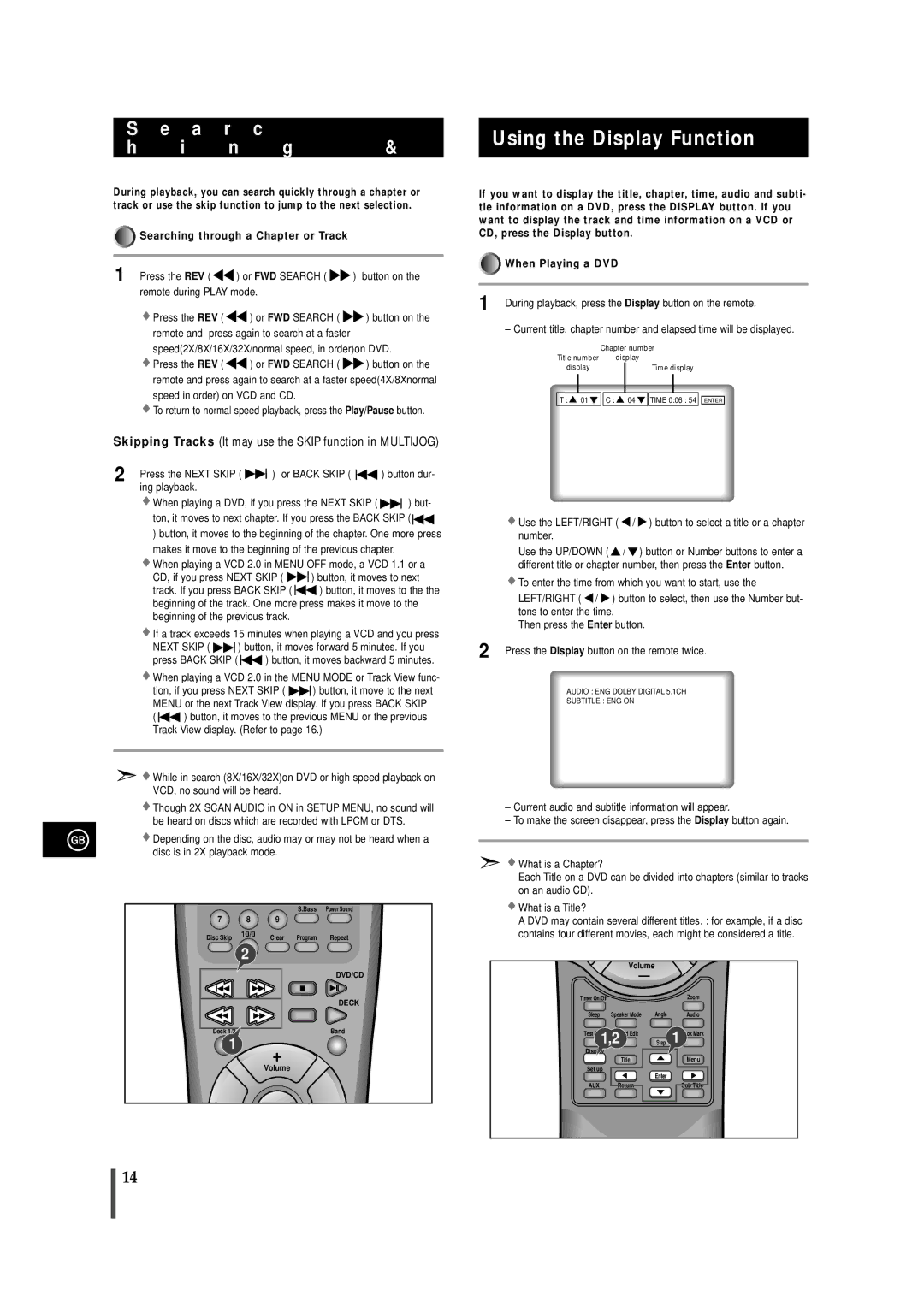MAXDN55RH/XEU, MAXDN55RH/ELS specifications
The Samsung MAXDN55RH/ELS and MAXDN55RH/XEU are two of the most innovative and advanced smart refrigerator models from Samsung, designed to enhance the modern kitchen experience. These models stand out with their sleek design, energy efficiency, and smart features that provide convenience and user-friendliness.One of the most notable features of these refrigerators is the SpaceMax technology, which offers more storage capacity without compromising energy efficiency. By utilizing advanced insulation techniques, the MAXDN55RH series maximizes the internal space while maintaining an optimal temperature. This means users can store more groceries without worrying about excess energy consumption.
Equipped with a digital inverter compressor, these refrigerator models adjust their cooling power according to the actual needs of the food stored inside. This not only enhances energy efficiency but also reduces noise, ensuring a quieter kitchen environment. The compressor comes with a 10-year warranty, providing peace of mind regarding long-term reliability.
The MAXDN55RH series incorporates a user-friendly touchscreen interface that allows users to control various settings effortlessly. Through this interactive display, users can adjust the temperature, activate functions like Power Cool or Power Freeze, and monitor the status of their food. Additionally, the Smart Check feature uses a smartphone app to diagnose problems, enabling users to take action quickly without technical assistance.
Another key characteristic of the MAXDN55RH models is the Twin Cooling Plus system. This technology employs separate cooling systems for the refrigerator and freezer compartments, preventing the transfer of odors and ensuring that each section maintains optimal humidity levels. Fresh food stays fresher for a longer time, while ice and frozen items do not absorb unwanted smells.
Moreover, the models feature LED lighting that brightens the interior, making it easy to locate items, even in less illuminated spaces. The shelves are also adjustable, providing flexibility to accommodate larger items or bulk purchases.
Sustainability is a priority for Samsung, as evidenced by the eco-friendly materials used in the construction of the MAXDN55RH refrigerators. With an A++ energy rating, these models are designed to minimize environmental impact while providing top-tier performance.
In summary, the Samsung MAXDN55RH/ELS and MAXDN55RH/XEU refrigerators combine advanced technology, efficient energy use, and user-centric features. They represent a significant step forward in home appliance design, ensuring that users benefit from a premium refrigeration experience while contributing to sustainability.