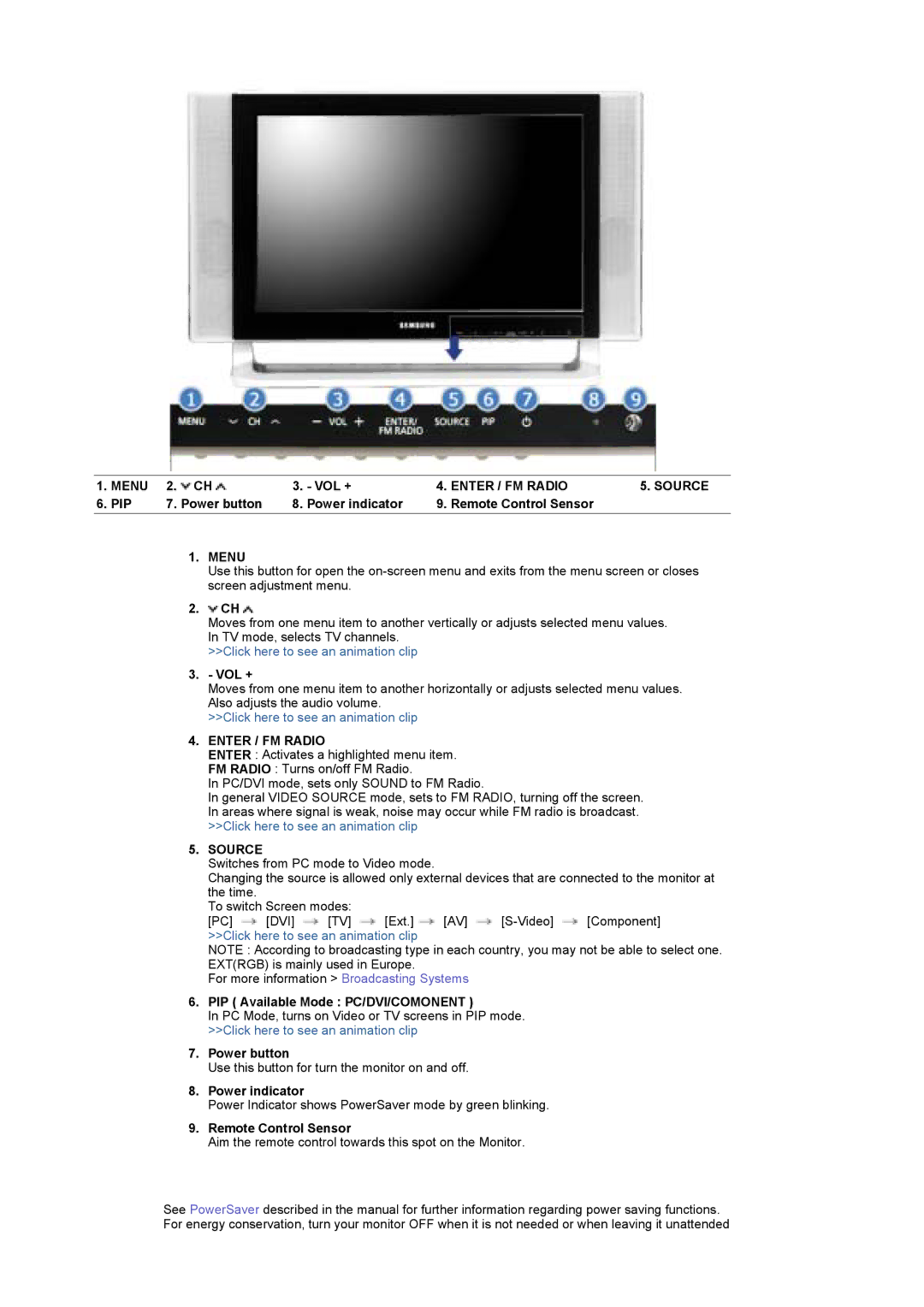1. MENU | 2. | CH | 3. | - VOL + | 4. ENTER / FM RADIO | 5. SOURCE |
6. PIP | 7. Power button | 8. | Power indicator | 9. Remote Control Sensor |
| |
1.MENU
Use this button for open the
2.![]() CH
CH ![]()
Moves from one menu item to another vertically or adjusts selected menu values. In TV mode, selects TV channels.
>>Click here to see an animation clip
3.- VOL +
Moves from one menu item to another horizontally or adjusts selected menu values. Also adjusts the audio volume.
>>Click here to see an animation clip
4.ENTER / FM RADIO
ENTER : Activates a highlighted menu item.
FM RADIO : Turns on/off FM Radio.
In PC/DVI mode, sets only SOUND to FM Radio.
In general VIDEO SOURCE mode, sets to FM RADIO, turning off the screen. In areas where signal is weak, noise may occur while FM radio is broadcast. >>Click here to see an animation clip
5.SOURCE
Switches from PC mode to Video mode.
Changing the source is allowed only external devices that are connected to the monitor at the time.
To switch Screen modes:
[PC] ![]() [DVI]
[DVI] ![]() [TV]
[TV] ![]() [Ext.]
[Ext.]![]() [AV]
[AV] ![]()
![]() [Component] >>Click here to see an animation clip
[Component] >>Click here to see an animation clip
NOTE : According to broadcasting type in each country, you may not be able to select one. EXT(RGB) is mainly used in Europe.
For more information > Broadcasting Systems
6.PIP ( Available Mode : PC/DVI/COMONENT )
In PC Mode, turns on Video or TV screens in PIP mode. >>Click here to see an animation clip
7.Power button
Use this button for turn the monitor on and off.
8.Power indicator
Power Indicator shows PowerSaver mode by green blinking.
9.Remote Control Sensor
Aim the remote control towards this spot on the Monitor.
See PowerSaver described in the manual for further information regarding power saving functions. For energy conservation, turn your monitor OFF when it is not needed or when leaving it unattended