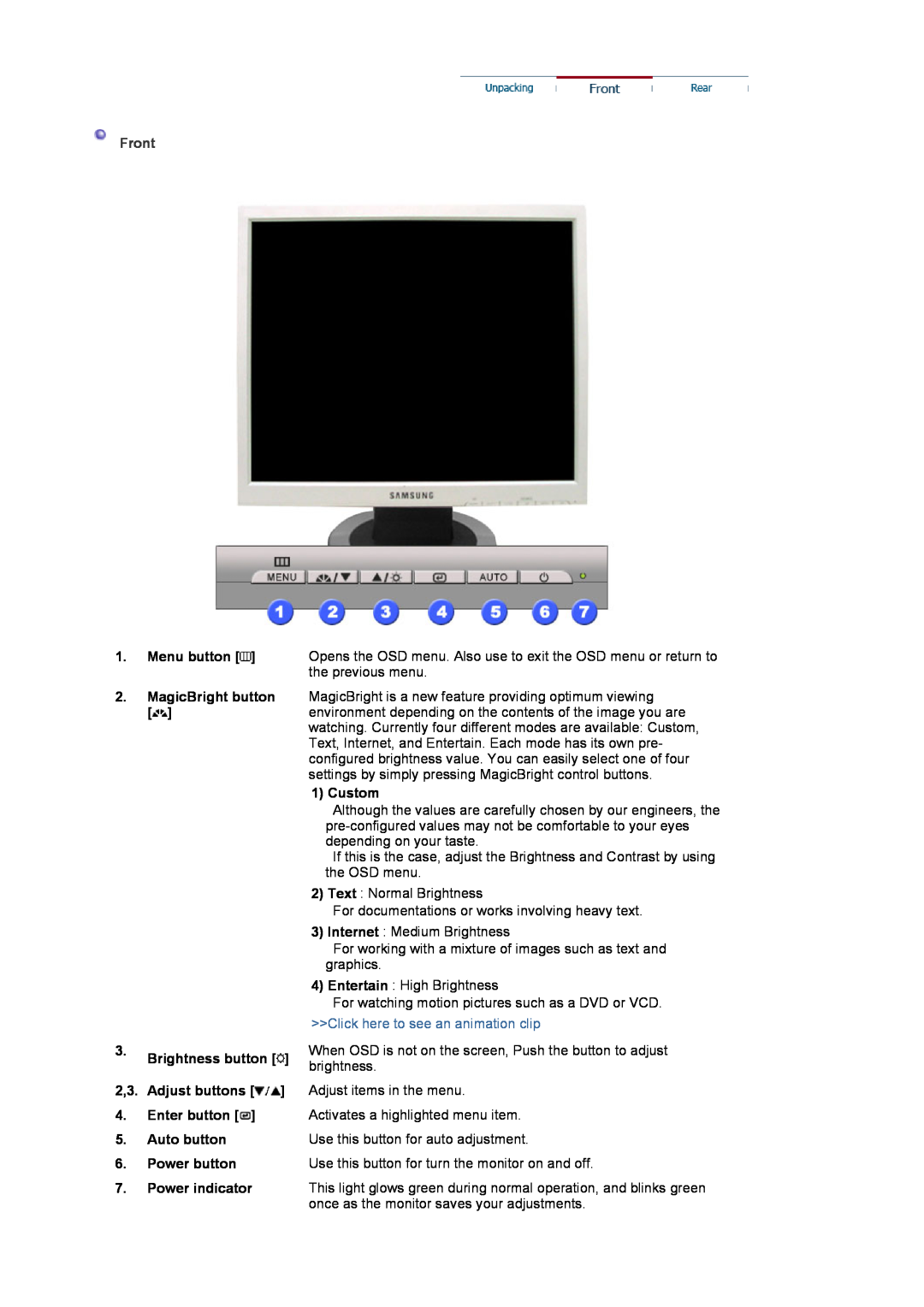SyncMaster 913N/915N/912T
Power
Do not use a damaged or loose plug
Installation
Do not drop the monitor when moving it
Use only a properly grounded plug and receptacle
Do not connect too many extension cords or plugs to an outlet
Installing a wall bracket must be done by a qualified professional
Clean
Set down the monitor carefully
Do not place the monitor face down
Do not remove cover or back. No user serviceable parts inside
Other
Do not cover the vents on the monitor cabinet
Do not use or store inflammable substances near the monitor
Never insert anything metallic into the monitor openings
Watching the monitor continuously at a too close angle may result in eyesight damage
Warranty Card
SyncMaster 913N
Please make sure the following items are included with your monitor
If any items are missing, contact your dealer
Quick Setup Guide
Power Cord
Monitor Driver
Natural Color software
3. Brightness button 2,3. Adjust buttons 4. Enter button
5. Auto button 6. Power button 7. Power indicator
1. Power port
Rear
SyncMaster 915N
Manual
Warranty Card
Quick Setup Guide
2,3. Adjust buttons 4. Enter button 5. Auto button 6. Power button
7. Power indicator
1. Menu button 2. MagicBright button 3. Brightness button
Front
1. Power port
Rear
SyncMaster 912T
Monitor & Pivot stand Manual
DVI Cable
Warranty Card
2,3. Adjust buttons 4. Enter button / Source button
Front
1. Menu button 2. MagicBright button 3. Brightness button
1 Custom
Use this button for auto adjustment
Power button
Power indicator
once as the monitor saves your adjustments
SyncMaster 913N / 915N
Monitor Assembly
Pivot Stand
Attaching a base
SyncMaster 913N / 915N
Simple stand
Pivot stand
SyncMaster 912T
SyncMaster 912T
Pivot Stand
Attaching a base
Pivot stand
have
Windows ME
2. Click Windows ME Driver
Windows XP/2000
Microsoft Windows XP Operating System
Page
How to install
Microsoft Windows 2000 Operating System
1. Click Start , Setting , Control Panel
Microsoft Windows Millennium Operating System
6. Choose Specify the location of the driver
Microsoft Windows NT Operating System
How to install the Natural Color software
How to delete the Natural Color software program
Natural Color Natural Color Software Program
AUTO
SyncMaster 913N / 915N
MagicBright
AUTO
Then push the MagicBright button again to circle through available
Setup
Brightness
Picture
Color
Contrast
Color
Color Tone Color Control
Adjust the Brightness
Gamma
Image
Coarse Fine Sharpness H-Position V-Position
Setup
Language H-Position V-Position Transparency Display Time
Image Reset Color Reset
Information
Image parameters are replaced with the factory default values
Color parameters are replaced with the factory default values
SyncMaster 912T
AUTO
AUTO
MagicBright
Then push the MagicBright button again to circle through available
1. Picture
Selects the Video signal while the OSD is off
Brightness
Contrast
Setup
Color
Image
4. OSD
Color Tone Color Control Gamma
Coarse
Menu
DescriptionPlay/Stop
Language
H-Position V-Position Transparency Display Time
Menu
DescriptionPlay/Stop
Auto Source Image Reset Color Reset
Setup
Menu
DescriptionPlay/Stop
Information Shows a video source, display mode on the OSD screen
What is MagicTune?
OSD Mode
Overview
Basic Functionality
Installation
Overview Installation OSD Mode
Uninstall Troubleshooting
Color
6. Choose a folder to install the MagicTune program 7. Click Install
8. The Installation Status window appears
11. The following window appears if the installation is successful
9. Click Finish
Double-click the icon to start the program
Installation Problems
System Requirements
Hardware
OSD Mode
Button Tab Definition
Picture Tab Definition
Overview Installation OSD Mode
Color Tab Definition
Resolution
Brightness
Contrast
Image Tab Definition
Color Tone
Option Tab Definition
Image Setup
Position
Support Tab Definition
Preferences
Source Select
Help
Color Calibration
1. Color Calibration
2. Preview
Overview Installation OSD Mode
Press Preview button on the Color Calibration
The above picture will be shown
2. Press View Uncalibrated button to see the original image
Uninstall
Overview Installation OSD Mode
Uninstall Troubleshooting
Troubleshooting
Overview Installation OSD Mode
Uninstall Troubleshooting
Check when MagicTune does not function properly
Can you see Check Signal Cable on the screen?
Refer to the Preset Timing Modes
SyncMaster 913N / 915N
Control Panel → Display → Settings
Check the following items if there is trouble with the monitor
Refer to the Preset Timing Modes
Refer to the Preset Timing Modes
If problems repeatedly occur, contact an authorized service center
Self-Test Feature Check
Self-Test Feature Check
Q & A
Warning Messages
Environment
Useful Tips
z Judging the monitors working condition
Connected using the D-sub cable
Can you see Check Signal Cable on the screen?
Refer to the Preset Timing Modes
SyncMaster 912T
Refer to the Preset Timing Modes
Refer to the Preset Timing Modes
Control Panel → Display → Settings
If problems repeatedly occur, contact an authorized service center
Self-Test Feature Check
Check the following items if there is trouble with the monitor
Q & A
functioning properly Self-Test Feature Check
Warning Messages
Environment
Useful Tips
General
SyncMaster 913N
PowerSaver
Preset Timing Modes
Table 1. Preset Timing Modes
SyncMaster 915N
General
PowerSaver
Preset Timing Modes
Table 1. Preset Timing Modes
SyncMaster 912T
General
PowerSaver
Power Switch
2000
Preset Timing Modes
Table 1. Preset Timing Modes
Service
AUSTRALIA
BRAZIL
CANADA
ESPAÑA
http//samsung.es
FRANCE
GERMANY
PANAMA
PERU
PORTUGAL
SOUTH AFRICA
Resolution
U.S.A
Terms
Dot Pitch
Authority
FCC Information User Instructions
User Information
IC Compliance Notice
Why do we have environmentally-labelled monitors?
MPR II Compliance
European NoticeEurope Only
PCT Notice VCCI
What does labelling involve?
Environmental Requirements
Lead
Cadmium
Why do we have environmentally labelled computers?
Congratulations
TCO Development
Environmental requirements
Flame retardants
Ergonomics
Energy
Cadmium
Emissions
Ecology
TCO03 Recycling Information TCO03 applied model only
Medical Requirement Classifications
Video In / RS 232 / Video Out
Transport and Storage Limitations
What is Image retention ?
Power Off, Screen Saver, or Power Save Mode
Suggestions for specific applications
Display Information together with Logo or Moving image cycle
To prevent this, the accumulated voltage difference must be decreased
![1.Menu button []](/images/new-backgrounds/226410/22641023x1.webp)
![2,3. Adjust buttons []](/images/new-backgrounds/226410/22641023xi2.webp) ]
]![]() ]
]![]() ]
] ]
]![]() ]
]