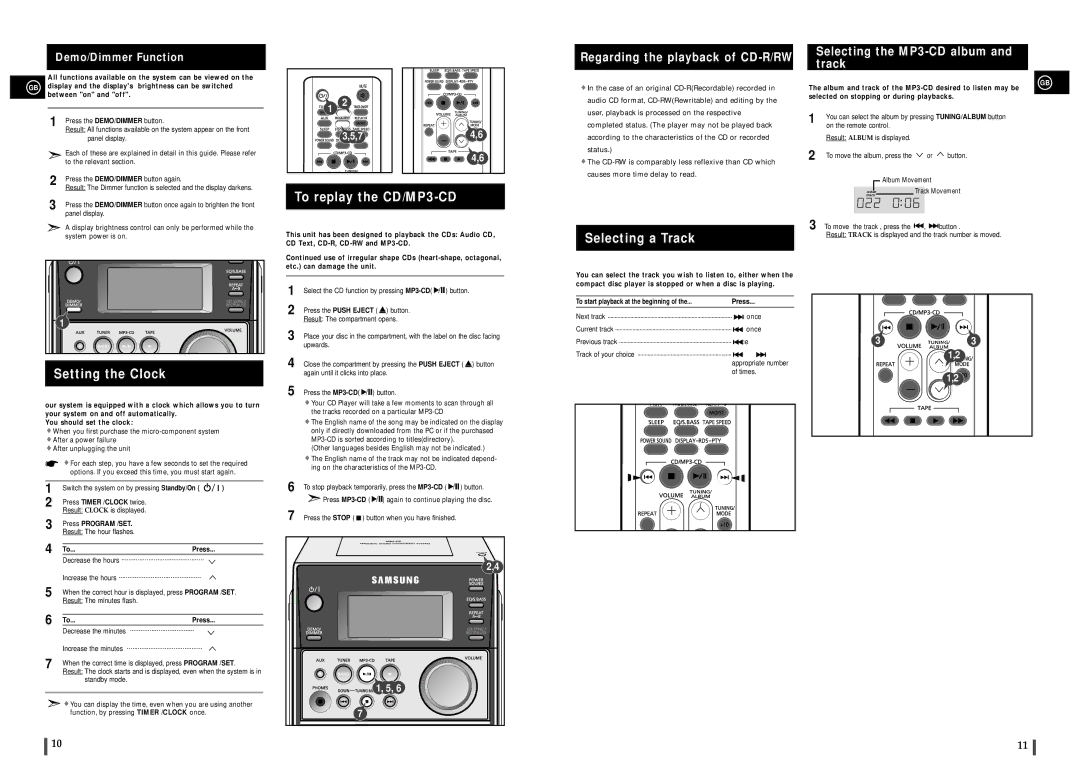Demo/Dimmer Function
All functions available on the system can be viewed on the GB display and the display's brightness can be switched
between "on" and "off".
1 | Press the DEMO/DIMMER button. |
| Result: All functions available on the system appear on the front |
| panel display. |
| Each of these are explained in detail in this guide. Please refer |
| to the relevant section. |
2 | Press the DEMO/DIMMER button again. |
| Result: The Dimmer function is selected and the display darkens. |
3 | Press the DEMO/DIMMER button once again to brighten the front |
| panel display. |
A display brightness control can only be performed while the system power is on.
1 |
Setting the Clock
our system is equipped with a clock which allows you to turn your system on and off automatically.
You should set the clock:
![]() When you first purchase the
When you first purchase the
![]() After a power failure
After a power failure
![]() After unplugging the unit
After unplugging the unit
![]() For each step, you have a few seconds to set the required options. If you exceed this time, you must start again.
For each step, you have a few seconds to set the required options. If you exceed this time, you must start again.
1 | Switch the system on by pressing Standby/On ( |
| ) | ||||
| |||||||
| |||||||
2 | Press TIMER /CLOCK twice. |
|
|
| |||
| Result: CLOCK is displayed. |
|
|
| |||
3 | Press PROGRAM /SET. |
|
|
| |||
| Result: The hour flashes. |
|
|
| |||
4 |
|
|
|
|
|
|
|
To... |
|
|
| Press... |
|
| |
| Decrease the hours | .............................................. |
|
| |||
| Increase the hours | .............................................. |
|
| |||
|
|
|
|
|
|
| |
5 | When the correct hour is displayed, press PROGRAM /SET. | ||||||
| Result: The minutes flash. |
|
|
| |||
6 |
|
|
|
|
|
|
|
To... |
|
|
| Press... |
|
| |
| Decrease the minutes | .................................... |
|
| |||
|
|
|
|
| |||
| Increase the minutes | .......................................... |
|
| |||
|
|
|
|
| |||
7 | When the correct time is displayed, press PROGRAM /SET. | ||||||
| Result: The clock starts and is displayed, even when the system is in | ||||||
standby mode.
![]()
![]() You can display the time, even when you are using another function, by pressing TIMER /CLOCK once.
You can display the time, even when you are using another function, by pressing TIMER /CLOCK once.
1 | 2 |
|
|
| |
| 3,5,7 | 4,6 |
|
| 4,6 |
To replay the CD/MP3-CD
This unit has been designed to playback the CDs: Audio CD, CD Text,
Continued use of irregular shape CDs
1 | Select the CD function by pressing |
|
|
| ) button. | ||||
|
| ||||||||
|
| ||||||||
2 | Press the PUSH EJECT ( |
| ) button. |
|
|
|
|
|
|
| Result: The compartment opens. |
|
|
|
|
|
| ||
3 | Place your disc in the compartment, with the label on the disc facing | ||||||||
| upwards. |
|
|
|
|
|
| ||
4 | Close the compartment by pressing the PUSH EJECT ( |
| ) button | ||||||
| again until it clicks into place. |
|
|
|
|
|
| ||
5 Press the MP3-CD( ![]()
![]()
![]() ) button.
) button.
![]() Your CD Player will take a few moments to scan through all the tracks recorded on a particular
Your CD Player will take a few moments to scan through all the tracks recorded on a particular
![]() The English name of the song may be indicated on the display only if directly downloaded from the PC or if the purchased
The English name of the song may be indicated on the display only if directly downloaded from the PC or if the purchased
(Other languages besides English may not be indicated.)
![]() The English name of the track may not be indicated depend- ing on the characteristics of the
The English name of the track may not be indicated depend- ing on the characteristics of the
6 To stop playback temporarily, press the |
|
|
| ) button. |
|
| |||
|
|
![]() Press
Press ![]()
![]()
![]() ) again to continue playing the disc.
) again to continue playing the disc.
7 Press the STOP ( ![]() ) button when you have finished.
) button when you have finished.
2,4 |
1, 5, 6 |
7 |
Regarding the playback of CD-R/RW
![]() In the case of an original
In the case of an original
![]() The
The
Selecting a Track
You can select the track you wish to listen to, either when the compact disc player is stopped or when a disc is playing.
To start playback at the beginning of the... | Press... | |
Next track |
| once |
Current track |
| once |
Previous track | twice | |
Track of your choice | or | the |
appropriate number of times.
Selecting the MP3-CD album and track
The album and track of the
selected on stopping or during playbacks.
1 | You can select the album by pressing TUNING/ALBUM button | ||
| on the remote control. |
|
|
| Result: ALBUM is displayed. |
|
|
2 | To move the album, press the | or | button. |
Album Movement
Track Movement
3 To move the track , press the |
| , |
| button . |
|
| |||
|
|
Result: TRACK is displayed and the track number is moved.
3![]()
![]()
![]()
![]()
![]() 3
3
![]()
![]() 1,2
1,2
1,2![]()
![]()
GB
10 | 11 |