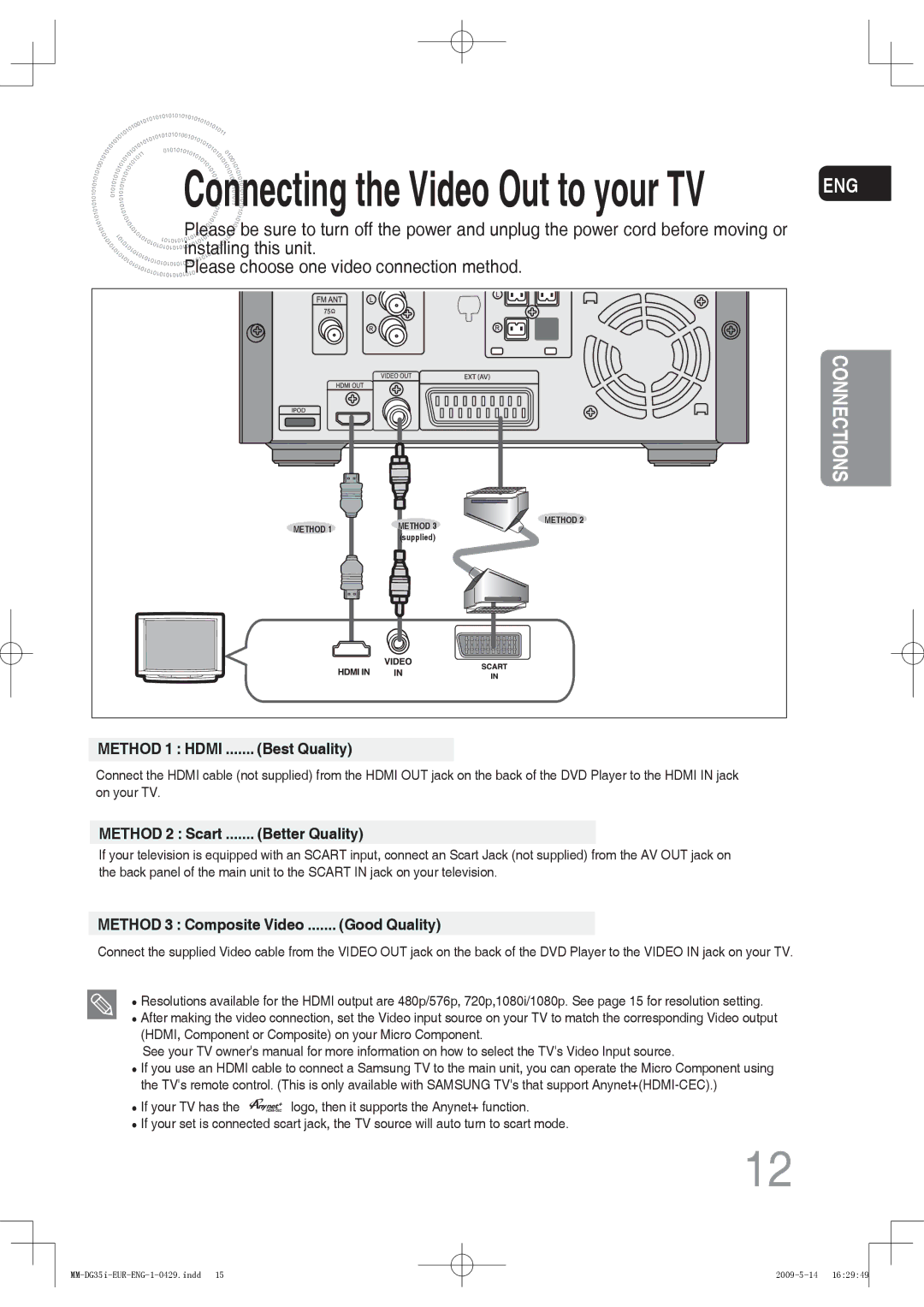MM-DG35R/XEE, MM-DG36IR/XEE, MM-DG35R/EDC, MM-DG36IR/EDC, MM-DG35IR/XEE specifications
The Samsung MM-DG35R/EDC is a compact audio system that combines versatile features with powerful sound output, making it an excellent choice for music lovers and entertainment enthusiasts alike. Designed with user convenience in mind, this model incorporates various technologies that enhance its performance and accessibility.One of the standout features of the MM-DG35R/EDC is its impressive audio capabilities. It boasts a total power output of 300 watts, delivering rich and dynamic sound that can fill any room. The system is equipped with a built-in amplifier, which ensures that music, movies, and voice playback are clear and impactful. Additionally, the system supports various audio formats, allowing you to enjoy your favorite tracks from CDs, USB drives, or auxiliary sources without any hassle.
The MM-DG35R/EDC showcases Samsung’s commitment to delivering high-quality sound through advanced audio technologies. With its Digital Signal Processing (DSP) functionality, users can enjoy well-balanced audio with enhanced bass and treble settings, enabling a customized listening experience that can be tailored to personal preferences. The system also features a range of preset equalizer settings, catering to different audio genres and ensuring optimal sound quality.
Another notable characteristic of the MM-DG35R/EDC is its multifaceted connectivity options. In an era where wireless technology takes precedence, this audio system includes Bluetooth connectivity, allowing users to effortlessly pair their smartphones and tablets for seamless streaming. This feature provides greater flexibility to enjoy music from various online platforms without the need for direct connections. Additionally, the system incorporates a USB port, enabling quick playback of digital files, while an AUX input offers compatibility with a wide range of devices.
In terms of design, the Samsung MM-DG35R/EDC features a sleek and modern aesthetic that fits well with any decor. The compact size is ideal for smaller spaces, such as apartments or dorm rooms, without compromising on sound quality. Moreover, the intuitive control panel and remote allow for easy navigation, ensuring that users can adjust settings and controls with minimal effort.
Overall, the Samsung MM-DG35R/EDC stands out for its combination of powerful performance, advanced technology, and user-friendly features. Whether for personal enjoyment or hosting gatherings, this audio system is designed to enhance the listening experience significantly. With Samsung’s longstanding reputation for quality and innovation, the MM-DG35R/EDC is a reliable choice for anyone seeking a comprehensive audio solution.