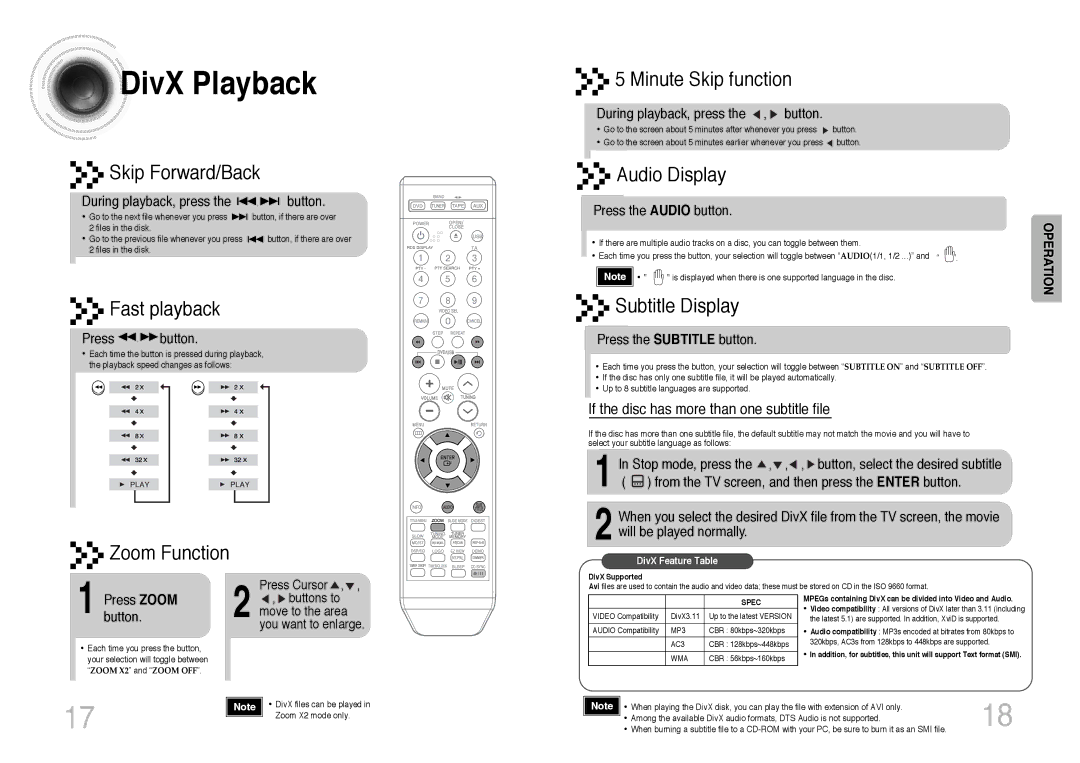MM-DT8R/ELS specifications
The Samsung MM-DT8R/ELS is a versatile and powerful audio system designed to enhance your home entertainment experience. This compact stereo system merges modern technology with sleek design, delivering high-quality sound and a range of features that cater to various audio preferences.One of its main features is its impressive 2.1 channel audio system, which consists of two satellite speakers and a separate subwoofer. This setup produces a rich and immersive sound experience, making it ideal for enjoying music, movies, and other multimedia content. The subwoofer adds depth to the audio, providing powerful bass that enhances the overall listening experience.
The Samsung MM-DT8R/ELS is equipped with an array of connectivity options, making it compatible with various devices. It includes USB and AUX inputs, allowing users to easily connect their smartphones, tablets, or computers. Additionally, the system supports Bluetooth connectivity, enabling wireless streaming from compatible devices. This feature enhances convenience, letting users enjoy their favorite tracks without the hassle of tangled wires.
Another standout characteristic of the MM-DT8R/ELS is its built-in FM radio tuner. This allows users to easily access their favorite radio stations, expanding their listening options beyond digital formats. The system also includes various preset equalizer modes, allowing users to customize the sound output to suit their preferences, whether they prefer classical, rock, pop, or other genres.
The design of the Samsung MM-DT8R/ELS is both stylish and functional. Its compact size allows for easy placement in any room, while its sleek finish complements a variety of interior styles. The user-friendly interface, complete with a remote control, makes it easy to navigate through settings and adjust sound levels.
In terms of performance, the MM-DT8R/ELS delivers clear and powerful audio, making it a suitable choice for gatherings, parties, or everyday use. Its durability and build quality further enhance its appeal, ensuring that it can withstand regular use while providing consistent sound quality.
In conclusion, the Samsung MM-DT8R/ELS stands out as an excellent choice for those seeking a high-quality home audio system. With its impressive sound capabilities, versatile connectivity options, and user-friendly design, it provides a comprehensive audio solution for various entertainment needs. Whether you are a music lover or a movie enthusiast, this audio system is sure to elevate your listening experience.