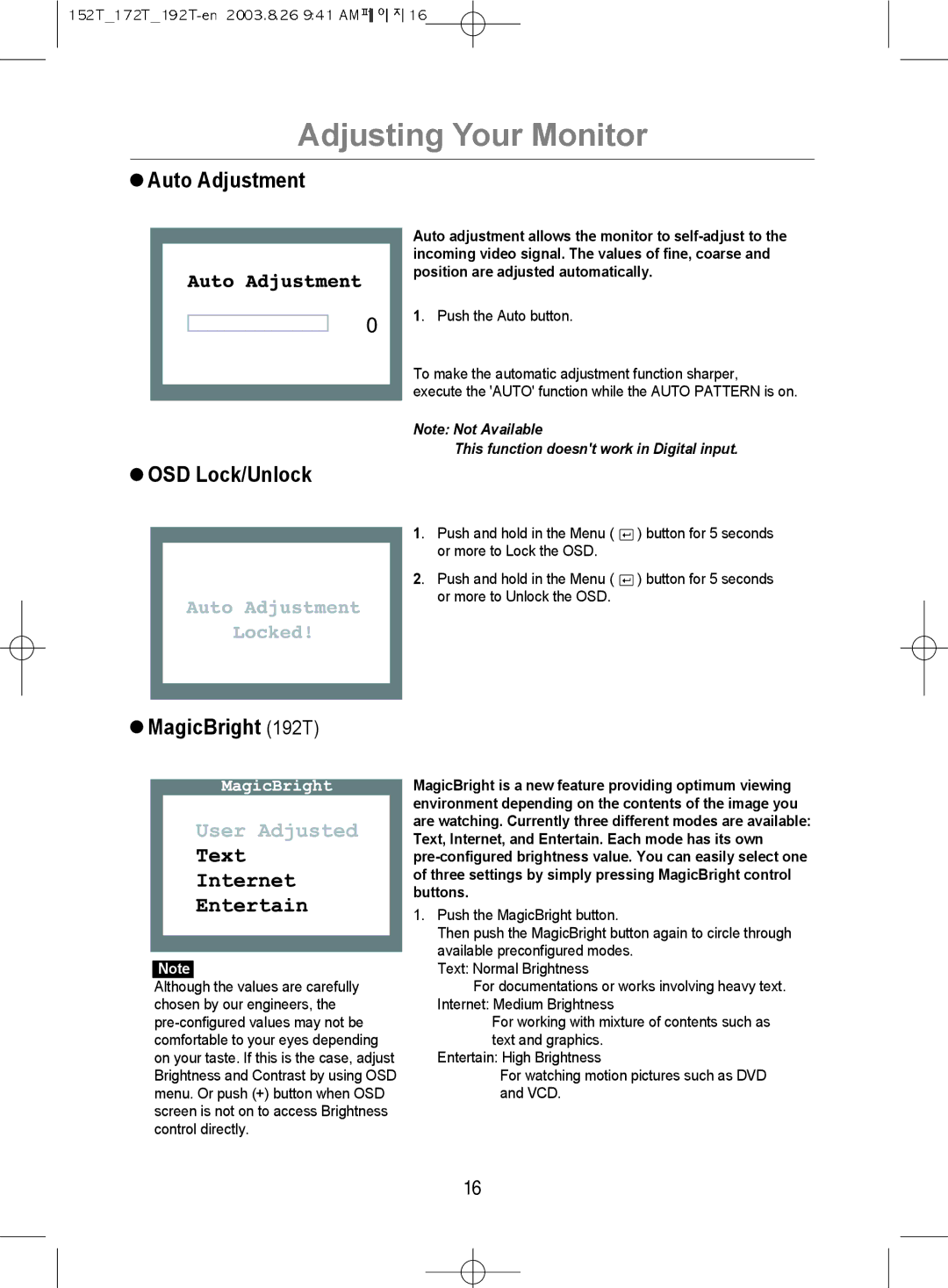MO19PSDSV/VNT, MO17PSDSV/VNT, MO17PSDS/VNT specifications
The Samsung microwaves MO17ESZC/XSG, MO17PSDS/VNT, MO17ESDS/EDC, MO17PSZSQ/EDC, and MO17ESDS/SAI are an impressive collection of kitchen appliances known for their advanced features, modern design, and user-friendly functionalities. Each model showcases Samsung's commitment to innovation and performance, making them ideal companions for any culinary tasks.One of the standout features common across these models is their powerful cooking capabilities. Each microwave is equipped with a robust wattage, typically ranging from 1000 to 1200 watts, ensuring quick heating, effective cooking, and optimal defrosting of various food items. The top-notch wattage also contributes to shortened cooking times, which is a boon for busy households.
The MO17ESZC/XSG and the other models include a 1.7 cubic foot capacity, providing ample space for large dishes or multiple items, making it perfect for family meals or entertaining guests. The spacious interior is complemented by a ceramic enamel coating that not only enhances durability but also allows for easy cleaning, preventing the buildup of stains and odors.
Another noteworthy aspect is their sleek design. The combination of stainless steel surfaces and a minimalist aesthetic aligns perfectly with contemporary kitchen styles. The easy-to-read digital display and intuitive control panel simplify operation, allowing users to quickly select settings and customize cooking times.
Advanced sensor cooking technology is another hallmark of these models. This feature detects moisture levels in the food and automatically adjusts cooking time to ensure perfect results, preventing overcooked or undercooked meals. Such intelligent functionality takes the guesswork out of microwave cooking.
Moreover, the Samsung models are designed with multiple cooking options, including presets for popcorn, pizza, and other common snacks, ensuring that they cater to various culinary preferences. The addition of a grilling element in some models allows for enhanced cooking versatility, achieving crispy, browned results that mimic traditional oven-cooked food.
In terms of safety, these microwaves incorporate child safety locks, preventing accidental operation by curious little hands. The models are also designed with efficient energy consumption in mind, aligning with eco-conscious lifestyles and reducing overall power usage.
In summary, the Samsung MO17ESZC/XSG, MO17PSDS/VNT, MO17ESDS/EDC, MO17PSZSQ/EDC, and MO17ESDS/SAI microwaves exemplify a blend of style, efficiency, and advanced technology. Their robust features ensure they meet the demands of modern cooking while also providing an attractive addition to any kitchen decor. Whether heating leftovers, cooking meals from scratch, or defrosting ingredients, these microwaves are built to enhance culinary experiences.