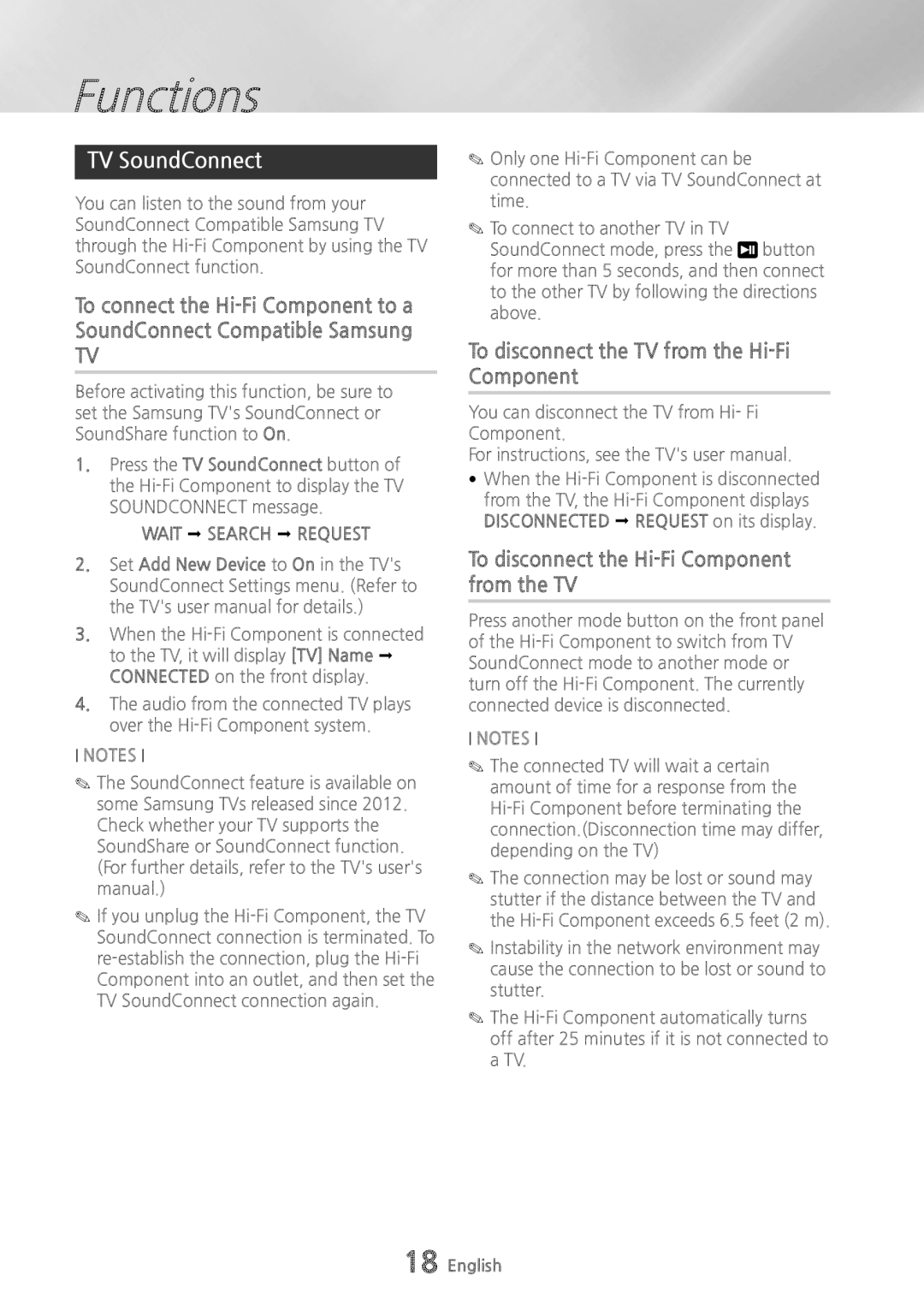Functions
TV SoundConnect
You can listen to the sound from your SoundConnect Compatible Samsung TV through the
To connect the
TV
Before activating this function, be sure to set the Samsung TV's SoundConnect or SoundShare function to On.
1.Press the TV SoundConnect button of the
WAIT ; SEARCH ; REQUEST
2.Set Add New Device to On in the TV's SoundConnect Settings menu. (Refer to the TV's user manual for details.)
3.When the
4.The audio from the connected TV plays over the
NOTEs
✎✎The SoundConnect feature is available on some Samsung TVs released since 2012. Check whether your TV supports the SoundShare or SoundConnect function. (For further details, refer to the TV's user's manual.)
✎✎If you unplug the
✎✎Only one
✎✎To connect to another TV in TV SoundConnect mode, press the ![]() button for more than 5 seconds, and then connect to the other TV by following the directions above.
button for more than 5 seconds, and then connect to the other TV by following the directions above.
To disconnect the TV from the Hi-Fi Component
You can disconnect the TV from Hi- Fi Component.
For instructions, see the TV's user manual.
•When the
To disconnect the Hi-Fi Component from the TV
Press another mode button on the front panel of the
NOTEs
✎✎The connected TV will wait a certain amount of time for a response from the
✎✎The connection may be lost or sound may stutter if the distance between the TV and the
✎✎Instability in the network environment may cause the connection to be lost or sound to stutter.
✎✎The
18 English