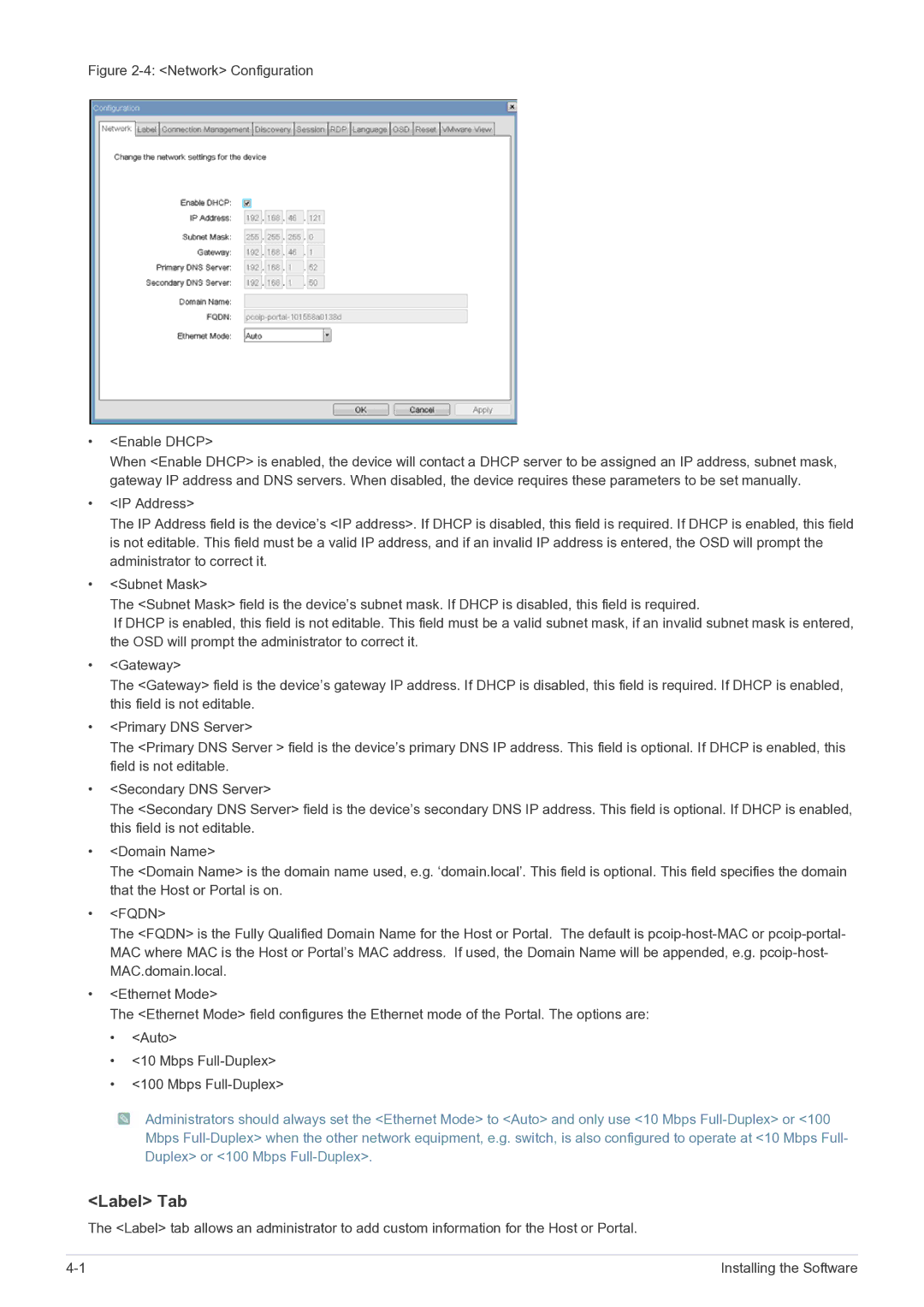NC220, NC220P specifications
The Samsung NC220P and NC220 represent an innovative approach to computing, designed with a mix of performance, efficiency, and portability in mind. These models are part of Samsung's continuous effort to create versatile devices that cater to a variety of user needs, from students to professionals.One of the standout features of the NC220P and NC220 is their compact design. Weighing under 1.3 kg, these laptops offer a lightweight solution for users on the go. Their slim profile ensures that they can easily fit into bags, making them ideal for travel, commuting, or simply moving around the office.
The NC220P is powered by an efficient Intel processor, which delivers a balance of performance and energy efficiency. Whether users are multitasking between applications, streaming media, or browsing the web, the processor ensures a smooth experience without sacrificing battery life. The NC220 series offers impressive battery longevity, with up to 8 hours of usage on a single charge, allowing users to work throughout the day without needing to stay tethered to a power outlet.
Samsung has equipped these devices with a 12.1-inch LED backlit display that serves up vibrant colors and sharp visuals. This display is perfect for both productivity tasks and media consumption. The anti-reflective coating helps reduce glare, ensuring that users can work comfortably in various lighting conditions.
In terms of connectivity, the NC220P and NC220 have an array of ports, including USB 3.0, HDMI, and an SD card reader, making it easy to connect to external devices and peripherals. The inclusion of Wi-Fi and Bluetooth technology allows for seamless wireless communication, which enhances the overall user experience by making file transfers and internet access hassle-free.
Another notable characteristic is the keyboard design. The NC220 series includes a comfortable, ergonomic keyboard suited for extended typing sessions, providing both tactile feedback and a pleasant typing experience. Additionally, the large touchpad enhances navigation, supporting multi-finger gestures for added convenience.
On the software side, Samsung has included several productivity applications that help users make the most of their devices. The integration of Samsung’s own software solutions ensures that users have easy access to tools that facilitate efficient workflows.
Overall, the Samsung NC220P and NC220 are excellent options for users looking for a lightweight, feature-rich laptop that combines performance, portability, and technology in an appealing package.