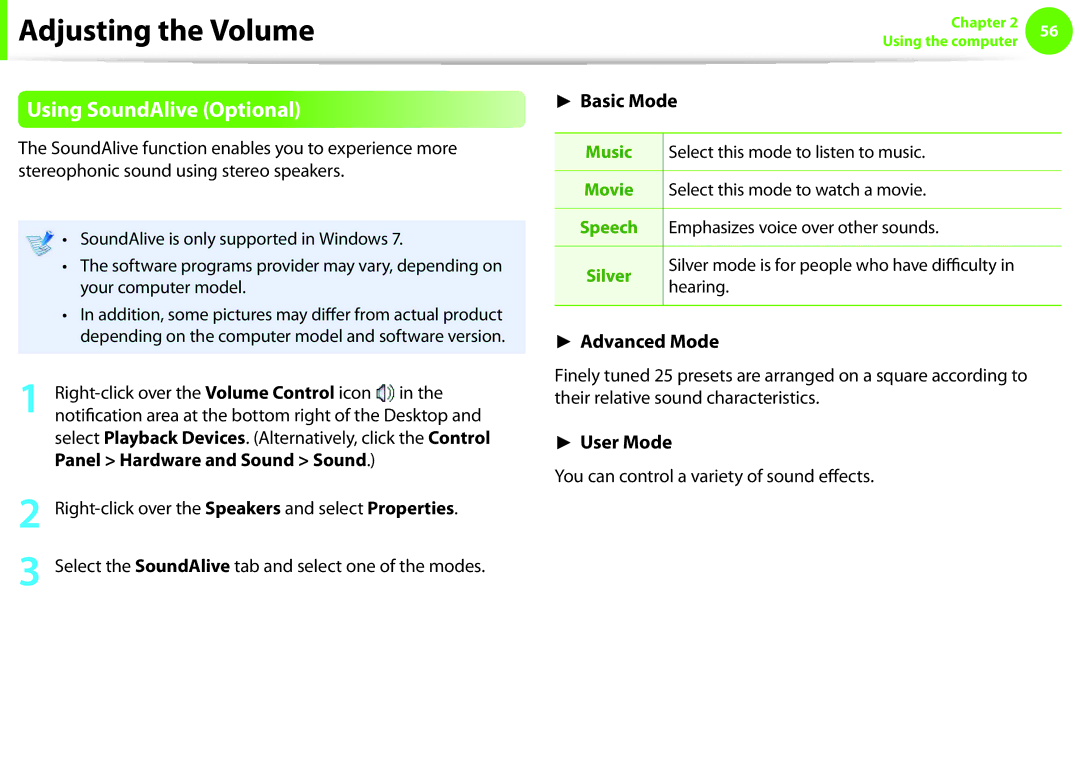User Guide
Contents
Chapter Getting Started
Mini notebook with excellent ortability and usability
Product Features
How can I extend the battery usage time?
Internet connection has slowed down or error
Tips
Displays a blank screen
Using the software
Safety Precaution Notations
Before You Start
Text Notations
Precautions for Operating System Support
Copyright
Performance Restrictions
About the Product Capacity Representation Standard
About HDD Capacity Representation
About Memory Capacity Representation
Installation Related
Safety Precautions
Keep the plastic bags out of the reach of children
There is a danger of suffocation
Power Related
Do not touch the main plug or power cord with wet hands
Do not unplug the power cord out by pulling the cable only
AC Adapter Usage Precautions
Connect the power cord to the AC adapter firmly
Use only the AC adapter supplied with the product
Battery Usage Related
Use an authorized battery and AC adapter only
There is a danger of electric shock or choking
There is a danger of an explosion or fire
Usage Related
Never disassemble the power supply or AC adapter
Upgrade Related
This may result in harming or burning your skin
Failing to do so, may cause electric shock
Security and Movement Related
Use only a battery authorized by Samsung Electronics
Do not place a heavy object over the product
Dispose of worn-out batteries properly
Use a wall outlet or multi-plug with a grounding part
Take care not to drop the product while using it
Do not use a damaged or modified CD/Floppy Disk
Do not insert your fingers into the PC Card Slot
Check CDs for cracks and damage prior to use
Take care not to throw or drop a computer part or device
Take care when touching the product or parts
Use parts authorized by Samsung Electronics only
Never disassemble or repair the product by yourself
Safety Precautions
When using the AC power plug
Using the power supply in an airplane
When using the auto adapter
When using the Airplane Charging Converter
Proper Posture
Proper Posture During Computer Use
Eye Position
Hand Position
Keep your arm at a right angle as shown by the figure
Check your volume first to listen to music
Volume Control Headphones and Speakers
Use Time Break Time
Illumination
Overview
Using the camera, web cam
Front View
For N-Series models
For NF-Series models
Status Indicators
You can connect a Kensington lock to
Right View
Security Lock Port to prevent
Computer from being stolen
Left View
Overview
Back View
Battery
Bottom View
Adjusting the screen brightness
Entering Sleep mode
Turning the Computer On and Off
Turning the computer on
Turning the computer off
Click Start Shut down mode to shutdown the computer
Click the Start
Click Turn Off Computer
While the Fast Start function is enabled
Using Fast Start
What is hybrid power-saving mode?
Samsung Fast Start Optional
Chapter Using the computer
Shortcut Keys
Keyboard
Low power consumption with one-click
Mutes or cancels mute
Silent Low-noise and low power consumption mode
Normal Normal Mode
Turns the Touchpad function on or off
Turns the numeric keyboard on or off
Location in some applications
Screen Brightness Control
Volume Control
Numeric Key
Other Function Keys
Touchpad
Basic Touchpad Functions
Moving the cursor on the screen
Right Button Function
Click Function
Double-Click Function
Drag Function
Gesture Function of the Touchpad Optional
Configuring the Gesture Function
Rotation Function
Scroll Function
Zoom Functions
Move Function
Adjusting the Touchpad Pointer Speed
Setting the Touchpad Sensitivity
Adjusting the Touchpad Palm Detection Function
Elan Options PalmTracking and then adjust the sensitivity
Touchpad On/Off Function
Auto-locking when connecting USB mouse
Locking with shortcut keys
Hardware and Sound Mouse
This computer supports an external USB CD-ROM drive can be
Additionally purchased
USB port
Inserting and Ejecting a CD
External-type CD drive ODD, To be purchased
Emergency Hole
Eject Button
Multi Card Slot Optional
Using the card
Using a Mini SD and RS-MMC
To remove a memory card
Take hold of the end of the card and remove the card
Click Start Computer
To format a memory card
Format
Click Start to the formatting
About the connection cable
Connecting to the monitor port
Monitor or TV with the monitor cable 15 pin
External Monitor
Connecting an External Display Device Optional
Alternatively, to set up dual view
Press
Connecting and using a camera or camcorder
Connecting an External Digital Device
Adjusting the Volume using the Keyboard
Adjusting the Volume
Adjusting the Volume using the Volume Adjustment Program
Using the Sound Recorder
Properties
Devices Sounds and Audio Devices
Controls and click OK
Sound Recorder
Using SoundAlive Optional
Connect a LAN cable to the computer’s LAN port
Wired Network
Wired Network
Using the Wake On LAN Function
Configure the IP settings
Network settings have been completed
Wired Network
What is an Access Point AP?
Wireless Network Optional
Click Connect
Connecting to a Wireless LAN
Click the Wireless Network Connection icon from
Normal Wireless Network Status
View Available Wireless Networks
Select an AP to be connected and click Connect
When the wireless LAN is not connected
Abnormal Wireless Network Status
When you are not connected to the Internet
Windows
Network connection diagram
Configuring the network settings for your computer and TV
Adding shared content on your computer
Devices that can share content
Click My computer Add Folder . The Browse For
Playing content on your TV using your computer
Item you want to add to the playlist, and then click Add to
Adding a video, photo or music file to the playlist
Playlist
Been added to the playlist
Run Windows Explorer
Run Windows Media Player
Click Library Media Sharing
Media Sharing window, click Settings.... The Media
Chapter Settings and Upgrade
You can adjust the LCD brightness in 8 levels
Controlling the Brightness Using the Keyboard
Saving battery power consumption
LCD Brightness Control
LCD bad pixels principle of laptop computer
Instructions for Cleaning the LCD
Entering the Bios Setup
Bios Setup
Setup Menu Help
Bios Setup Screen
Setting a Supervisor Password
Setting a Boot Password
Setting Up a Boot Password
Setting a User Password
Setting up a Hard Disk Drive Password Optional
Set the Password on boot item to Enabled
Deactivating the Password
Supervisor Password item, press Enter
Enter
Press Enter on the Boot Device Priority item
Changing the Boot Priority
Replacing the Memory
Upgrading Memory
Down while pulling the memory module latches outward
Memory slot Memory Slot
Charging the Battery
Battery
Precautions
For N-Series models For NF-Series models
Confirming the battery charge in the Taskbar
Measuring the Remaining Battery Charge
Battery Usage Time Information
When charging is complete, the Charge LED turns green
Extending the Battery Usage Time
Using Battery Manager Optional
Decreasing the LCD Brightness
What is the Power-saving Effect?
Click Samsung Battery Manager
When Using Games or Multimedia
Usage Mode of Samsung Battery Manager
Extending the Battery Life Optional
Run Battery Life Extender
Battery Normal Mode Battery Life Extension Mode
Samsung logo appears, to start the Bios Setup
Using the Battery Calibration Function
Slide the battery latches outwards
Installing/Removing the Battery
Battery
Battery latches move inwards and fix the battery
Using the Security Lock Port
Chapter Backup/Restore
Backup/Restore Functions
Samsung Recovery Solution Functions
Partition Setup & Initial Status Backup
Restore Function
Initial Status Backup screen appears
System Software Functions
Restoring the computer
Samsung Recovery Solution Optional
Restore menu
Samsung Recovery Solution Optional
Complete Backup/Restore
Complete Backup
Solution
Samsung Recovery Solution Optional
Complete Restore
When backing up onto DVD
When backing up to another drive Proceed to Step
Data Backup/Restore
Data Backup
Click Backup and then click Data Backup
Data Restore
When backing up to another drive
Click Data Restore
Installing System Software
System Software Installation
System Software Function
System Software Backup
System Software Backup
Select Drive D. Select the DVD drive
What is a Recovery Area?
Recovery Solution Representation Optional
Chapter Appendix
Important Safety Information
Safety Instructions
Setting Up your System
Care During Use
Instruction On Safety Operation of NotePC
Battery Disposal
Replacement Parts and Accessories
Laser Safety
Laser Safety Note
Power Cord Requirements
Connect and Disconnect the AC adapter
General Requirements
Regulatory Compliance Statements
Wireless Guidance
United States of America
USA and Canada Safety Requirements and Notices
Explosive Device Proximity Warning
Use On Aircraft Caution
Unintentional Emitter per FCC Part
Intentional emitter per FCC Part
If fitted with 2.4G band or 5G band
This device is restricted to indoor use due to its operation
FCC Part 68 If fitted with a modem device
Canada
Unintentional Emitter per ICES-003
Intentional Emitter per RSS
113
European Union
Brazil
European Union CE Marking and Compliance Notices
European Directives
Czech
Česky
Dansk
Danish
Directive 1999/5/EC
English PC is in compliance with the essential
Español Por medio de la presente Samsung declara
Spanish
Finnish
Suomi
Svenska
Swedish
General
Belgium
France
119
Weee Symbol Information
Product Specifications
Energy Star Partner
Registered Trademarks
Glossary
Backup
Hdmi
Folder that can be used by other users on the network
Network Administrator
Sleep Mode
Index