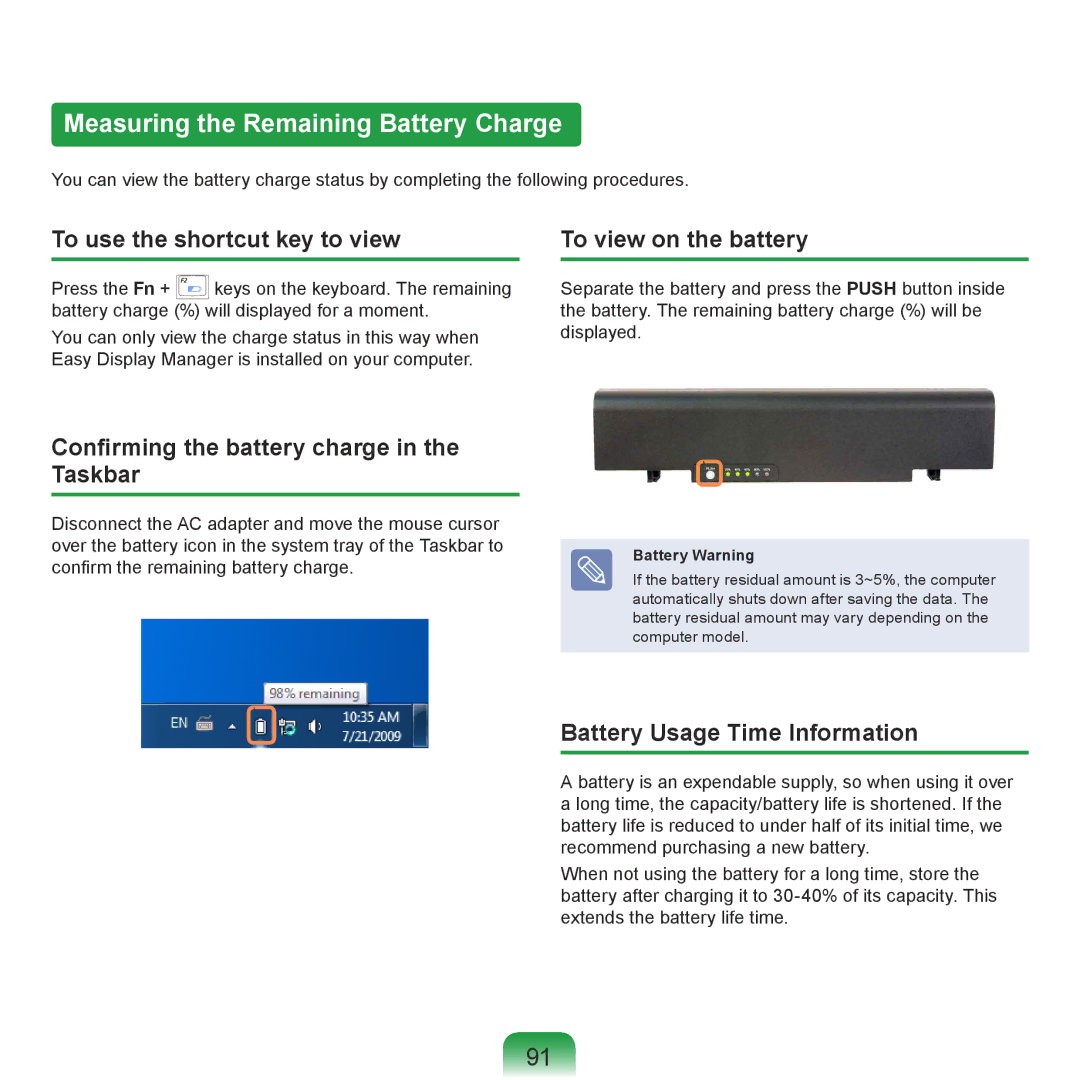Measuring the Remaining Battery Charge
You can view the battery charge status by completing the following procedures.
To use the shortcut key to view
Press the Fn + ![]() keys on the keyboard. The remaining battery charge (%) will displayed for a moment.
keys on the keyboard. The remaining battery charge (%) will displayed for a moment.
You can only view the charge status in this way when Easy Display Manager is installed on your computer.
To view on the battery
Separate the battery and press the PUSH button inside the battery. The remaining battery charge (%) will be displayed.
Confirming the battery charge in the Taskbar
Disconnect the AC adapter and move the mouse cursor over the battery icon in the system tray of the Taskbar to confirm the remaining battery charge.
Battery Warning
If the battery residual amount is 3~5%, the computer automatically shuts down after saving the data. The battery residual amount may vary depending on the computer model.
Battery Usage Time Information
A battery is an expendable supply, so when using it over a long time, the capacity/battery life is shortened. If the battery life is reduced to under half of its initial time, we recommend purchasing a new battery.
When not using the battery for a long time, store the battery after charging it to
91