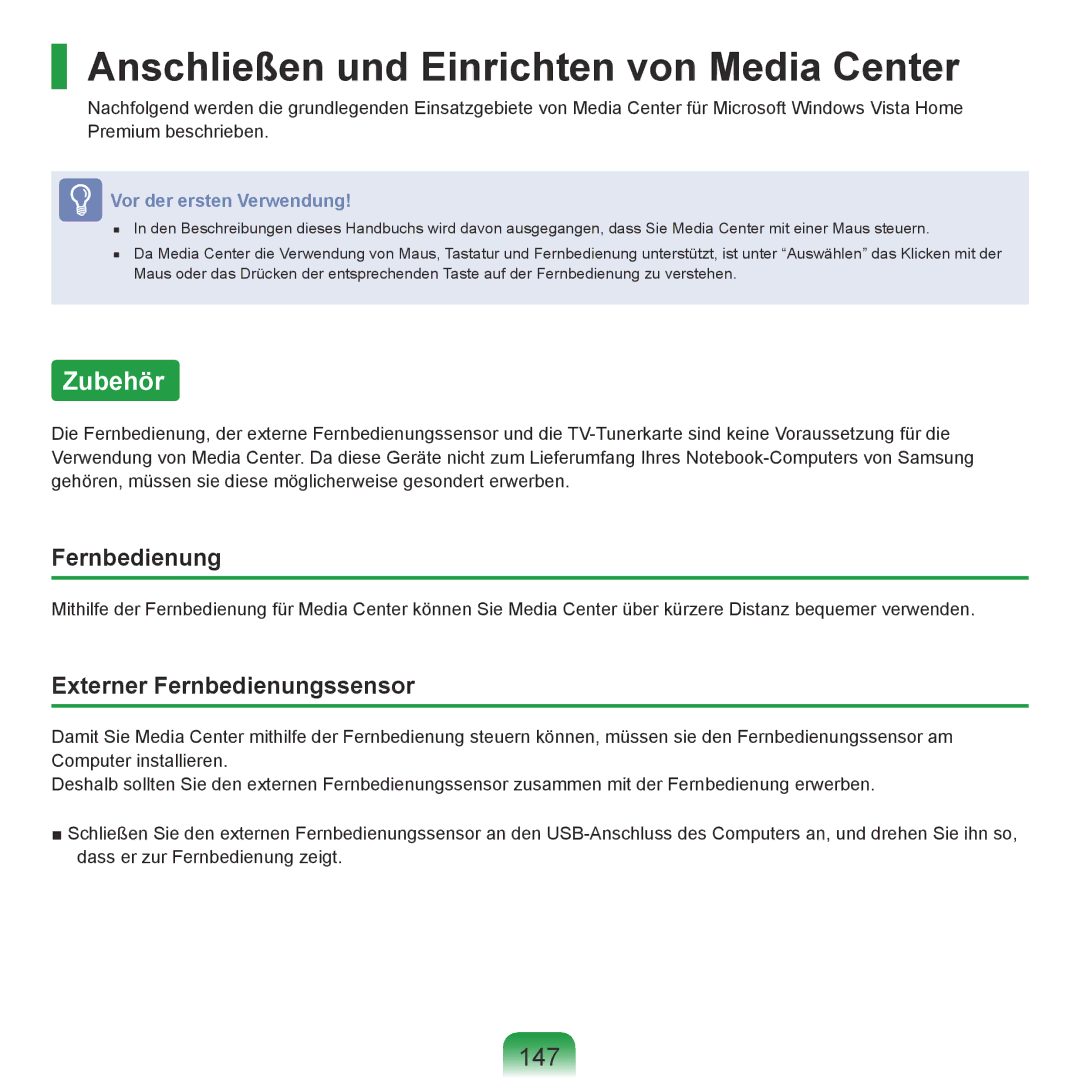NP-R70A000/SEG, NP-R70A001/SEG, NP-R70A005/SEG, NP-R70A00B/SEG, NP-R70A00D/SEG specifications
The Samsung NP-R70 series, comprising models NP-R70A004/SEG, NP-R70A00C/SEG, NP-R70A003/SEG, NP-R70A00E/SEG, and NP-R70A009/SEG, represents a versatile line of laptops designed for both productivity and entertainment. This series is particularly valued for its blend of performance, portability, and advanced features.At the heart of the NP-R70 series is its powerful processing capabilities, often equipped with Intel Core processors that provide ample power for multitasking and demanding applications. The combination of a dedicated graphics card in certain models enhances visual performance, making it ideal for gamers and creative professionals alike. With RAM configurations typically ranging from 2GB to 4GB, users can expect a smooth experience whether they are browsing the web, working on documents, or engaging with media-rich content.
The NP-R70 laptops boast a sleek, elegant design with a robust chassis that combines aesthetics and durability. This design is complemented by a high-resolution display that enhances visual clarity and color accuracy, making it perfect for watching movies or editing photos. Many models include a 15.4-inch screen, which strikes a balance between portability and usability, while the integrated speakers provide decent sound quality for entertainment.
In terms of connectivity, the NP-R70 series does not disappoint. Equipped with multiple USB ports, HDMI output, and Ethernet connectivity, users have various options to connect peripherals and external displays. The presence of a built-in webcam and microphone also allows for seamless video conferencing and online communication, catering to the needs of remote workers and students.
Battery life is another highlight of the NP-R70 series, ensuring that users can stay productive on the go without constantly searching for a power outlet. Samsung’s battery technology optimizes energy consumption, allowing users to work efficiently throughout the day.
Storage options in the NP-R70 series generally include traditional hard disk drives (HDD) and, in some models, solid-state drives (SSD) for improved speed and performance. This variety of storage solutions provides flexibility to users, allowing them to choose based on their budget and performance needs.
In conclusion, the Samsung NP-R70 series offers a blend of performance, design, and functionality that caters to a wide range of users. Whether for work, play, or both, these laptops deliver reliable performance, advanced features, and a user-friendly experience.