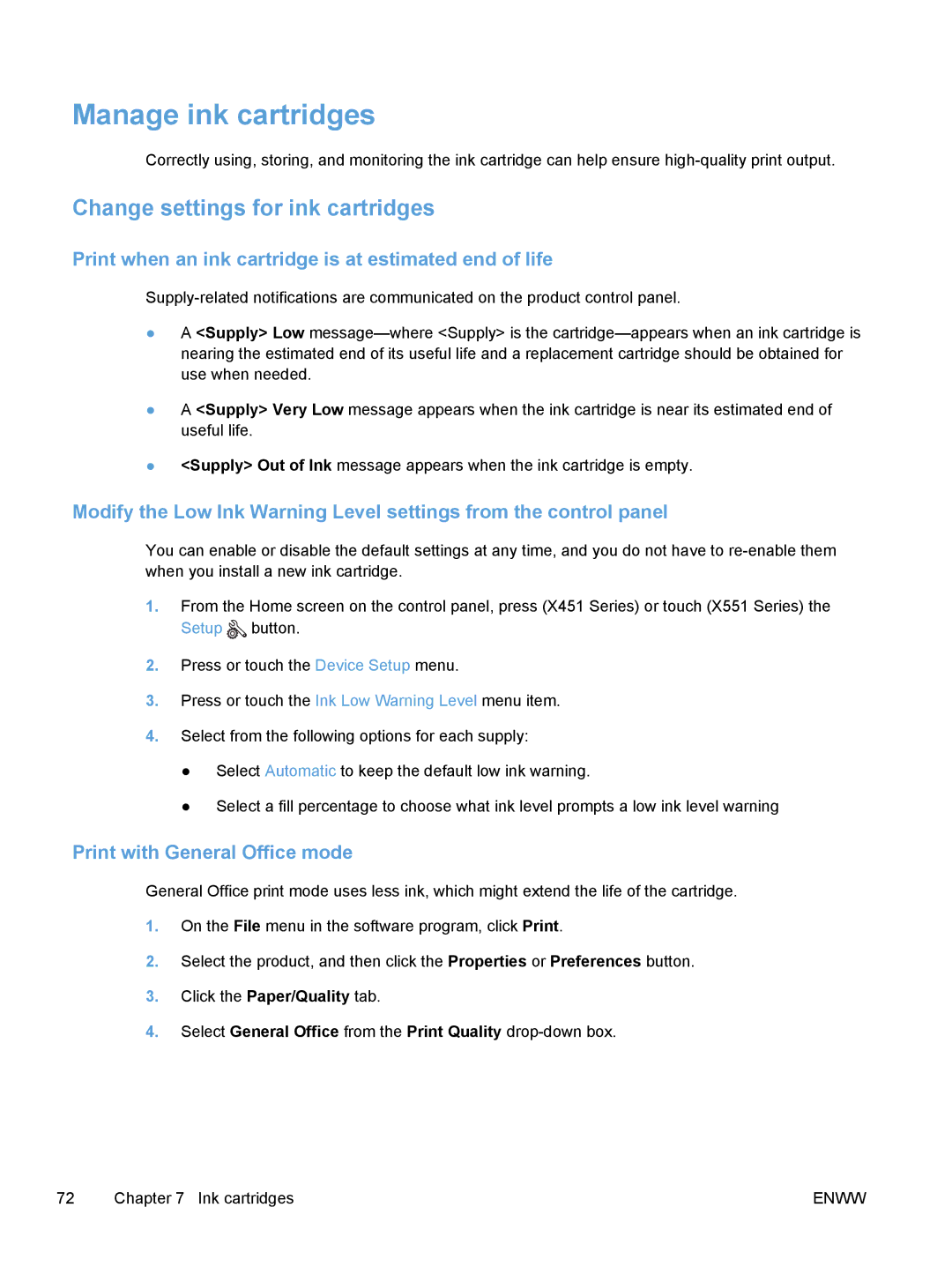Manage ink cartridges
Correctly using, storing, and monitoring the ink cartridge can help ensure
Change settings for ink cartridges
Print when an ink cartridge is at estimated end of life
●A <Supply> Low
●A <Supply> Very Low message appears when the ink cartridge is near its estimated end of useful life.
●<Supply> Out of Ink message appears when the ink cartridge is empty.
Modify the Low Ink Warning Level settings from the control panel
You can enable or disable the default settings at any time, and you do not have to
1.From the Home screen on the control panel, press (X451 Series) or touch (X551 Series) the Setup ![]() button.
button.
2.Press or touch the Device Setup menu.
3.Press or touch the Ink Low Warning Level menu item.
4.Select from the following options for each supply:
●Select Automatic to keep the default low ink warning.
●Select a fill percentage to choose what ink level prompts a low ink level warning
Print with General Office mode
General Office print mode uses less ink, which might extend the life of the cartridge.
1.On the File menu in the software program, click Print.
2.Select the product, and then click the Properties or Preferences button.
3.Click the Paper/Quality tab.
4.Select General Office from the Print Quality
72 | Chapter 7 Ink cartridges | ENWW |