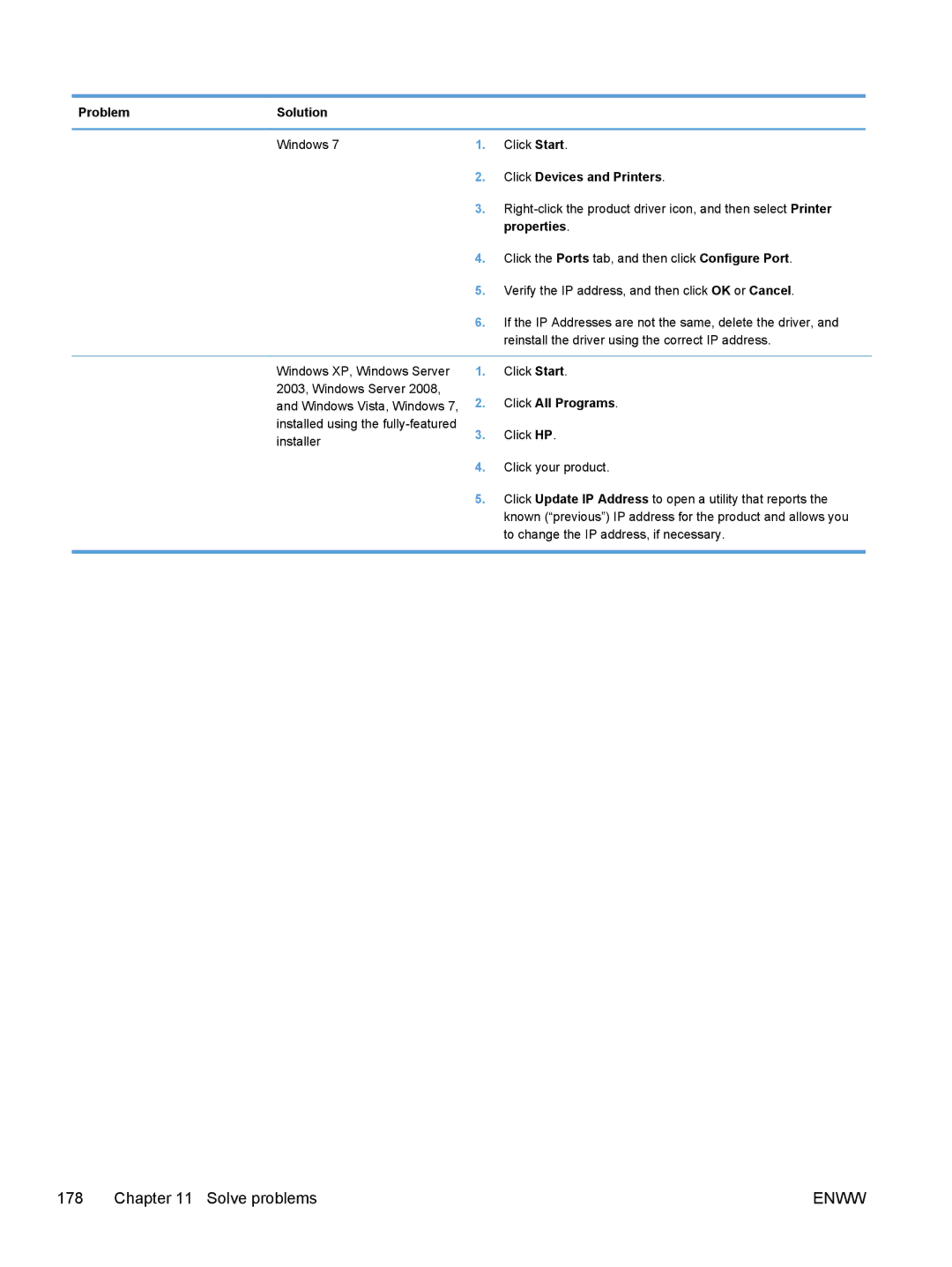Problem | Solution |
|
|
|
|
|
|
|
|
| Windows 7 | 1. | Click Start. |
|
|
| 2. | Click Devices and Printers. |
|
|
| 3. |
| |
|
|
| properties. |
|
|
| 4. | Click the Ports tab, and then click Configure Port. |
|
|
| 5. | Verify the IP address, and then click OK or Cancel. |
|
|
| 6. | If the IP Addresses are not the same, delete the driver, and |
|
|
|
| reinstall the driver using the correct IP address. |
|
|
|
|
|
|
| Windows XP, Windows Server | 1. | Click Start. |
|
| 2003, Windows Server 2008, | 2. | Click All Programs. |
|
| and Windows Vista, Windows 7, |
| ||
| installed using the | 3. | Click HP. |
|
| installer |
| ||
|
|
|
| |
|
| 4. | Click your product. |
|
|
| 5. | Click Update IP Address to open a utility that reports the |
|
|
|
| known (“previous”) IP address for the product and allows you |
|
|
|
| to change the IP address, if necessary. |
|
|
|
|
|
|
178 Chapter 11 Solve problems | ENWW |