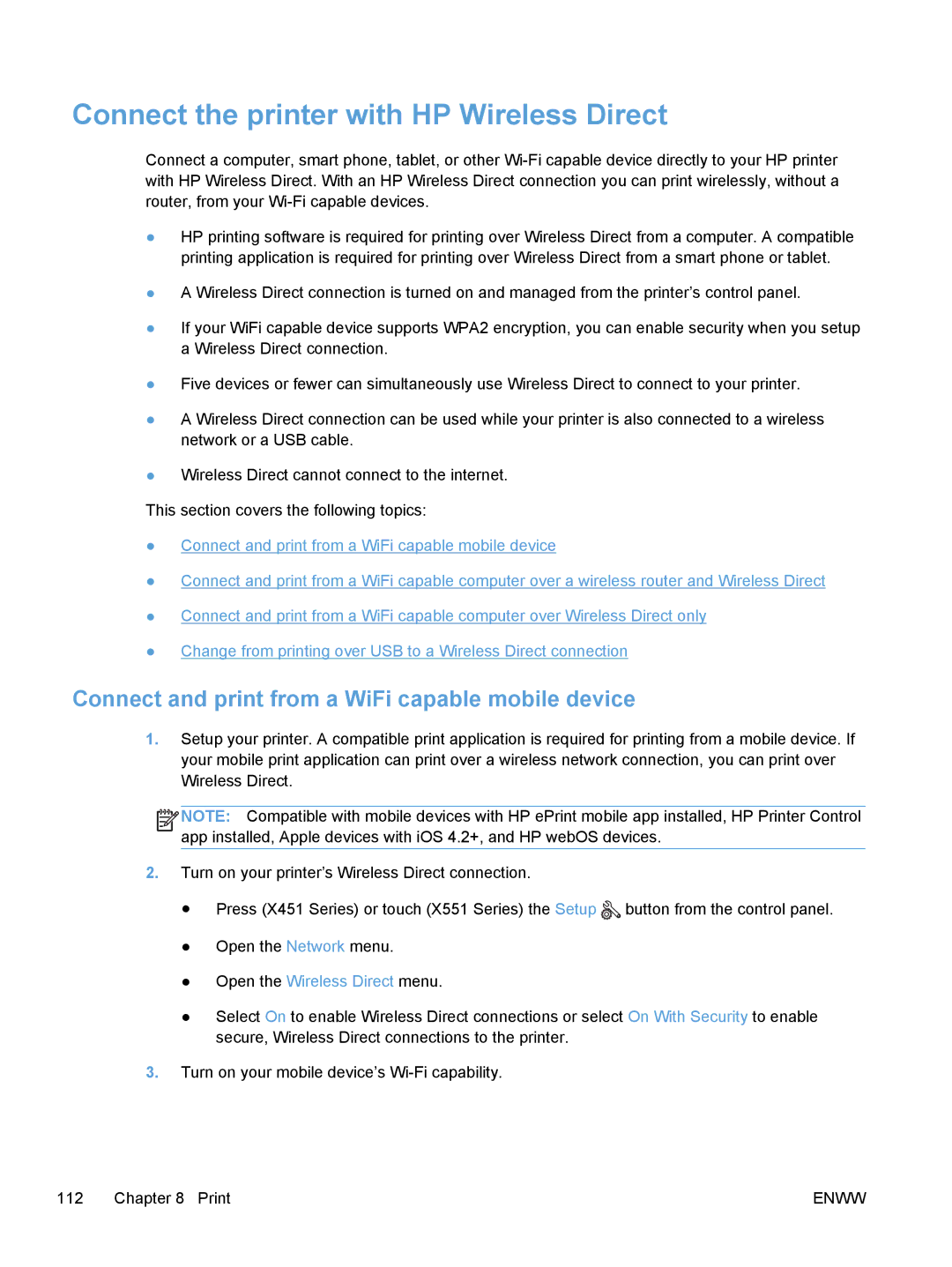Connect the printer with HP Wireless Direct
Connect a computer, smart phone, tablet, or other
●HP printing software is required for printing over Wireless Direct from a computer. A compatible printing application is required for printing over Wireless Direct from a smart phone or tablet.
●A Wireless Direct connection is turned on and managed from the printer’s control panel.
●If your WiFi capable device supports WPA2 encryption, you can enable security when you setup a Wireless Direct connection.
●Five devices or fewer can simultaneously use Wireless Direct to connect to your printer.
●A Wireless Direct connection can be used while your printer is also connected to a wireless network or a USB cable.
●Wireless Direct cannot connect to the internet.
This section covers the following topics:
●Connect and print from a WiFi capable mobile device
●Connect and print from a WiFi capable computer over a wireless router and Wireless Direct
●Connect and print from a WiFi capable computer over Wireless Direct only
●Change from printing over USB to a Wireless Direct connection
Connect and print from a WiFi capable mobile device
1.Setup your printer. A compatible print application is required for printing from a mobile device. If your mobile print application can print over a wireless network connection, you can print over Wireless Direct.
![]()
![]()
![]()
![]() NOTE: Compatible with mobile devices with HP ePrint mobile app installed, HP Printer Control app installed, Apple devices with iOS 4.2+, and HP webOS devices.
NOTE: Compatible with mobile devices with HP ePrint mobile app installed, HP Printer Control app installed, Apple devices with iOS 4.2+, and HP webOS devices.
2.Turn on your printer’s Wireless Direct connection.
●Press (X451 Series) or touch (X551 Series) the Setup ![]() button from the control panel.
button from the control panel.
●Open the Network menu.
●Open the Wireless Direct menu.
●Select On to enable Wireless Direct connections or select On With Security to enable secure, Wireless Direct connections to the printer.
3.Turn on your mobile device’s
112 Chapter 8 Print | ENWW |