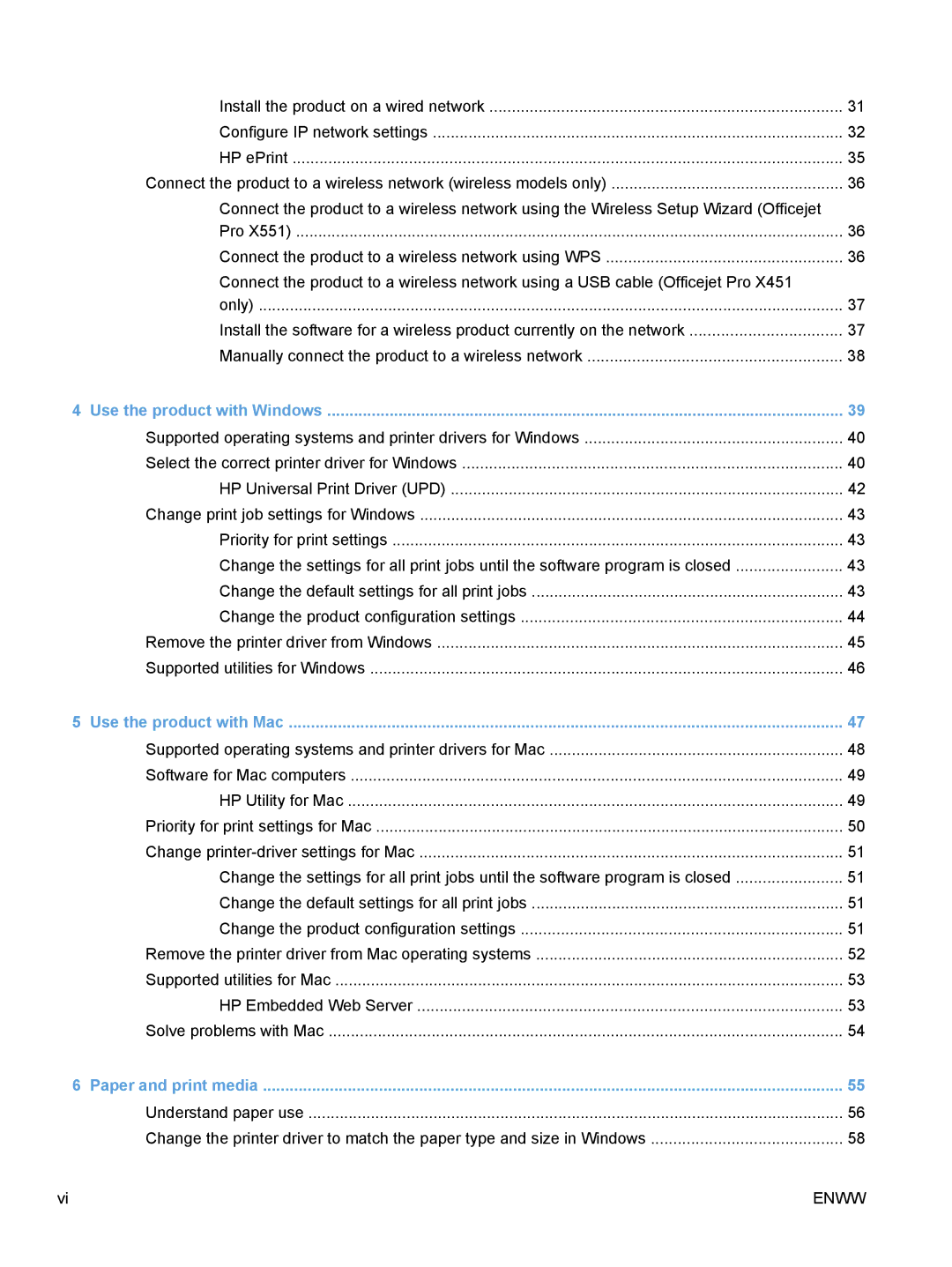Install the product on a wired network | 31 |
Configure IP network settings | 32 |
HP ePrint | 35 |
Connect the product to a wireless network (wireless models only) | 36 |
Connect the product to a wireless network using the Wireless Setup Wizard (Officejet |
|
Pro X551) | 36 |
Connect the product to a wireless network using WPS | 36 |
Connect the product to a wireless network using a USB cable (Officejet Pro X451 |
|
only) | 37 |
Install the software for a wireless product currently on the network | 37 |
Manually connect the product to a wireless network | 38 |
4 Use the product with Windows | 39 |
Supported operating systems and printer drivers for Windows | 40 |
Select the correct printer driver for Windows | 40 |
HP Universal Print Driver (UPD) | 42 |
Change print job settings for Windows | 43 |
Priority for print settings | 43 |
Change the settings for all print jobs until the software program is closed | 43 |
Change the default settings for all print jobs | 43 |
Change the product configuration settings | 44 |
Remove the printer driver from Windows | 45 |
Supported utilities for Windows | 46 |
5 Use the product with Mac | 47 |
Supported operating systems and printer drivers for Mac | 48 |
Software for Mac computers | 49 |
HP Utility for Mac | 49 |
Priority for print settings for Mac | 50 |
Change | 51 |
Change the settings for all print jobs until the software program is closed | 51 |
Change the default settings for all print jobs | 51 |
Change the product configuration settings | 51 |
Remove the printer driver from Mac operating systems | 52 |
Supported utilities for Mac | 53 |
HP Embedded Web Server | 53 |
Solve problems with Mac | 54 |
6 Paper and print media | 55 |
Understand paper use | 56 |
Change the printer driver to match the paper type and size in Windows | 58 |
vi | ENWW |