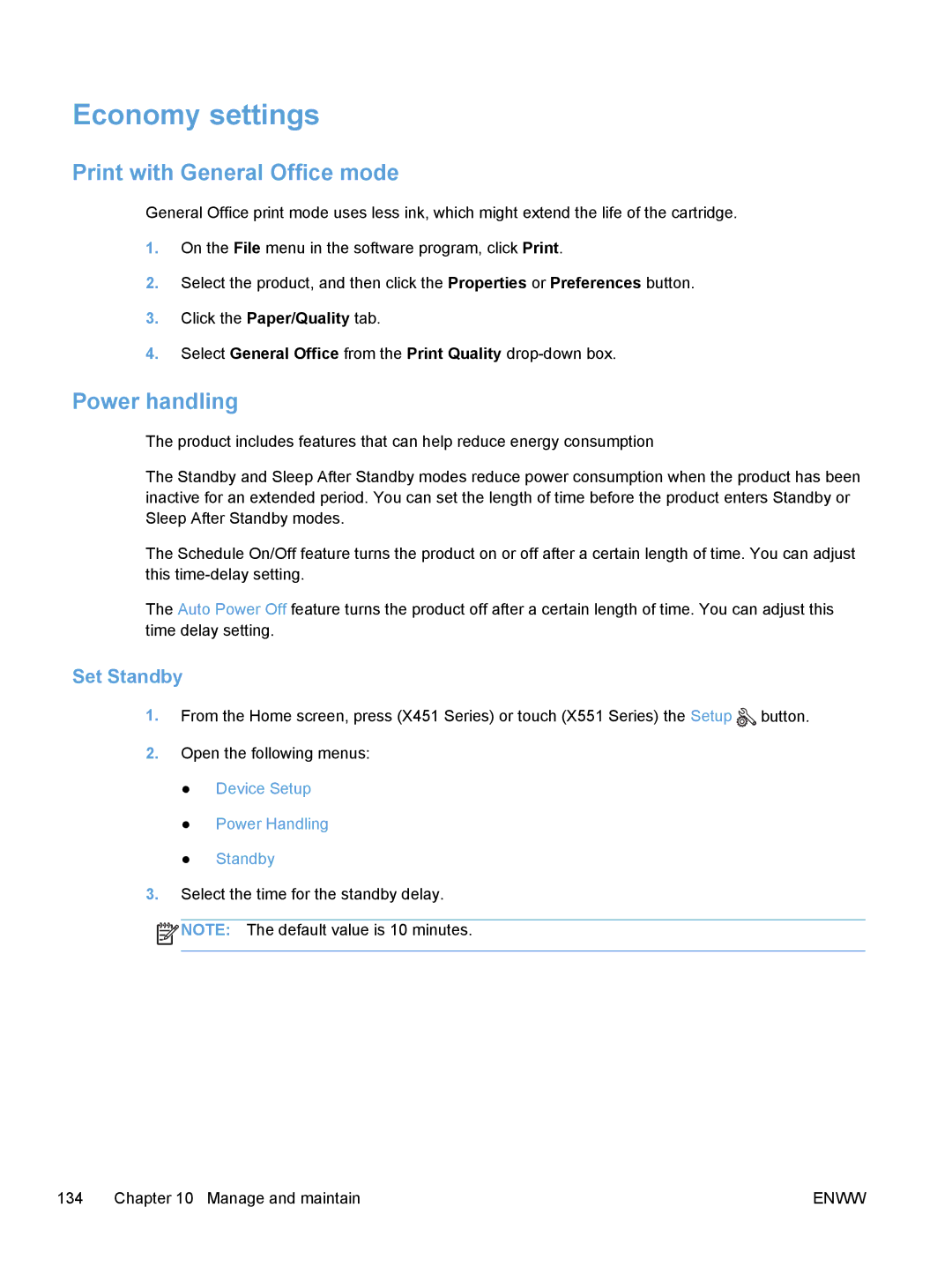Economy settings
Print with General Office mode
General Office print mode uses less ink, which might extend the life of the cartridge.
1.On the File menu in the software program, click Print.
2.Select the product, and then click the Properties or Preferences button.
3.Click the Paper/Quality tab.
4.Select General Office from the Print Quality
Power handling
The product includes features that can help reduce energy consumption
The Standby and Sleep After Standby modes reduce power consumption when the product has been inactive for an extended period. You can set the length of time before the product enters Standby or Sleep After Standby modes.
The Schedule On/Off feature turns the product on or off after a certain length of time. You can adjust this
The Auto Power Off feature turns the product off after a certain length of time. You can adjust this time delay setting.
Set Standby
1.From the Home screen, press (X451 Series) or touch (X551 Series) the Setup ![]() button.
button.
2.Open the following menus:
●Device Setup
●Power Handling
●Standby
3.Select the time for the standby delay.
![]() NOTE: The default value is 10 minutes.
NOTE: The default value is 10 minutes.
134 Chapter 10 Manage and maintain | ENWW |