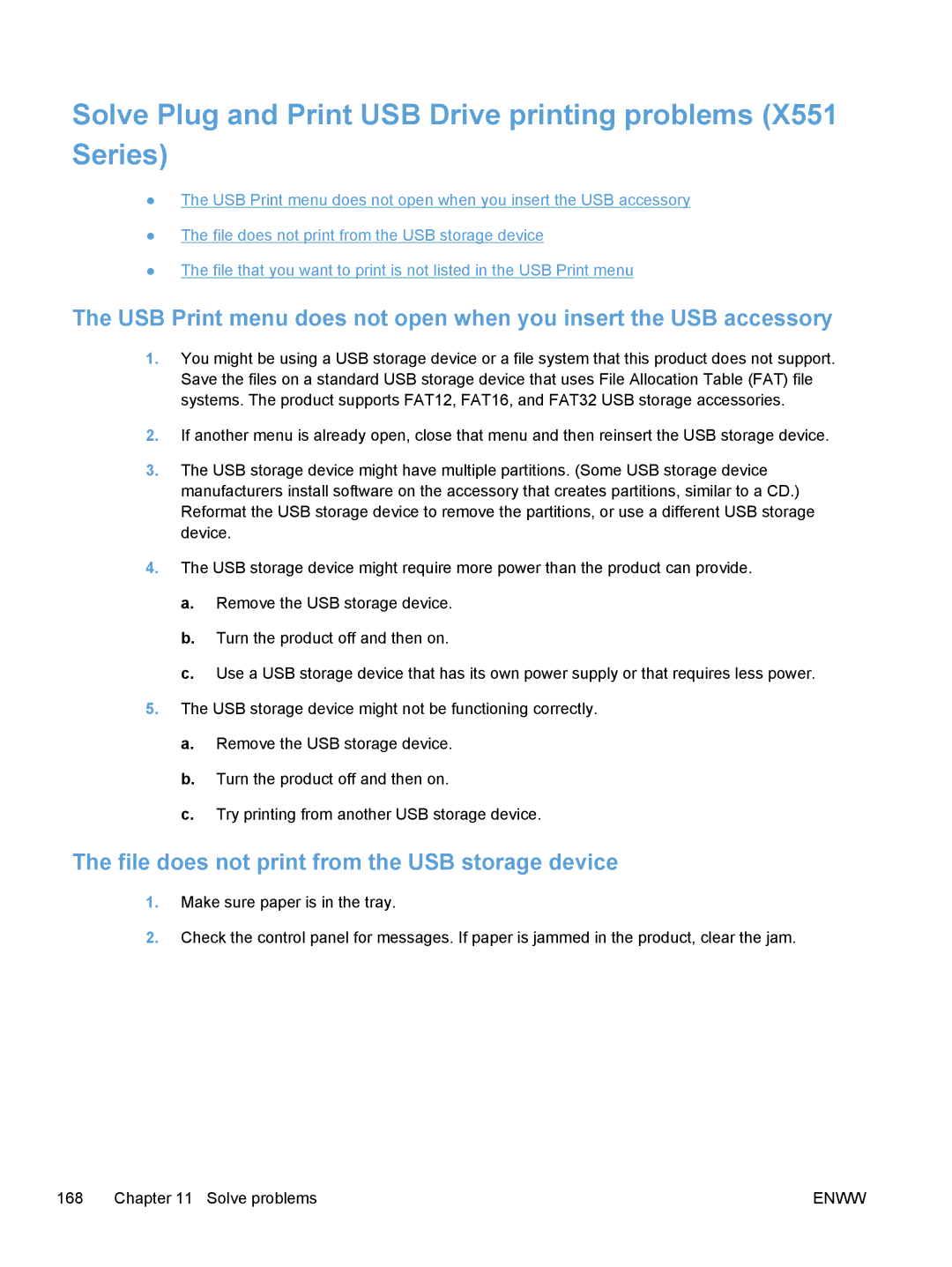Solve Plug and Print USB Drive printing problems (X551 Series)
●The USB Print menu does not open when you insert the USB accessory
●The file does not print from the USB storage device
●The file that you want to print is not listed in the USB Print menu
The USB Print menu does not open when you insert the USB accessory
1.You might be using a USB storage device or a file system that this product does not support. Save the files on a standard USB storage device that uses File Allocation Table (FAT) file systems. The product supports FAT12, FAT16, and FAT32 USB storage accessories.
2.If another menu is already open, close that menu and then reinsert the USB storage device.
3.The USB storage device might have multiple partitions. (Some USB storage device manufacturers install software on the accessory that creates partitions, similar to a CD.) Reformat the USB storage device to remove the partitions, or use a different USB storage device.
4.The USB storage device might require more power than the product can provide.
a.Remove the USB storage device.
b.Turn the product off and then on.
c.Use a USB storage device that has its own power supply or that requires less power.
5.The USB storage device might not be functioning correctly.
a.Remove the USB storage device.
b.Turn the product off and then on.
c.Try printing from another USB storage device.
The file does not print from the USB storage device
1.Make sure paper is in the tray.
2.Check the control panel for messages. If paper is jammed in the product, clear the jam.
168 Chapter 11 Solve problems | ENWW |