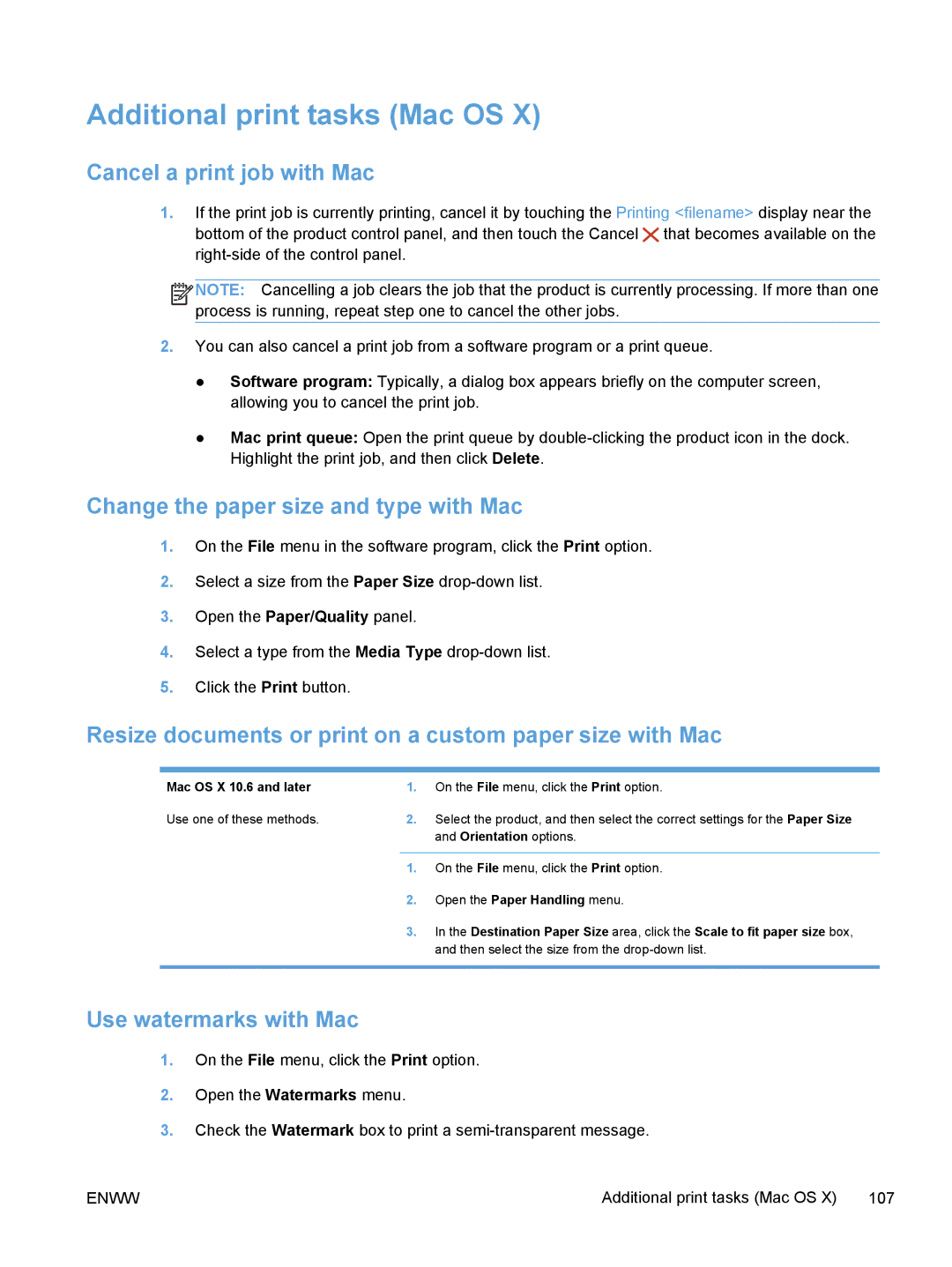Additional print tasks (Mac OS X)
Cancel a print job with Mac
1.If the print job is currently printing, cancel it by touching the Printing <filename> display near the bottom of the product control panel, and then touch the Cancel ![]() that becomes available on the
that becomes available on the
![]()
![]()
![]()
![]() NOTE: Cancelling a job clears the job that the product is currently processing. If more than one process is running, repeat step one to cancel the other jobs.
NOTE: Cancelling a job clears the job that the product is currently processing. If more than one process is running, repeat step one to cancel the other jobs.
2.You can also cancel a print job from a software program or a print queue.
●Software program: Typically, a dialog box appears briefly on the computer screen, allowing you to cancel the print job.
●Mac print queue: Open the print queue by
Change the paper size and type with Mac
1.On the File menu in the software program, click the Print option.
2.Select a size from the Paper Size
3.Open the Paper/Quality panel.
4.Select a type from the Media Type
5.Click the Print button.
Resize documents or print on a custom paper size with Mac
Mac OS X 10.6 and later | 1. | On the File menu, click the Print option. |
Use one of these methods. | 2. | Select the product, and then select the correct settings for the Paper Size |
|
| and Orientation options. |
|
|
|
| 1. | On the File menu, click the Print option. |
| 2. | Open the Paper Handling menu. |
| 3. | In the Destination Paper Size area, click the Scale to fit paper size box, |
|
| and then select the size from the |
|
|
|
Use watermarks with Mac
1.On the File menu, click the Print option.
2.Open the Watermarks menu.
3.Check the Watermark box to print a
ENWW | Additional print tasks (Mac OS X) 107 |