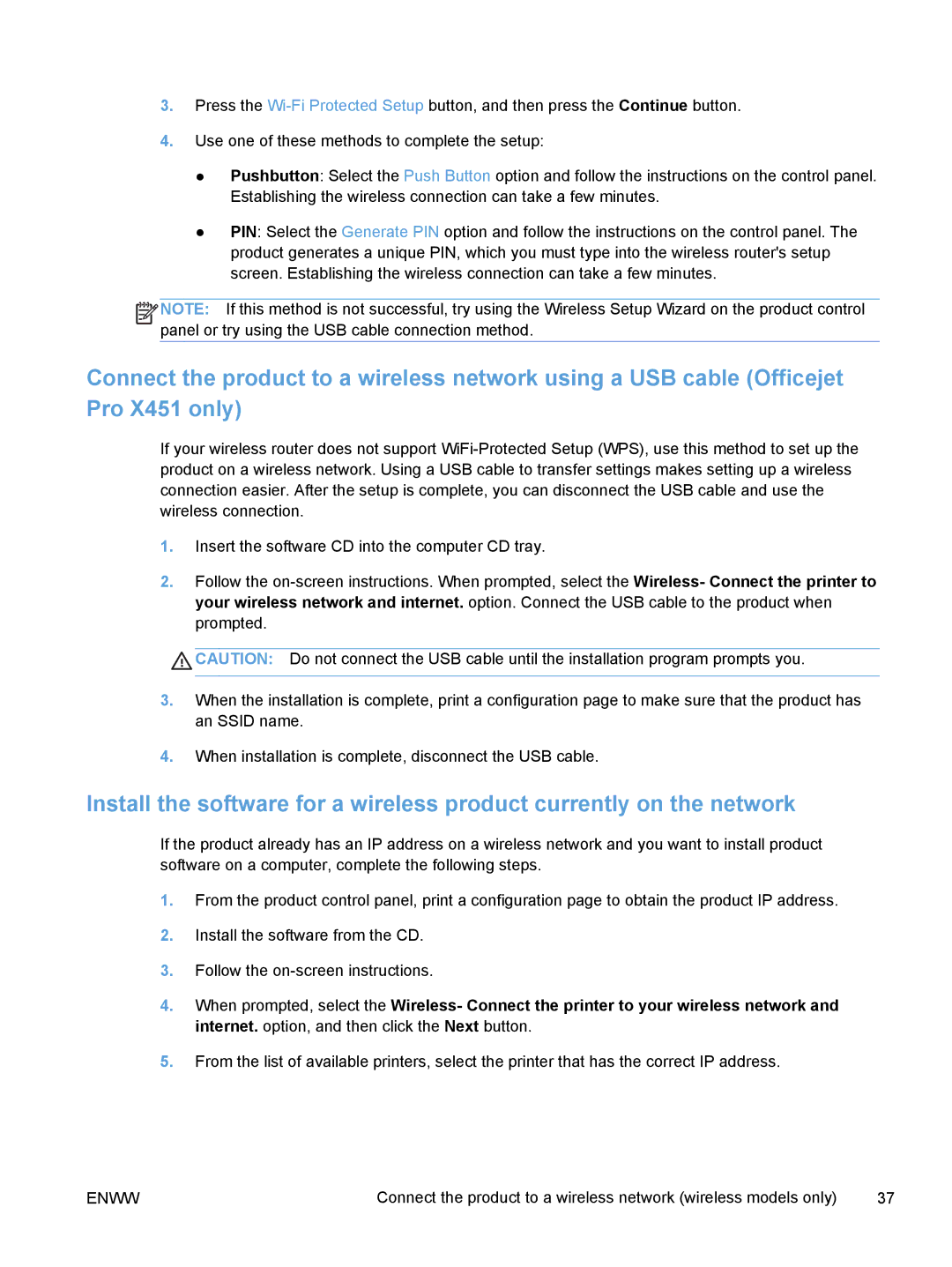3.Press the
4.Use one of these methods to complete the setup:
●Pushbutton: Select the Push Button option and follow the instructions on the control panel. Establishing the wireless connection can take a few minutes.
●PIN: Select the Generate PIN option and follow the instructions on the control panel. The product generates a unique PIN, which you must type into the wireless router's setup screen. Establishing the wireless connection can take a few minutes.
![]()
![]()
![]()
![]() NOTE: If this method is not successful, try using the Wireless Setup Wizard on the product control panel or try using the USB cable connection method.
NOTE: If this method is not successful, try using the Wireless Setup Wizard on the product control panel or try using the USB cable connection method.
Connect the product to a wireless network using a USB cable (Officejet Pro X451 only)
If your wireless router does not support
1.Insert the software CD into the computer CD tray.
2.Follow the
![]() CAUTION: Do not connect the USB cable until the installation program prompts you.
CAUTION: Do not connect the USB cable until the installation program prompts you.
3.When the installation is complete, print a configuration page to make sure that the product has an SSID name.
4.When installation is complete, disconnect the USB cable.
Install the software for a wireless product currently on the network
If the product already has an IP address on a wireless network and you want to install product software on a computer, complete the following steps.
1.From the product control panel, print a configuration page to obtain the product IP address.
2.Install the software from the CD.
3.Follow the
4.When prompted, select the Wireless- Connect the printer to your wireless network and internet. option, and then click the Next button.
5.From the list of available printers, select the printer that has the correct IP address.
ENWW | Connect the product to a wireless network (wireless models only) | 37 |