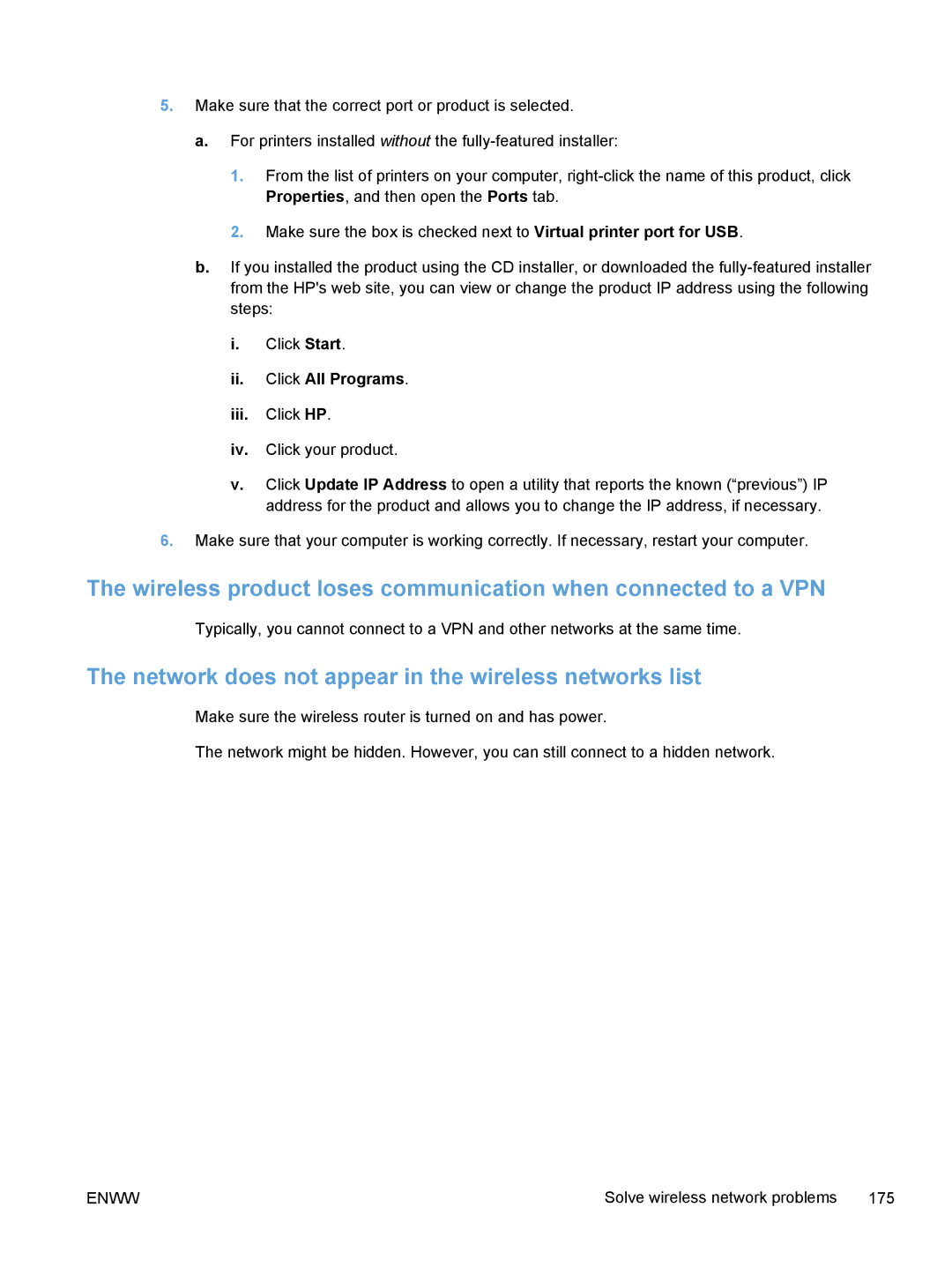5.Make sure that the correct port or product is selected.
a.For printers installed without the
1.From the list of printers on your computer,
2.Make sure the box is checked next to Virtual printer port for USB.
b.If you installed the product using the CD installer, or downloaded the
i.Click Start.
ii.Click All Programs.
iii.Click HP.
iv.Click your product.
v.Click Update IP Address to open a utility that reports the known (“previous”) IP address for the product and allows you to change the IP address, if necessary.
6.Make sure that your computer is working correctly. If necessary, restart your computer.
The wireless product loses communication when connected to a VPN
●Typically, you cannot connect to a VPN and other networks at the same time.
The network does not appear in the wireless networks list
●Make sure the wireless router is turned on and has power.
●The network might be hidden. However, you can still connect to a hidden network.
ENWW | Solve wireless network problems 175 |