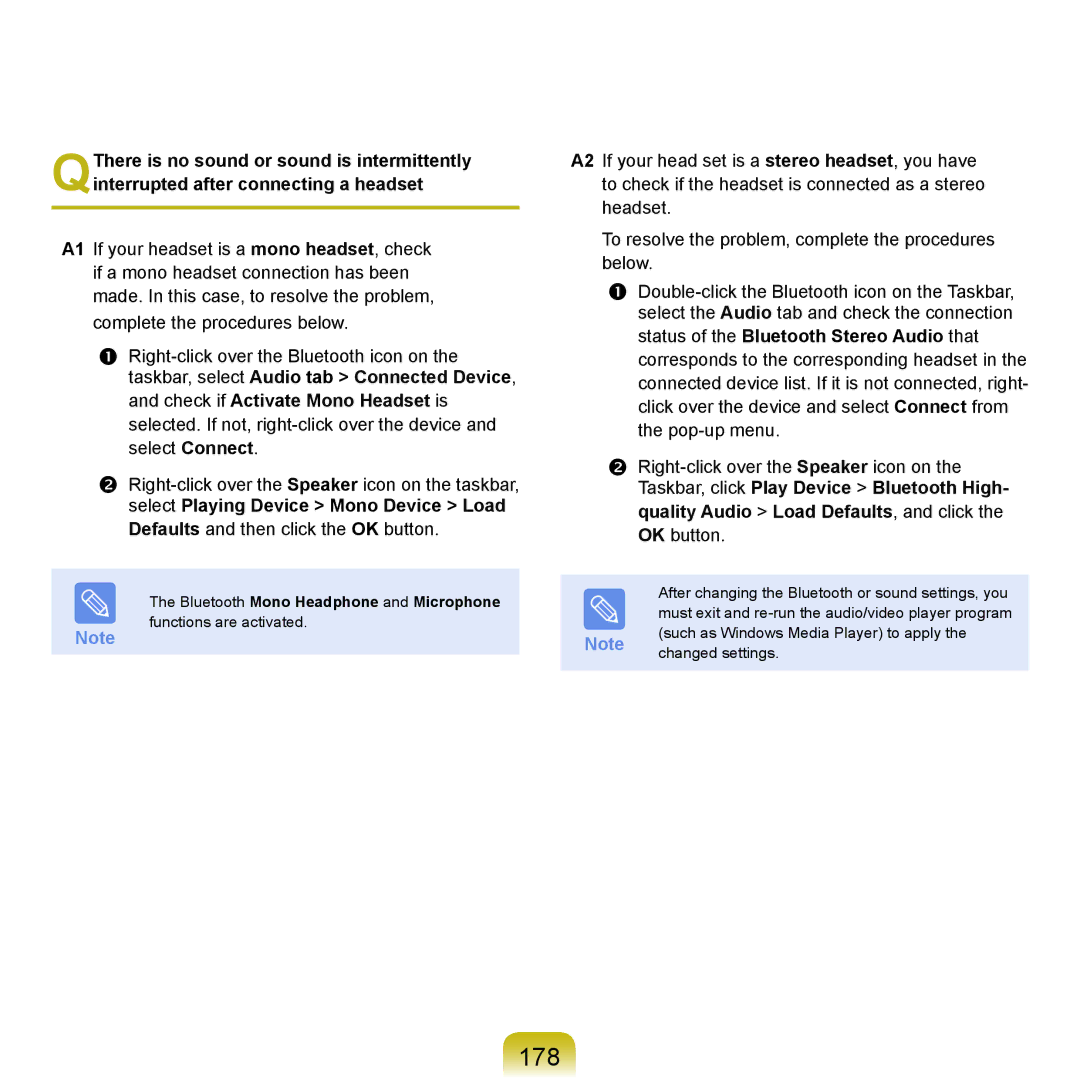NP-X22T000/SES, NP-X22T001/SEI, NP-X22A004/SEF, NP-X22A003/SEG, NP-X22A002/SER specifications
The Samsung NP-X22 series comprises a range of versatile laptops, including the NP-X22A004/SES, NP-X22A001/SES, NP-X22A003/SES, NP-X22A000/SES, and NP-X22A002/SES, designed to meet the diverse needs of users seeking reliability, performance, and aesthetic appeal. These laptops are especially well-suited for both personal and professional environments.One of the standout features of the NP-X22 series is its sleek and lightweight design, making it highly portable for users on the go. Weighing under two kilograms, these laptops are easy to carry, and their slim profile fits well into any laptop bag or backpack. The design is not just about looks; the build quality is robust, featuring a solid chassis that can withstand everyday use.
In terms of performance, the NP-X22 laptops come equipped with an Intel processor, delivering fast processing speeds and efficient multitasking capabilities. Coupled with generous RAM options, users can run multiple applications simultaneously without experiencing lag. This is particularly beneficial for professionals who require seamless performance for tasks like video editing, programming, or data analysis.
The display experience is another highlight of the NP-X22 series. With a vibrant LED-backlit screen, users can enjoy sharp images and vivid colors, whether they are watching videos, browsing the web, or working on creative projects. The laptop features anti-glare technology, making it easier to view content in various lighting conditions, reducing eye strain during extended use.
In addition to performance and design, connectivity options are ample with USB ports, HDMI outputs, and an SD card slot, allowing users to connect peripheral devices easily. The laptops support Wi-Fi and Bluetooth technologies, ensuring robust online connectivity and compatibility with a wide range of wireless devices.
Battery life is another critical consideration, and the NP-X22 laptops impress with their longevity. With efficient power management, users can work or play for extended periods without needing to recharge frequently.
Overall, the Samsung NP-X22 series, which includes models like NP-X22A004/SES, NP-X22A001/SES, NP-X22A003/SES, NP-X22A000/SES, and NP-X22A002/SES, stands out in the competitive laptop market. With their blend of portability, powerful performance, vibrant displays, and solid build quality, they are an ideal choice for those seeking a reliable companion for daily computing tasks, whether for work or entertainment.