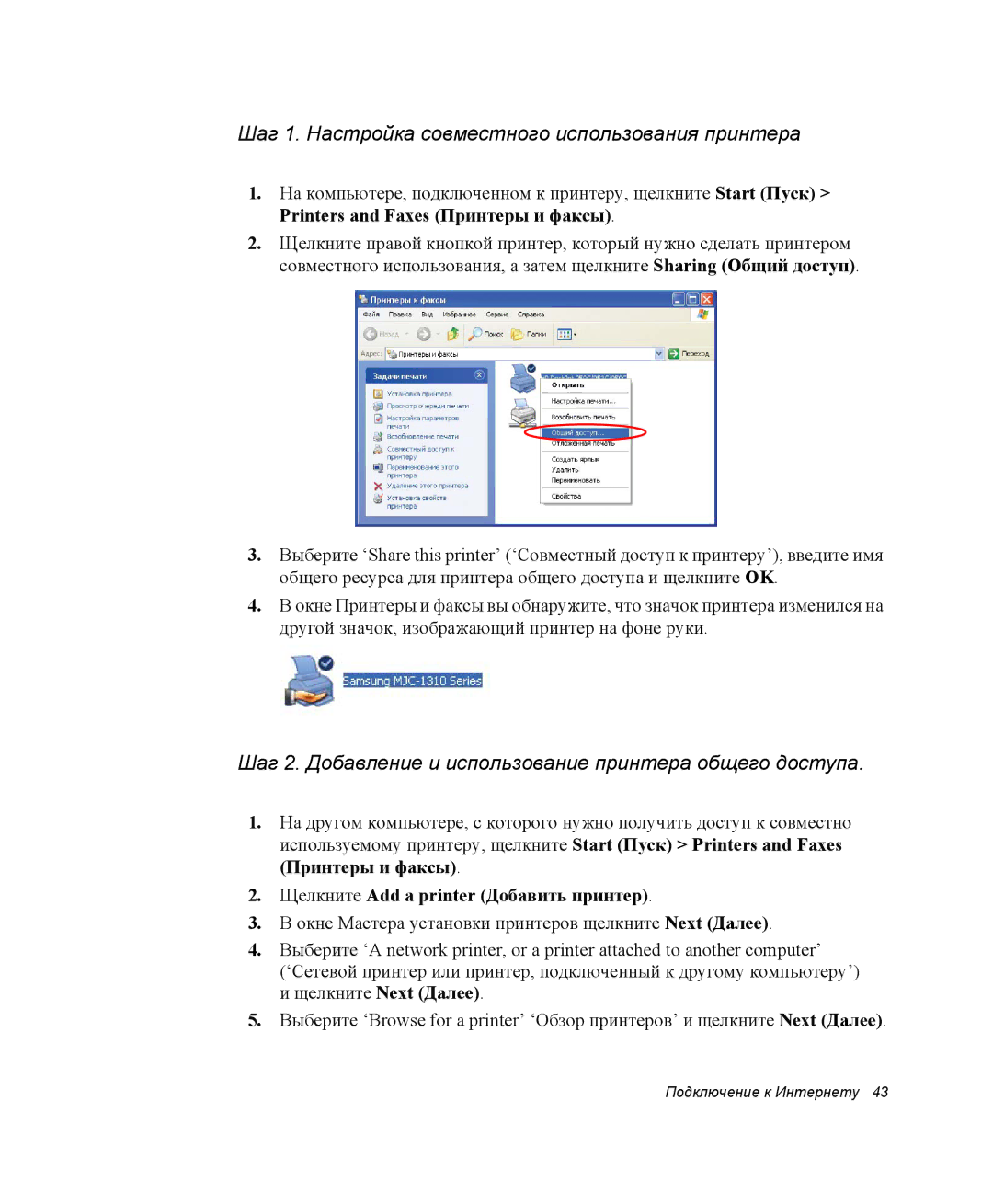Примечания
Примечание Macrovision
Важная информация по технике безопасности
Инструкции по технике безопасности
Установка системы
Меры предосторожности при использовании
Утилизация батарей
Лазерная безопасность
Замена компонентов и принадлежностей
Требования к шнуру питания
Общие требования
Перечисленные ниже требования применимы во всех странах
Примечания по соответствию законодательству
Указания по беспроводной связи
Примечания по соответствию законодательству
Соединенные Штаты Америки
Случайный излучатель FCC, Раздел
Преднамеренный излучатель FCC, Раздел
Указание FCC по использованию беспроводной локальной сети
FCC, Раздел
Примечания по соответствию законодательству
Канада
Случайный излучатель ICES-003
Преднамеренный излучатель RSS
Примечания по соответствию законодательству
Xiv Руководство пользователя
Европейский Союз
Директивы ЕС
Принимают
Примечания по соответствию законодательству
Использование документации
Обозначения, использующиеся в руководстве
Информационные значки
Условные обозначения для клавиш
Правила пользования сенсорной панелью
Правила, принятые в системе Windows
Пользовательская документация по программному обеспечению
Общее примечание по поводу значков
Предварительное ознакомление с компьютером
Где что находится
Вид спереди
Кнопки и светодиоды
Вид справа
Вид слева
Вид сзади
Вид снизу
Как правильно начать эксплуатацию компьютера
Включение компьютера
Для того, чтобы включить питание компьютера впервые
Первоначальный запуск компьютера
Выключение компьютера
Чтобы выключить компьютер, выполните следующие шаги
Щелкните значок Shut Down Computer Выключить компьютер
Выключение питания
Полезные советы по эксплуатации компьютера
Путешествуя вместе с компьютером
Путешествие по воздуху
Что делать с мусором, попадающим на компьютер
Блокировка компьютера
Хранение компьютера в течение длительных промежутков времени
Использование клавиатуры
Как пользоваться цифровой клавиатурой
Использование специальных функциональных клавиш
Gauge
Setting Назначение клавиш
Горячие клавиши
По умолчанию им назначены следующие функции
Как пользоваться сенсорной панелью
Необходимые действия Способ выполнения и примечания
Меню мыши PS/2
Необходимые действия
Перетаскивание Перемещение
Выбор области или группы объектов
Значения индикаторов состояния системы
Верхний уровень системы
Нижний уровень системы
Подключение к Интернету
Подключение к Интернету с помощью модема
Что нужно знать и сделать до начала использования модема
Выбор страны
Цифровые телефонные линии
Кабельное подключение
На Modems tab вкладке Модемы щелкните Properties Свойства
Примечания по поводу Модема
Настройка сетевого окружения
Сетевые протоколы
Одновременное использование Dhcp и статической IP адресации
Подключение к Интернету
Точка доступа
Компьютер-компьютер с равноправными узлами или ad hoc
Что такое точка доступа ТД?
Подключение к точке доступа ТД
Включение/выключение функции беспроводной сети
Connect Подключиться
Контроль за состоянием подключения
Подключение к сетям типа компьютер-компьютер
Равноправными узлами или ad hoc
34 Руководство пользователей
Подключение к Интернету
36 Руководство пользователей
Контроль за состоянием подключения
Установка сети
Типы сетей
Использование сетевых услуг
Совместное использование файлов и папок
Шаг 1. Настройка совместного использования
Совместное использование принтеров
Если ваш компьютер принадлежит к другой рабочей группе
Шаг 1. Настройка совместного использования принтера
Щелкните Add a printer Добавить принтер
Щелкните Finish Готово
Совместное использование подключения к Интернету
Шаг 1. Настройка совместного использования Интернета
46 Руководство пользователей
Подключение к Интернету
Использование универсального отсека
Подкачка устройства универсального отсека Питание выключено
Подкачка устройства универсального отсека Питание включено
Запустите утилиту Softex Bay Manager
Использование дисководов
Предостережения относительно компакт-дисков
Использование Memory Stick вариант заводской комплектации
Установка платы памяти Memory Stick
Чтобы вставить плату памяти, выполните следующее
Поддержка платы памяти Memory Stick
Правила применения платы памяти Memory Stick
Извлечение платы памяти Memory Stick
Чтобы просмотреть содержимое платы памяти Memory Stick
Чтобы использовать плату памяти, выполните следующее
Использование дисководов
Работа с PC-картами
Правила обращения с PC-картами
Данном компьютере реализована следующая поддержка PC-карт
Соблюдайте следующие правила обращения с PC-картами
Правила применения PC карт
Чтобы вставить PC-карту в отсек
Удаление PC-карты из компьютера
Мультимедийные функции/оборудование
Универсальный проигрыватель
Воспроизведение аудио/мультимедийных компакт- дисков
Проигрыватель MP3/CD вариант заводской комплектации
Извлечение аудио/мультимедийных компакт-дисков
Работа с кнопками
Использование проигрывателя MP3/CD
Воспроизведение аудиодисков
Работа кнопок компьютера
Пауза/Возобновление проигрывания аудиодиска
Остановка аудиодиска
Быстрый поиск на аудиодиске
Система Dolby Digital & Home Theater порт S/PDIF
Установка домашнего кинотеатра
Использование S/PDIF подключения
Подключите громкоговорители к цифровому усилителю
Включение функции S/PDIF в DVD программе
Использование значка Volume Control
Регулировка громкости
Movie Maker
Использование клавиатуры
Как пользоваться элементом питания
Зарядка батареи
Соблюдайте следующие правила зарядки батареи
Безопасная эксплуатация элемента питания
Извлечение батареи
Чтобы извлечь батарею из компьютера
Установка батареи
Чтобы установить портативный батарейный источник питания
Контроль уровня заряда батареи
Индикатор питания
Индикатор разрядки батареи
Источник питания
Предупреждения относительно батареи
Калибровка батареи
Такой ситуации необходимо
Примечания относительно калибровки
Использование программы System Setup
Предостережение относительно Bios
Запуск программы System Setup
Menu Функционирование
Поле Boot Device Priority позволяет
Нажмите Enter на пункте Boot Options
Изменение приоритета загрузки
«вверх» или Стрелка «вниз»
Выделив пункт Set Supervisor Password, нажмите Enter
Задание пароля
Задание пароля-допуска
Задание пользовательского пароля
Активизация пароля загрузки
Деактивизация пароля
Использование опций управления питанием
Основные схемы управления питанием
Ждущий режим и спящий режим
Замена устройств
Режимах питания от Battery Батареи и от AC power Сети
При переустановке Windows
Частые сбои в подаче электроэнергии
Кнопка приостановки
Схемы автоматического управления питанием
Использование жесткого диска
Установка/переустановка жесткого диска
Окна ПереУстановки и драйверов устройств
Функции видео и конфигурация
Разрешение и глубина цвета
Регулировка яркости ЖК-дисплея
Использование Powerplay
Ограничения на использование Powerplay
Настройка функций дисплея
Изменение глубины цвета и разрешения
Использование внешних устройств отображения
Использование внешних устройств отображения
Отключение режима двойного просмотра
Использование дополнительных компонентов
Модули памяти
Перед установкой памяти
Установка модуля памяти
Для установки модуля памяти
Меры предосторожности при обращении с модулем памяти
90 Руководство пользователей
Enabled
FIR быстрое инфракрасное подключение
Настройка системы
Настройка Windows
Устранение неполадок
Вопросы и ответы
Вопросы и ответы
Неполадки, связанные с Windows
Неполадки, связанные с дисплеем
В3 Как удалить графический драйвер?
В5 На экране появляются помехи в следующих случаях
Неполадки, относящиеся к телекоммуникационным подключениям
В1 Звук модема не слышен
В2 Невозможно выполнить вызов через внутреннюю линию
Использование команды AT
Настройка модема на панели управления
Устранение неполадок
В3 Не работает комбинация клавиш Fn+F4/ CRT/LCD
В3 Невозможно использовать общее подключение к Интернету
В4 Невозможно подключиться к беспроводной сети ТД
100 Руководство пользователей
Устранение неполадок
Переустановка программного обеспечения
Запуск диска с системным программным обеспечением
Установка драйверов
Установка программ
Переустановка Windows XP
Переустановка Windows
Custom installation Выборочная установка Установка Windows
Что такое настройка разделов?
Что такое ‘форматирование’?
Press any key to boot from CD
Если Windows не запускается
Технические характеристики
Графика
Характеристики беспроводной локальной сети
Компонент Детальные характеристики
Примечания по правилам пользования каналами во Франции
Cокращения
Гигабайт
Герц
Килобайты
Килограммы
Глоссарий
CardBus
COM-порт
DMA прямой доступ к памяти
IRQ линия прерываний
PC Card
Plug and Play
ROM память только для чтения
Байт
Ввод/Вывод
Гнездо ПК
Диск
Жесткий диск
ЖК-дисплей жидкокристаллический дисплей
ЖК-дисплей на TFT тонкопленочных транзисторах
Компакт-диск Компакт-диск CD Кэш-память
Обычная память
ОЗУ оперативная память
Операционная система
Память Cmos
Теневая оперативная память
Частота обновления