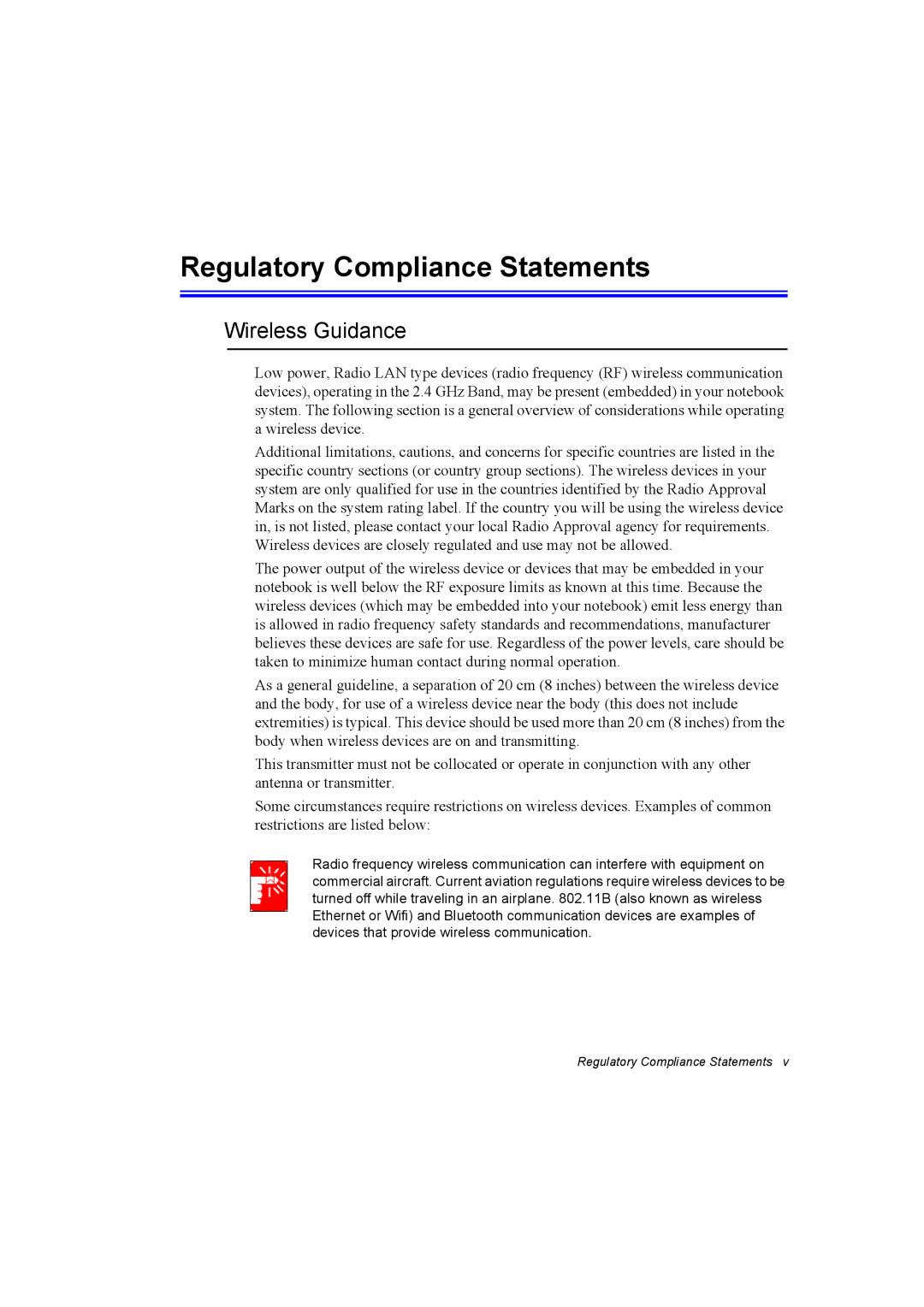Macrovision Statement
Setting Up your System
Important Safety Information
Safety Instructions
Care During Use
Battery Disposal
Replacement Parts and Accessories
Power Cord Requirements
Laser Safety
Laser Safety Note
General Requirements
Regulatory Compliance Statements
Wireless Guidance
Page
Intentional emitter per FCC Part
United States of America
Unintentional Emitter per FCC Part
FCC Part
FCC Statement for Wireless LAN use
Regulatory Compliance Statements
Intentional Emitter per RSS
Canada
Unintentional Emitter per ICES-003
Regulatory Compliance Statements
European Directives
European Union
Regulatory Compliance Statements
Vcci Statement
Wireless Devices
Japan
Prior to setting up your device
Manual Documentation Conventions
Using Your Documentation
Information Icons
Keyboard Conventions
CD-ROM Device Naming Convention
Software User Documentation
Touchpad Conventions
Windows Conventions
Front
Where Everything Is
Introducing Your Computer
Buttons and LEDs
Back Side
Right Side Left Side
Bottom
To turn on the computer’s power for the first time
Using Your Computer for the First Time
Turning On the Computer
Initial Computer Startup
Power Button Functions
Power Off
Turning Off Your Computer
To turn off the computer, complete the following steps
Tips for Using Your Computer
Air Travel
Travelling with Your Computer
Locking your Computer
If you are travelling by air, follow these tips
Storing the Computer for Long Periods
Handling Spills
Using the Keyboard
Using the Numeric Keypad
Fn Key Key Function Combinations Name
Using Special Function Keys
To reprogram the hot keys, follow the steps below
Default settings for these buttons are
Hot Keys
Using the Touchpad
Action Process and Comment
Action
PS/2 Mouse Menu
Area or Multiple item selection
Drag Move
To move a window on the desktop, complete the following
System Bottom
Reading the System Status Lights
System Top
Connecting to the Internet Using a Modem
Connecting to the Internet
Using the Modem on a PBX system
Precautions Before Use
Country Selection
DOS support
Cable Connection
Configuring Network Environment Settings for Wired LAN
If you use a simple terminal program i.e. hyper terminal
Modem Notes
Configuring Network Environment
Using Both Dhcp and Static IP Simultaneously
What is an Access Point AP?
Configuring Network Environment Settings for Wireless LAN
Access Point
To turn wireless function on/off
Connecting to an Access Point AP
Checking the connection status
Connecting to computer-to-computer networks peer-to-peer or
Setting up a computer-to-computer network
Wireless Networks tab, click Add
Click Advanced On the Wireless Network tab, click Advanced
Page
Connecting to the configured computer
Checking the connection status
Installing the wireless client administrator program
Using Networks in Other Operating Systems
Setting up the network
Click Actions Add/Edit Configuration Profile
Page
Sharing files or folders
Using Network Services
Configuring Sharing
If your computer is a member of another workgroup
Using Shared Files or Folders
Sharing Printers
Click Add a printer
Configuring Printer Sharing
Adding and Using a Shared Printer
Connecting to the Internet
Sharing an Internet Connection
Configuring Internet Sharing
Checking the Shared Internet Connection
Using the Flex-Bay
To remove a device with the power off proceed as follows
Swapping a Flex-Bay Device Power Off
Swapping a Flex-Bay Device Power On
Start the Softex Bay Manager Utility
To swap a device with the power on proceed as follows
Using the CD-ROM Drive Option
Using the Disk Drives
Using the Floppy Disk Drive Option
CD-ROM Drive Warnings
CD Precautions
Inserting the Memory Stick
Using the Memory Stick Factory Option
To insert the memory stick proceed as follows
Memory Stick Support
To see the contents of the memory stick
Using the Memory Stick
Removing the Memory Stick
To use the Memory Stick proceed as follows
To maintain your PC Cards, follow these guidelines
Working with PC Cards
Maintaining PC Cards
To remove a PC card from your computer
Using PC Cards
To insert a PC card into a slot
Media Player
Multi Media Functions/Equipment
Playing a Audio/Multimedia CD
Removing the Audio/Multimedia CD
Button Operation
MP3/CD Player Factory Option
Play an Audio CD
Using the MP3/CD Player
Pause/Resume an Audio CD
Stop an Audio CD
Dolby Digital & Home Theater System S/PDIF Port
Setting Up Your Home Theater
After making all connections, ensure you enable S/PDIF
Using the S/PDIF Connection
Enabling S/PDIF on the DVD Program
Using the Keyboard
Volume Control
Using the Volume Control Icon
Movie Maker
Follow these rules for charging your battery
Using the Battery
Charging the Battery
Page
To install the battery pack
Installing the Battery
Power Meter
Monitoring the Battery Charge
Battery Level
Battery Gauge
Battery Calibration
Battery Warnings
You should
Calibration Notes
Bios Caution
Using System Setup
Starting System Setup
Navigation Key Function
Press Enter on Boot Options
Changing Booting Priority
Boot Device Priority field enables
Setting the Supervisor Password
Configuring the Password
Setting the User Password
On the Set Supervisor Password item, press Enter
Deactivating the Password
Activating the Booting Password
Basic Power Management Schemes
Using Power Management Options
Standby vs. Hibernation
Changing Devices
Hibernate Mode Power Management or Manual Method
Rest Key
If You Reinstall Windows
Frequent Interruptions
Advanced Power Management Schemes
ReInstalling Windows and Device Drivers
Using the Hard Drive
Installing/Reinstalling a HDD
Adjusting the LCD Brightness
Video Features and Configuration
Resolution and Colour Depth
Changing Colour Depth and Resolution
Configuring Display Features
Using Powerplay
Display Resolution Notes
Switching Display Devices Using the Shortcut Key
Using External Display Devices
Using Dual View to View Extended Screen
To move a window between display devices in Dual View mode
Deactivating Dual View Mode
Using Options
Memory Modules
Before You Install Memory
Memory Module Precautions
Installing a Memory Module
To install a memory module
Page
Windows Setup
System Setup
FIR Fast Infrared Connection
FIR Technology Limitation
Troubleshooting
Display Related
Questions and Answers
Windows Related
Telecommunications Related
Q3 How to remove graphics driver?
Q5 In the following cases, the screen displays noise
Q1 I cannot hear the modem sound
Configuring the Modem through the Control Panel
Q2 I cannot make a call using an extension line
Using an AT command
Q3 How do I use my modem when dialing from overseas?
Q2 How to display DVD play image on both LCD and CRT?
Wireless Network Wlan Connection Problem
Game and Program Related
Q3 Fn+F4/ CRT/LCD Key combination does not work
Q3 I cannot share an Internet connection
Q4 I cannot connect to the AP wireless network
Page
Running the system software CD
Reinstalling Software
Installing drivers
Installing programs
Reinstalling Windows
Reinstalling Windows XP
What is Format?
What is partition configuration?
If You Cannot Run Windows
Press any key to boot from CD
CPU
Specifications
Radio Specifications
Wireless LAN Specification
Regulatory Notice for Channel Use in France
Abbreviations
Pcmcia
Glossary
CardBus
DMA direct memory access
Cmos memory
COM port
Address
Hard drive
IRQ interrupt request line
LCD liquid-crystal display
Resolution
RAM random access memory
PC Card
PC slot
Zoomed video
Shadow RAM
TFT thin film transistor LCD