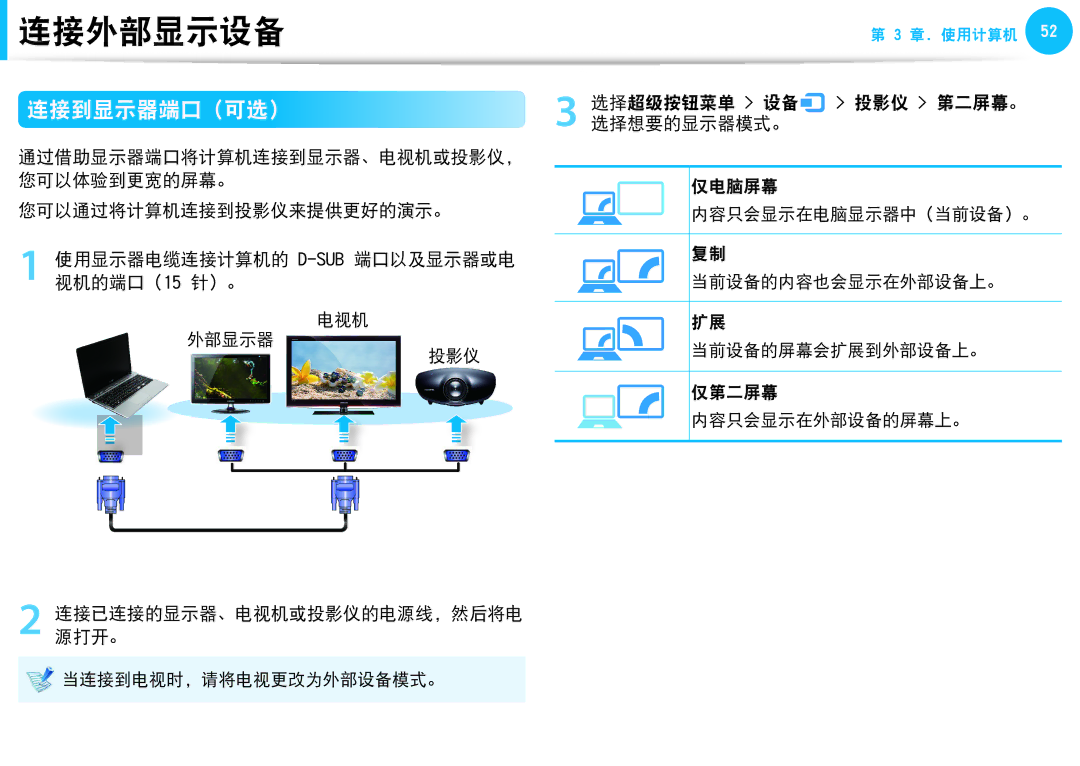NP450R5G-X06SE, NP915S3G-K01HU, NP270E5G-K02HU, NP870Z5G-X01AT, NP930X5J-K02CH specifications
The Samsung NP915S3G-K01EE, NP905S3G-K02EE, NP905S3G-K01EE, NP905S3G-K01AE, and NP940X3G-K01EE are part of Samsung's premium laptop lineup, known for their sleek design, portability, and advanced features aimed at providing a comprehensive computing experience.These models showcase a lightweight chassis, making them highly portable for users on the go. The NP915S3G and NP940X3G series feature durable frames crafted from premium materials that not only enhance aesthetic appeal but also ensure long-term reliability. Such design considerations make these laptops ideal for both business professionals and students.
In terms of display technology, the series boasts bright and vibrant screens with high-resolution options. The displays offer excellent color accuracy and clarity, making them suitable for graphic-intensive tasks, media consumption, and everyday productivity. Additionally, many models feature an anti-glare coating, ensuring comfortable viewing indoors as well as outdoors.
Powering these laptops are Intel's latest generation processors, delivering swift performance for multitasking and demanding applications. With options for substantial RAM, users can expect smooth operation and faster application loading times. Additionally, ample storage configurations with solid-state drives (SSDs) allow for quicker data access and improved system responsiveness.
For connectivity, these models are equipped with multiple USB ports, HDMI outputs, and SD card readers, ensuring versatile connectivity with a wide range of peripherals. The inclusion of Bluetooth and Wi-Fi technology provides seamless communication and fast internet access, which is essential in today's interconnected world.
A key feature across the series is the emphasis on battery life. These Samsung laptops are designed to maximize productivity with extended battery durations, allowing users to work longer without needing frequent recharges. Furthermore, power-saving features ensure optimal energy management under different usage conditions.
Security is another consideration, with some models offering fingerprint readers and advanced encryption tools to protect sensitive data. This added security layer is particularly beneficial for users handling confidential information.
In conclusion, the Samsung NP915S3G-K01EE, NP905S3G-K02EE, NP905S3G-K01EE, NP905S3G-K01AE, and NP940X3G-K01EE represent a significant step forward in portable computing. They combine innovative technologies with stylish design, making them ideal choices for anyone in need of a reliable, high-performance laptop. Whether for work or play, these Samsung models deliver impressive specifications, ensuring they stand out in a crowded market.