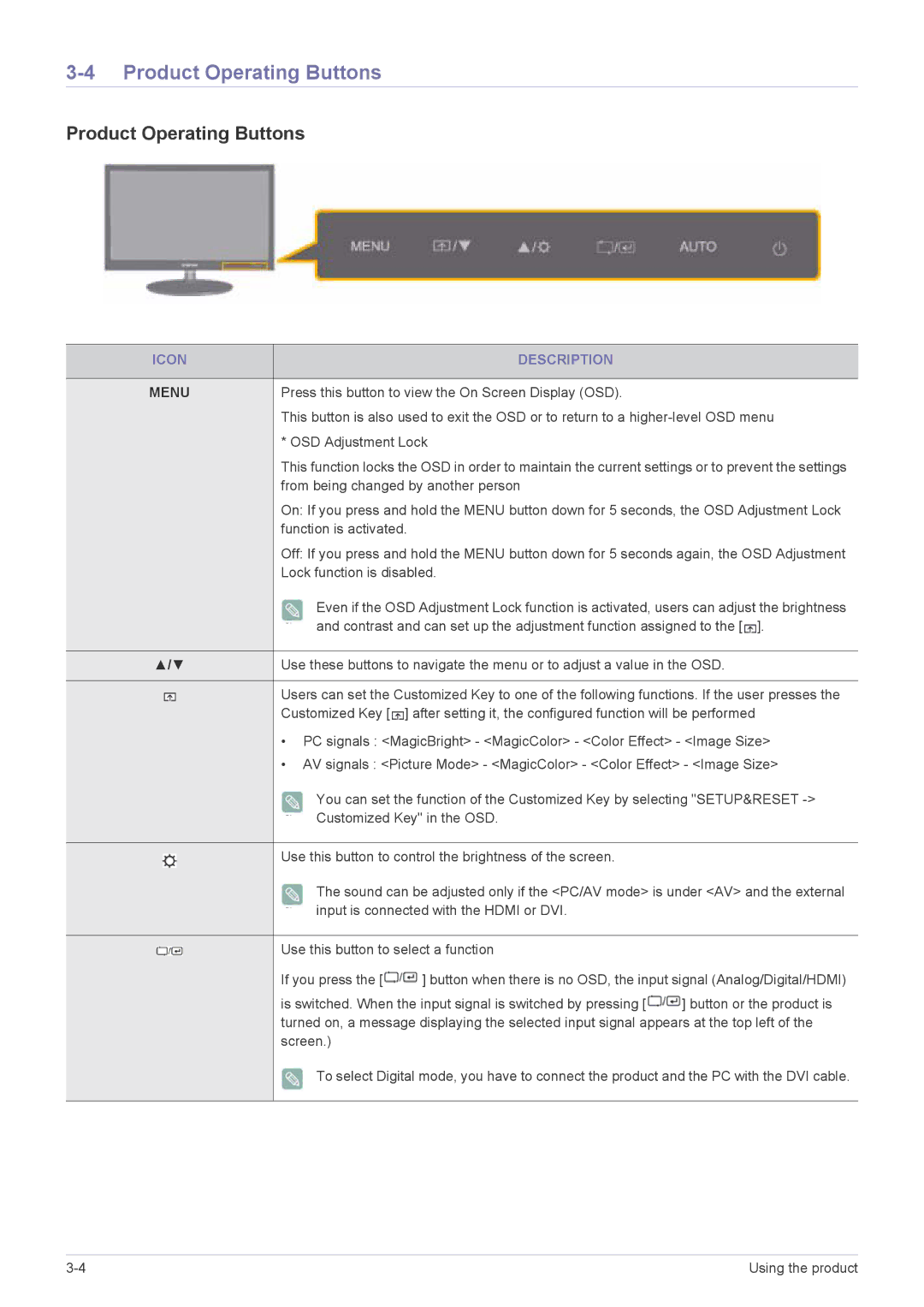3-4 Product Operating Buttons
Product Operating Buttons
ICON | DESCRIPTION | ||||
|
|
|
|
|
|
MENU | Press this button to view the On Screen Display (OSD). | ||||
|
|
|
|
| This button is also used to exit the OSD or to return to a |
|
|
|
|
| * OSD Adjustment Lock |
|
|
|
|
| This function locks the OSD in order to maintain the current settings or to prevent the settings |
|
|
|
|
| from being changed by another person |
|
|
|
|
| On: If you press and hold the MENU button down for 5 seconds, the OSD Adjustment Lock |
|
|
|
|
| function is activated. |
|
|
|
|
| Off: If you press and hold the MENU button down for 5 seconds again, the OSD Adjustment |
|
|
|
|
| Lock function is disabled. |
|
|
|
|
| Even if the OSD Adjustment Lock function is activated, users can adjust the brightness |
|
|
|
|
| and contrast and can set up the adjustment function assigned to the [ ]. |
|
|
|
|
|
|
▲/▼ | Use these buttons to navigate the menu or to adjust a value in the OSD. | ||||
|
|
|
|
|
|
|
|
|
|
| Users can set the Customized Key to one of the following functions. If the user presses the |
|
|
|
|
| |
|
|
|
|
| Customized Key [ ] after setting it, the configured function will be performed |
|
|
|
|
| • PC signals : <MagicBright> - <MagicColor> - <Color Effect> - <Image Size> |
|
|
|
|
| • AV signals : <Picture Mode> - <MagicColor> - <Color Effect> - <Image Size> |
|
|
|
|
| You can set the function of the Customized Key by selecting "SETUP&RESET |
|
|
|
|
| Customized Key" in the OSD. |
|
|
|
|
|
|
|
|
|
|
| Use this button to control the brightness of the screen. |
|
|
|
|
| |
|
|
|
|
| The sound can be adjusted only if the <PC/AV mode> is under <AV> and the external |
|
|
|
|
| |
|
|
|
|
| input is connected with the HDMI or DVI. |
|
|
|
|
|
|
|
|
|
|
| Use this button to select a function |
|
|
|
|
| |
|
|
|
|
| If you press the [ ] button when there is no OSD, the input signal (Analog/Digital/HDMI) |
|
|
|
|
| is switched. When the input signal is switched by pressing [ ] button or the product is |
|
|
|
|
| turned on, a message displaying the selected input signal appears at the top left of the |
|
|
|
|
| screen.) |
|
|
|
|
| To select Digital mode, you have to connect the product and the PC with the DVI cable. |
|
|
|
|
|
|
Using the product |