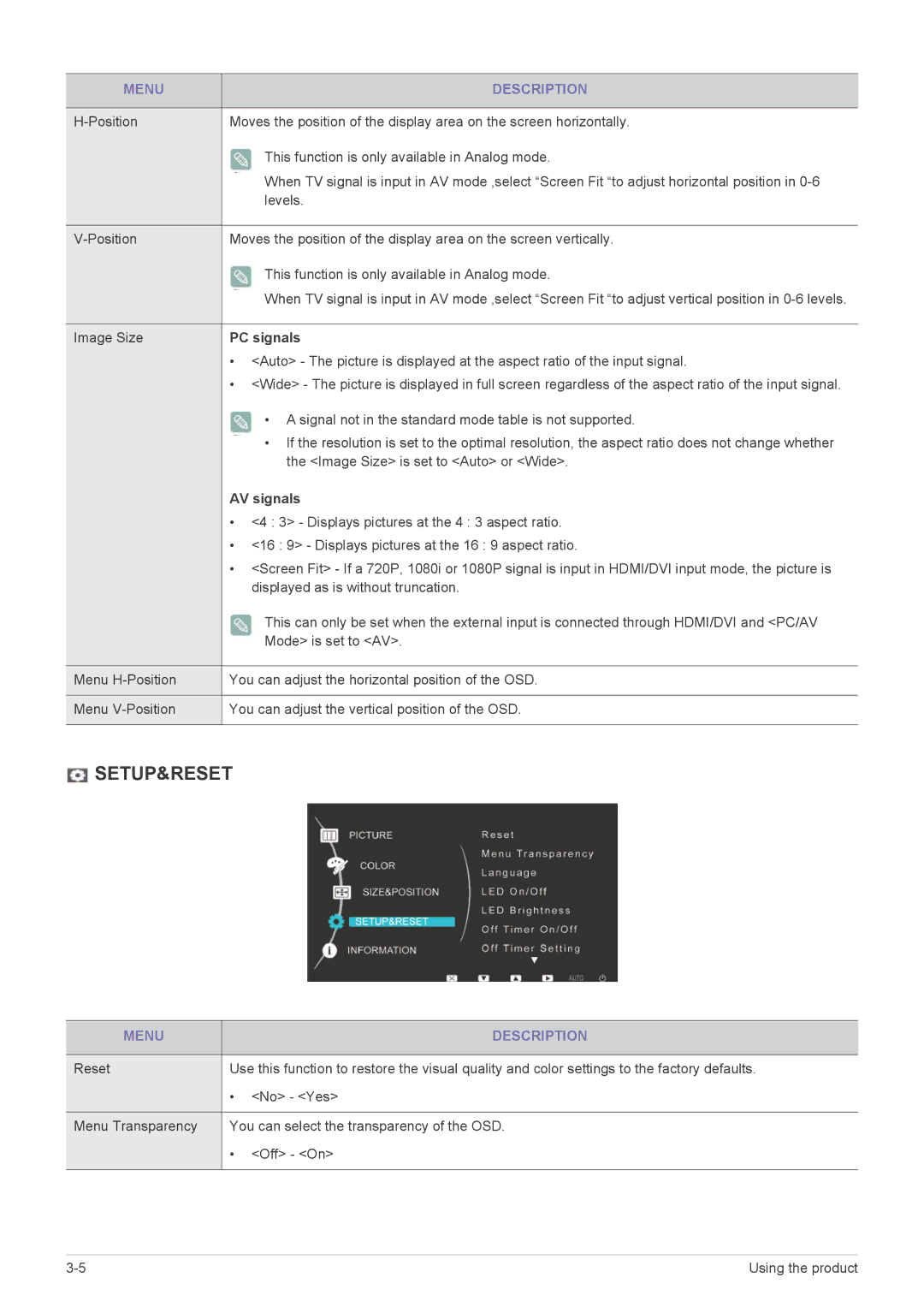MENU | DESCRIPTION |
|
|
Moves the position of the display area on the screen horizontally. | |
| This function is only available in Analog mode. |
| When TV signal is input in AV mode ,select “Screen Fit “to adjust horizontal position in |
| levels. |
|
|
Moves the position of the display area on the screen vertically. | |
| This function is only available in Analog mode. |
| When TV signal is input in AV mode ,select “Screen Fit “to adjust vertical position in |
|
|
Image Size | PC signals |
| • <Auto> - The picture is displayed at the aspect ratio of the input signal. |
| • <Wide> - The picture is displayed in full screen regardless of the aspect ratio of the input signal. |
| • A signal not in the standard mode table is not supported. |
| • If the resolution is set to the optimal resolution, the aspect ratio does not change whether |
| the <Image Size> is set to <Auto> or <Wide>. |
AV signals
•<4 : 3> - Displays pictures at the 4 : 3 aspect ratio.
•<16 : 9> - Displays pictures at the 16 : 9 aspect ratio.
•<Screen Fit> - If a 720P, 1080i or 1080P signal is input in HDMI/DVI input mode, the picture is displayed as is without truncation.
| This can only be set when the external input is connected through HDMI/DVI and <PC/AV |
| Mode> is set to <AV>. |
|
|
Menu | You can adjust the horizontal position of the OSD. |
|
|
Menu | You can adjust the vertical position of the OSD. |
 SETUP&RESET
SETUP&RESET
MENU |
| DESCRIPTION |
|
| |
Reset | Use this function to restore the visual quality and color settings to the factory defaults. | |
| • | <No> - <Yes> |
|
| |
Menu Transparency | You can select the transparency of the OSD. | |
| • | <Off> - <On> |
|
|
|
Using the product |