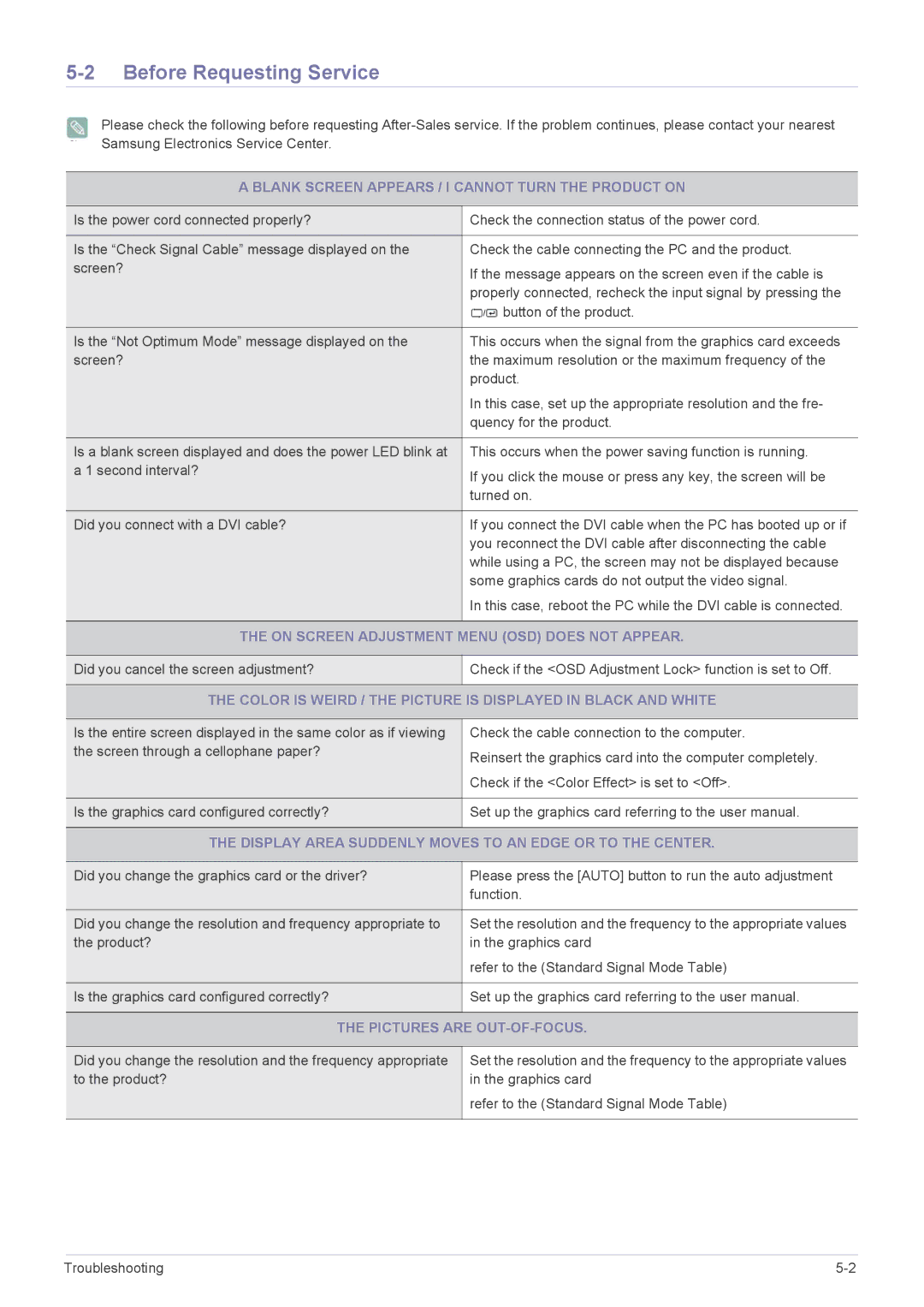5-2 Before Requesting Service
Please check the following before requesting
A BLANK SCREEN APPEARS / I CANNOT TURN THE PRODUCT ON
Is the power cord connected properly? | Check the connection status of the power cord. |
|
|
Is the “Check Signal Cable” message displayed on the | Check the cable connecting the PC and the product. |
screen? | If the message appears on the screen even if the cable is |
| |
| properly connected, recheck the input signal by pressing the |
| button of the product. |
|
|
Is the “Not Optimum Mode” message displayed on the | This occurs when the signal from the graphics card exceeds |
screen? | the maximum resolution or the maximum frequency of the |
| product. |
| In this case, set up the appropriate resolution and the fre- |
| quency for the product. |
|
|
Is a blank screen displayed and does the power LED blink at | This occurs when the power saving function is running. |
a 1 second interval? | If you click the mouse or press any key, the screen will be |
| |
| turned on. |
|
|
Did you connect with a DVI cable? | If you connect the DVI cable when the PC has booted up or if |
| you reconnect the DVI cable after disconnecting the cable |
| while using a PC, the screen may not be displayed because |
| some graphics cards do not output the video signal. |
| In this case, reboot the PC while the DVI cable is connected. |
|
|
THE ON SCREEN ADJUSTMENT MENU (OSD) DOES NOT APPEAR.
Did you cancel the screen adjustment?
Check if the <OSD Adjustment Lock> function is set to Off.
THE COLOR IS WEIRD / THE PICTURE IS DISPLAYED IN BLACK AND WHITE
Is the entire screen displayed in the same color as if viewing | Check the cable connection to the computer. |
the screen through a cellophane paper? | Reinsert the graphics card into the computer completely. |
| |
| Check if the <Color Effect> is set to <Off>. |
|
|
Is the graphics card configured correctly? | Set up the graphics card referring to the user manual. |
|
|
THE DISPLAY AREA SUDDENLY MOVES TO AN EDGE OR TO THE CENTER. | |
|
|
Did you change the graphics card or the driver? | Please press the [AUTO] button to run the auto adjustment |
| function. |
|
|
Did you change the resolution and frequency appropriate to | Set the resolution and the frequency to the appropriate values |
the product? | in the graphics card |
| refer to the (Standard Signal Mode Table) |
|
|
Is the graphics card configured correctly? | Set up the graphics card referring to the user manual. |
|
|
THE PICTURES ARE OUT-OF-FOCUS.
Did you change the resolution and the frequency appropriate to the product?
Set the resolution and the frequency to the appropriate values in the graphics card
refer to the (Standard Signal Mode Table)
Troubleshooting |