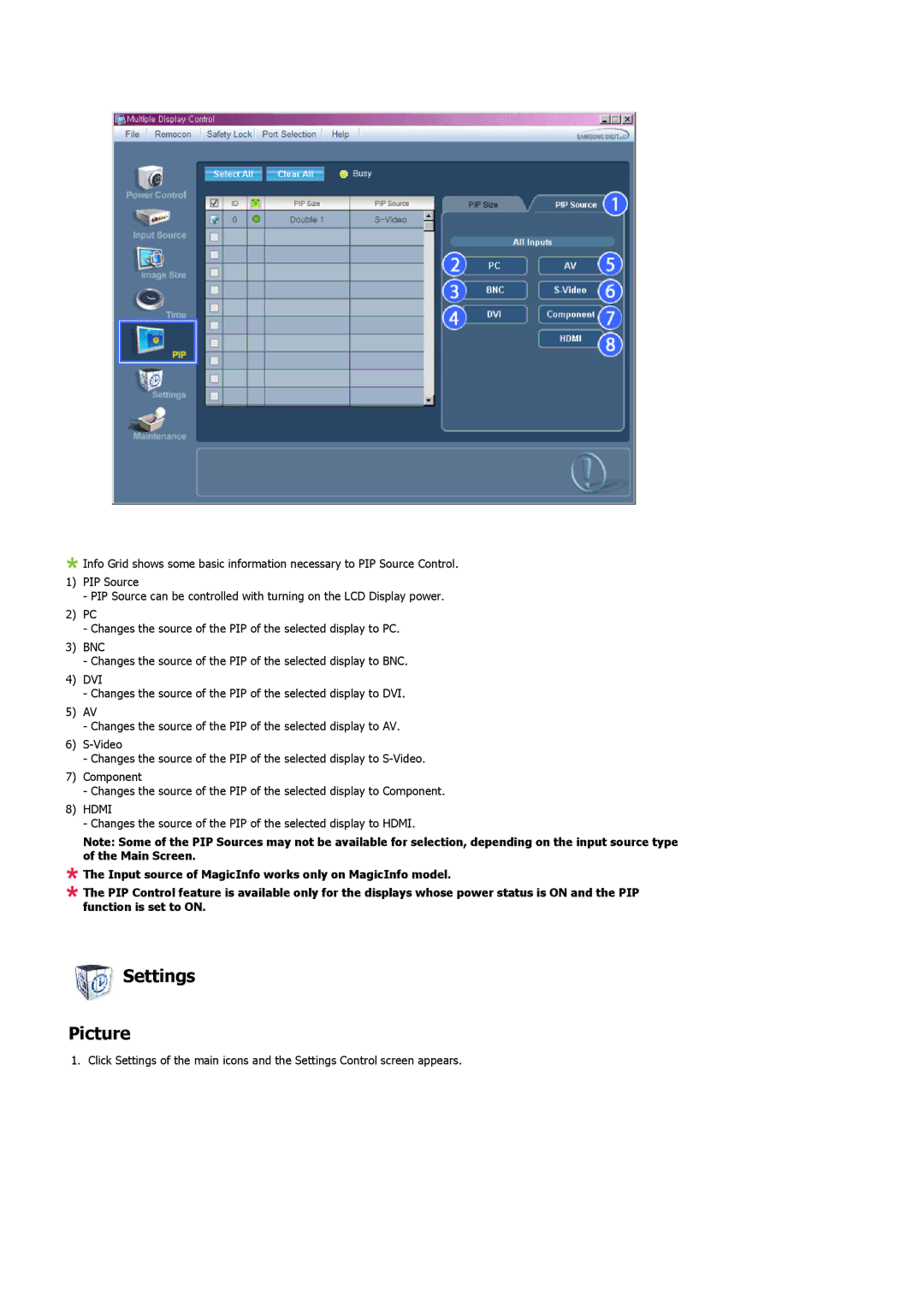![]() Info Grid shows some basic information necessary to PIP Source Control.
Info Grid shows some basic information necessary to PIP Source Control.
1)PIP Source
-PIP Source can be controlled with turning on the LCD Display power.
2)PC
-Changes the source of the PIP of the selected display to PC.
3)BNC
-Changes the source of the PIP of the selected display to BNC.
4)DVI
-Changes the source of the PIP of the selected display to DVI.
5)AV
-Changes the source of the PIP of the selected display to AV.
6)
-Changes the source of the PIP of the selected display to
7)Component
-Changes the source of the PIP of the selected display to Component.
8)HDMI
-Changes the source of the PIP of the selected display to HDMI.
Note: Some of the PIP Sources may not be available for selection, depending on the input source type of the Main Screen.
![]() The Input source of MagicInfo works only on MagicInfo model.
The Input source of MagicInfo works only on MagicInfo model.
![]() The PIP Control feature is available only for the displays whose power status is ON and the PIP function is set to ON.
The PIP Control feature is available only for the displays whose power status is ON and the PIP function is set to ON.
 Settings
Settings
Picture
1. Click Settings of the main icons and the Settings Control screen appears.