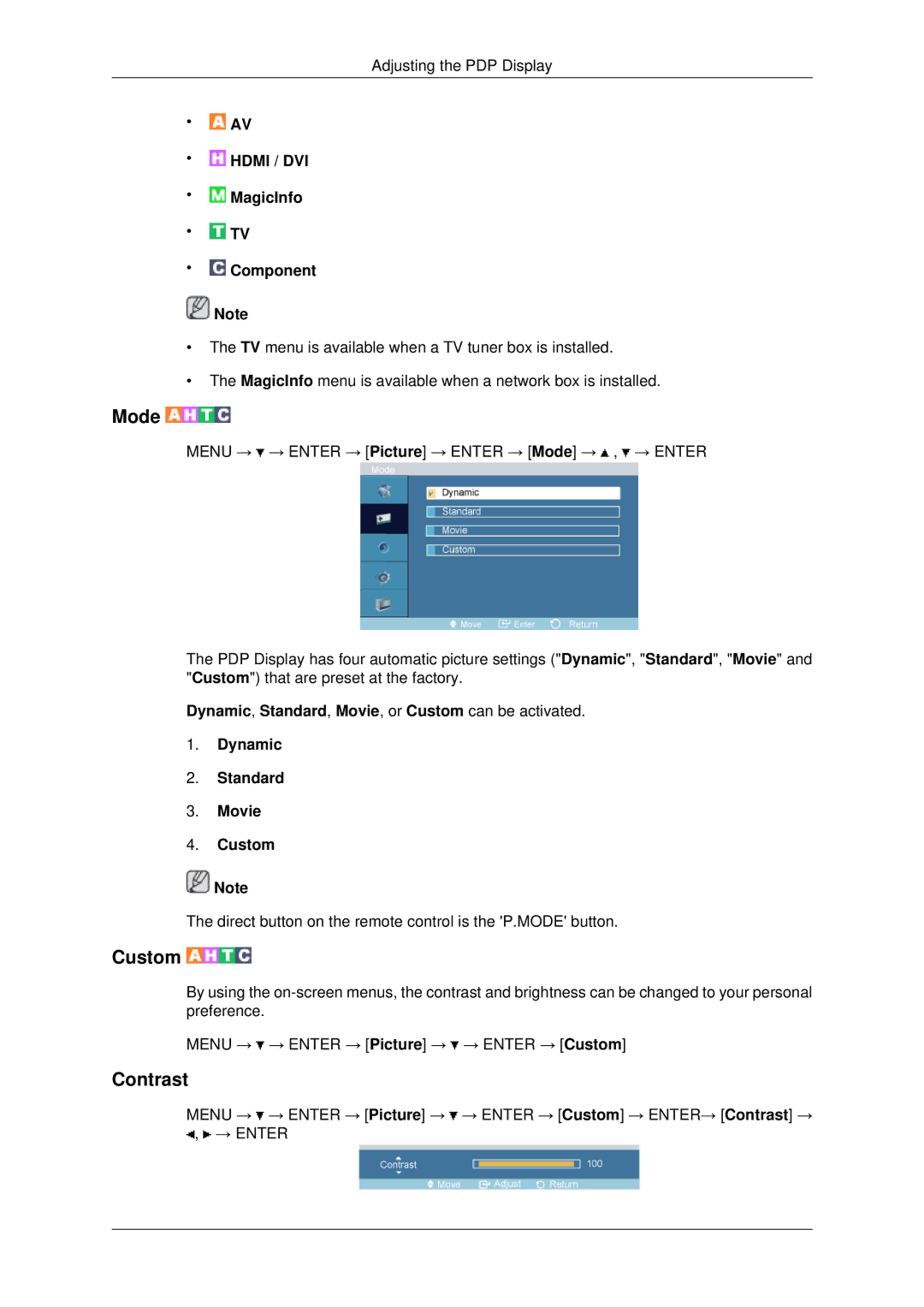Adjusting the PDP Display
•![]() AV
AV
• HDMI / DVI
HDMI / DVI
• MagicInfo
MagicInfo
•![]() TV
TV
•![]() Component
Component
![]() Note
Note
•The TV menu is available when a TV tuner box is installed.
•The MagicInfo menu is available when a network box is installed.
Mode 
MENU → ![]() → ENTER → [Picture] → ENTER → [Mode] →
→ ENTER → [Picture] → ENTER → [Mode] → ![]() ,
, ![]() → ENTER
→ ENTER
The PDP Display has four automatic picture settings ("Dynamic", "Standard", "Movie" and "Custom") that are preset at the factory.
Dynamic, Standard, Movie, or Custom can be activated.
1.Dynamic
2.Standard
3.Movie
4.Custom
![]() Note
Note
The direct button on the remote control is the 'P.MODE' button.
Custom 

By using the
MENU → ![]() → ENTER → [Picture] →
→ ENTER → [Picture] → ![]() → ENTER → [Custom]
→ ENTER → [Custom]
Contrast
MENU → ![]() → ENTER → [Picture] →
→ ENTER → [Picture] → ![]() → ENTER → [Custom] → ENTER→ [Contrast] →
→ ENTER → [Custom] → ENTER→ [Contrast] → ![]() ,
, ![]() → ENTER
→ ENTER