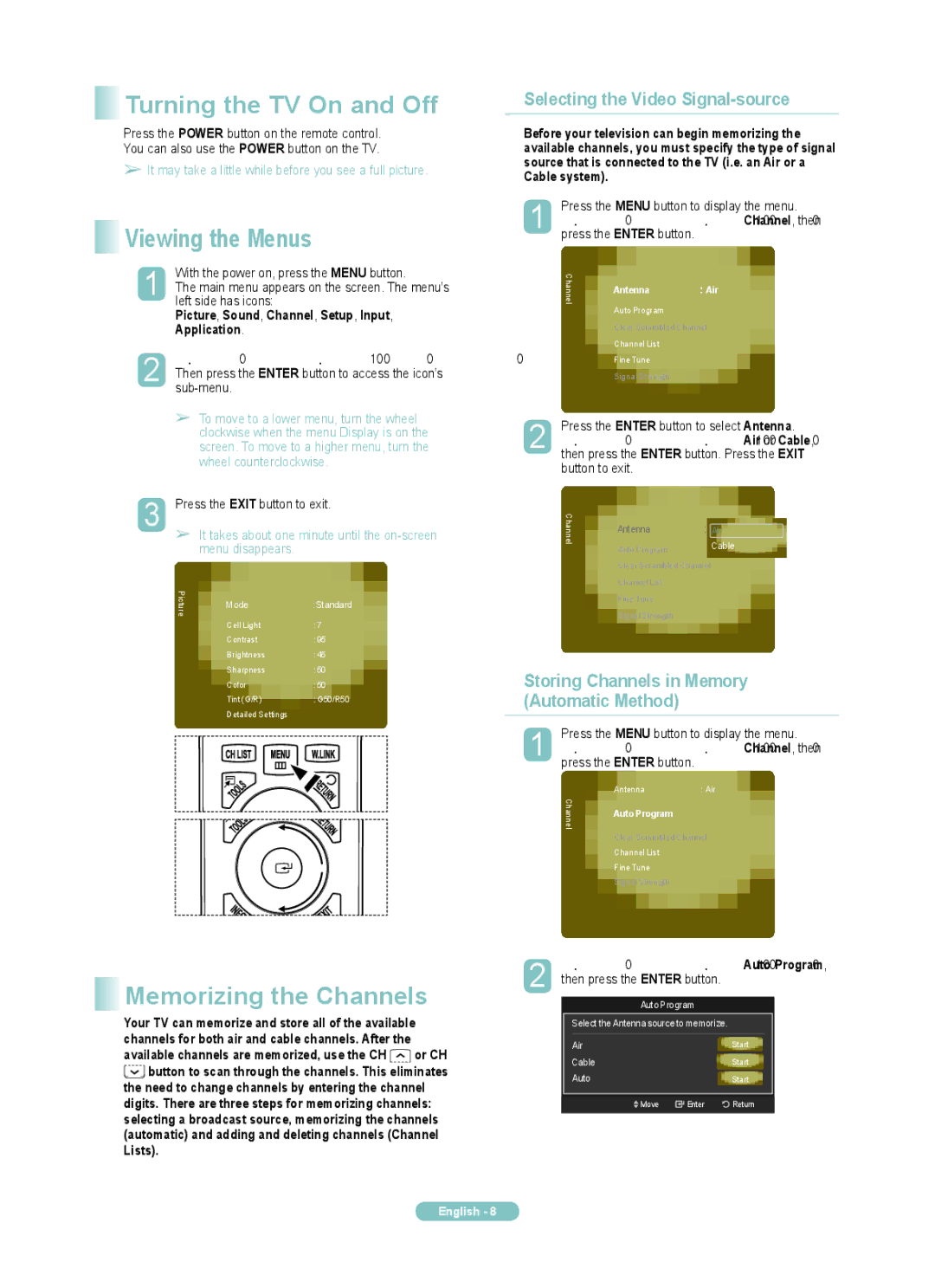PN50A760TF, PN63A760TF, PN58A760TF specifications
The Samsung PN58A760TF, PN63A760TF, and PN50A760TF are part of Samsung's series of plasma televisions, renowned for their advanced technology and impressive performance. These models cater to a diverse range of viewing needs while delivering an immersive home entertainment experience.One of the standout features of these televisions is their high-definition resolution, which provides stunning clarity and detail. The PN58A760TF features a 58-inch display, while the PN63A760TF comes with a larger 63-inch screen, and the PN50A760TF is equipped with a 50-inch display. This variety in sizes makes them suitable for different room dimensions, ensuring that every viewer can enjoy a cinematic experience tailored to their space.
These models utilize Samsung's proprietary Plasma Plus 1 technology, which enhances color accuracy and brightness, allowing for vibrant and lifelike images. The deeper blacks and improved contrast ratios make these televisions particularly effective for watching movies and shows in dimly lit environments. The anti-reflection technology also minimizes glare, providing a clear view from various angles.
Another impressive characteristic of these Samsung models is their fast response time. Plasma displays are known for their ability to render fast-moving images without motion blur, making them ideal for sports and action movies. This feature allows viewers to enjoy dynamic scenes with incredible fluidity, capturing every moment without distortion.
The PN58A760TF, PN63A760TF, and PN50A760TF also come equipped with an array of connectivity options, including multiple HDMI and USB ports. This versatility allows users to easily connect a variety of devices, such as gaming consoles, Blu-ray players, and streaming devices, ensuring that you can access a wide range of content effortlessly.
Additionally, these models support various video formats and have built-in features for upscaling lower resolution content, improving the viewing experience for all types of media. The presence of Samsung’s Smart Hub technology enhances the user interface, providing a seamless and intuitive menu for accessing apps, streaming services, and other smart features.
In summary, the Samsung PN58A760TF, PN63A760TF, and PN50A760TF plasma televisions offer a combination of stunning picture quality, fast response times, and a wealth of connectivity options. Their advanced technologies and thoughtful design make them a solid choice for anyone seeking a high-performance television that elevates their home viewing experience. With these models, Samsung continues to push the boundaries of display technology, ensuring that customers enjoy the best in multimedia entertainment.