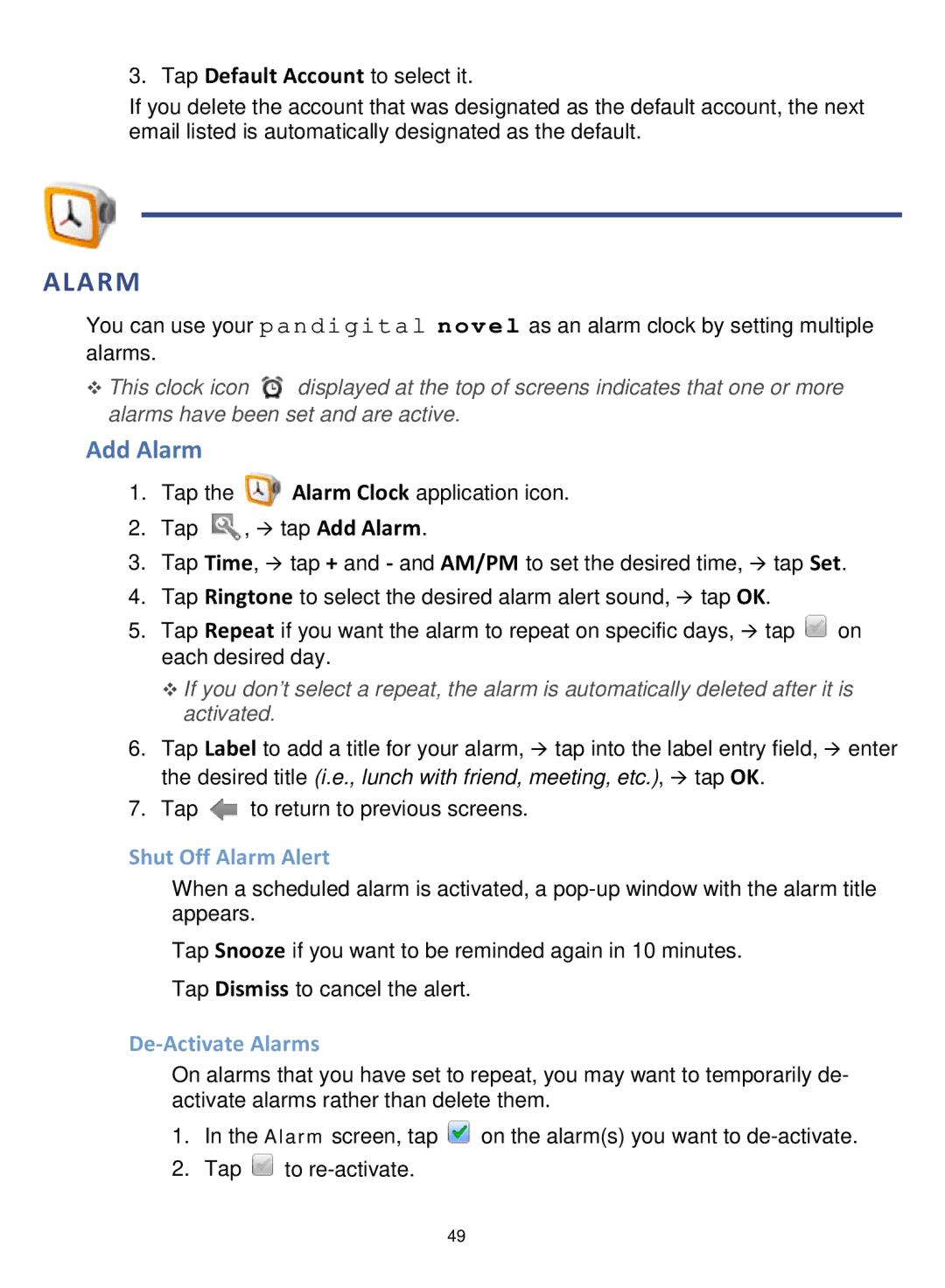3. Tap Default Account to select it.
If you delete the account that was designated as the default account, the next email listed is automatically designated as the default.
ALARM
You can use your pandigital nov el as an alarm clock by setting multiple alarms.
This clock icon ![]() displayed at the top of screens indicates that one or more alarms have been set and are active.
displayed at the top of screens indicates that one or more alarms have been set and are active.
Add Alarm
1.Tap the ![]() Alarm Clock application icon.
Alarm Clock application icon.
2.Tap ![]() , tap Add Alarm.
, tap Add Alarm.
3.Tap Time, tap + and - and AM/PM to set the desired time, tap Set.
4.Tap Ringtone to select the desired alarm alert sound, tap OK.
5.Tap Repeat if you want the alarm to repeat on specific days, tap ![]() on each desired day.
on each desired day.
If you don’t select a repeat, the alarm is automatically deleted after it is activated.
6.Tap Label to add a title for your alarm, tap into the label entry field, enter the desired title (i.e., lunch with friend, meeting, etc.), tap OK.
7.Tap ![]() to return to previous screens.
to return to previous screens.
Shut Off Alarm Alert
When a scheduled alarm is activated, a
Tap Snooze if you want to be reminded again in 10 minutes. Tap Dismiss to cancel the alert.
De-Activate Alarms
On alarms that you have set to repeat, you may want to temporarily de- activate alarms rather than delete them.
1.In the Alarm screen, tap ![]() on the alarm(s) you want to
on the alarm(s) you want to
2.Tap ![]() to
to
49