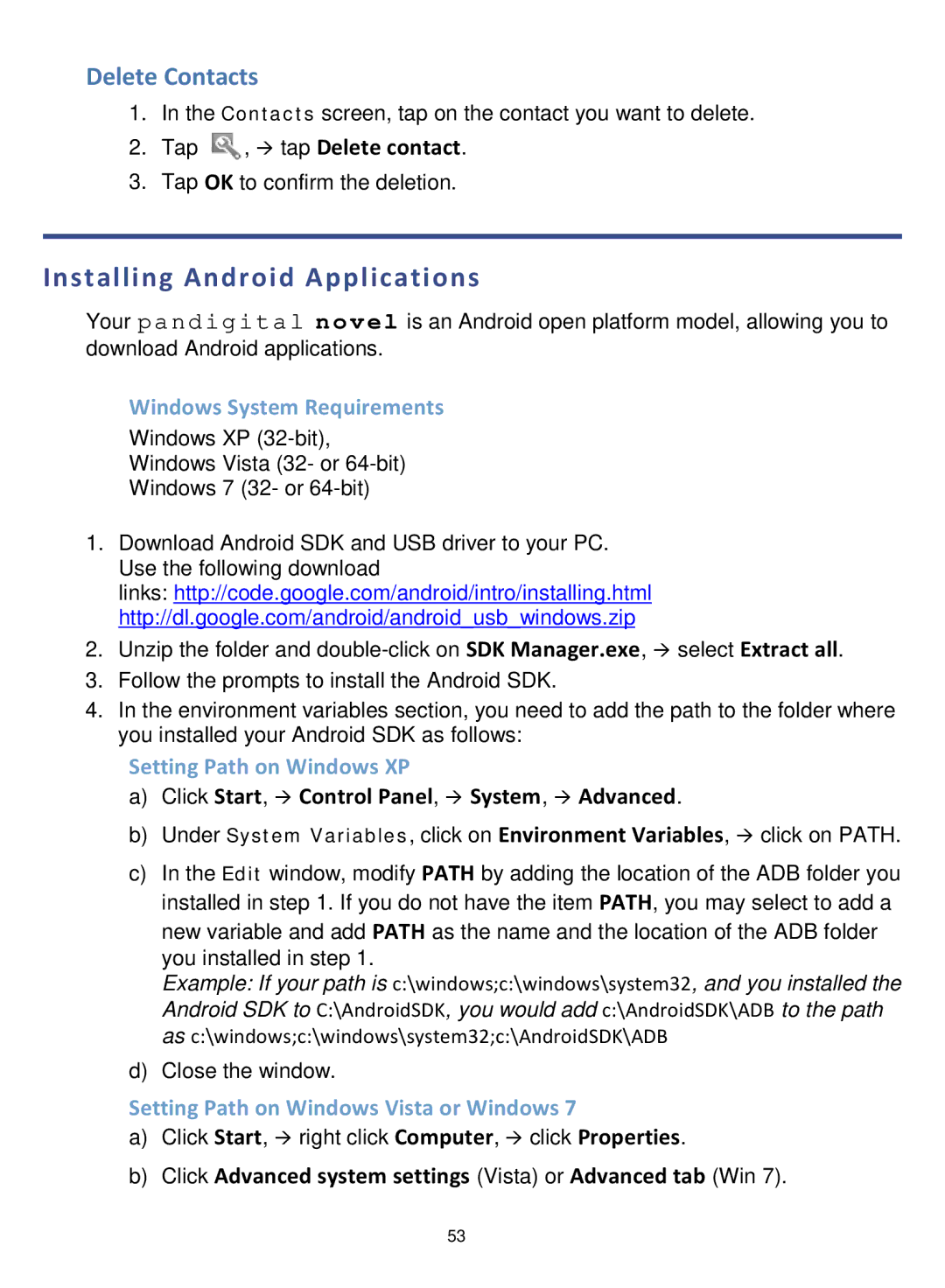Delete Contacts
1.In the Contacts screen, tap on the contact you want to delete.
2.Tap ![]() , tap Delete contact.
, tap Delete contact.
3.Tap OK to confirm the deletion.
Installing Android Applications
Your pandig ital nov el is an Android open platform model, allowing you to download Android applications.
Windows System Requirements
Windows XP
Windows Vista (32- or
Windows 7 (32- or
1.Download Android SDK and USB driver to your PC. Use the following download
links: http://code.google.com/android/intro/installing.html http://dl.google.com/android/android_usb_windows.zip
2.Unzip the folder and
3.Follow the prompts to install the Android SDK.
4.In the environment variables section, you need to add the path to the folder where you installed your Android SDK as follows:
Setting Path on Windows XP
a)Click Start, Control Panel, System, Advanced.
b)Under System Variables, click on Environment Variables, click on PATH.
c)In the Edit window, modify PATH by adding the location of the ADB folder you installed in step 1. If you do not have the item PATH, you may select to add a new variable and add PATH as the name and the location of the ADB folder
you installed in step 1.
Example: If your path is c:\windows;c:\windows\system32, and you installed the Android SDK to C:\AndroidSDK, you would add c:\AndroidSDK\ADB to the path as c:\windows;c:\windows\system32;c:\AndroidSDK\ADB
d)Close the window.
Setting Path on Windows Vista or Windows 7
a)Click Start, right click Computer, click Properties.
b)Click Advanced system settings (Vista) or Advanced tab (Win 7).
53