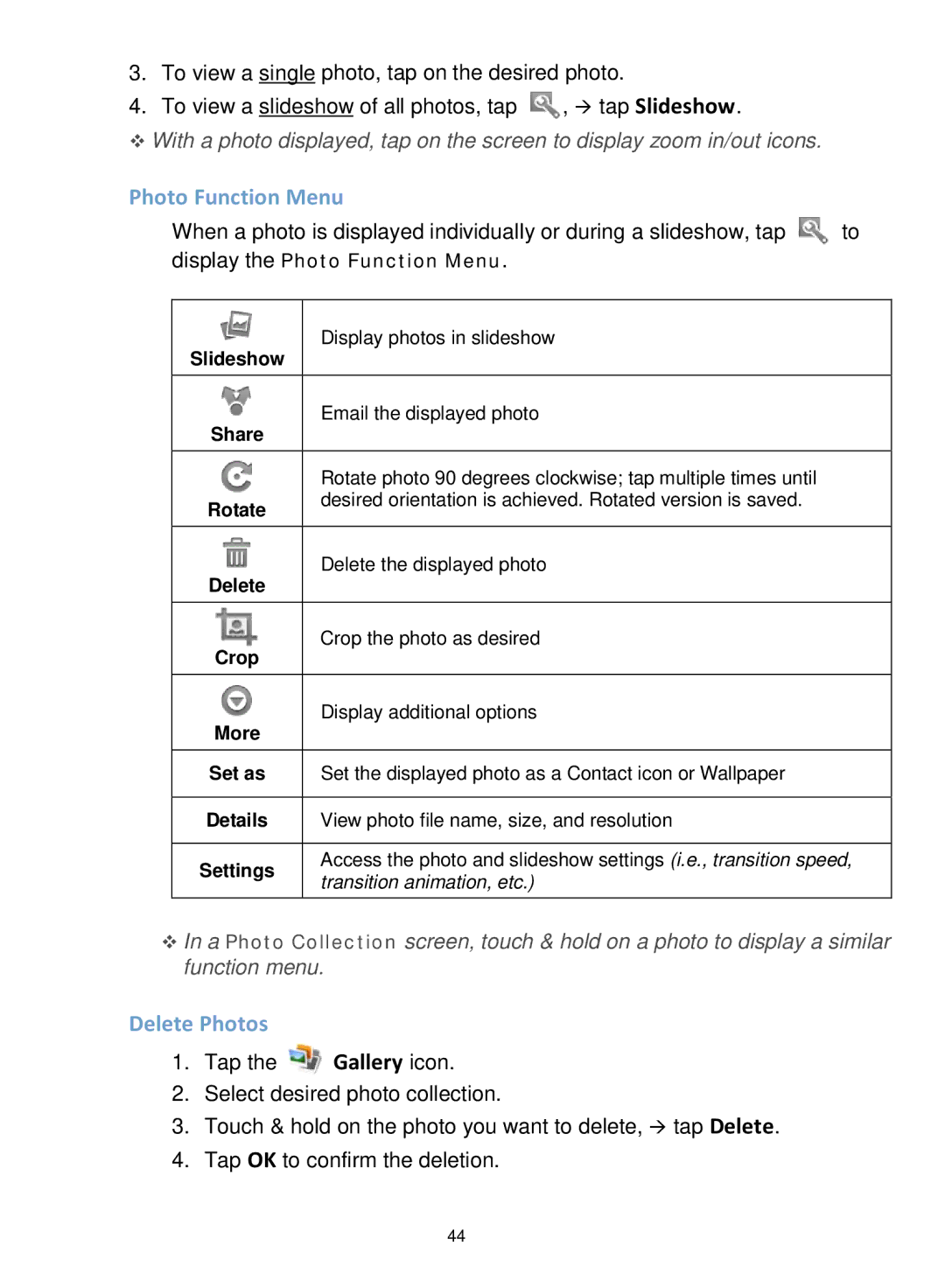3.To view a single photo, tap on the desired photo.
4.To view a slideshow of all photos, tap ![]() , tap Slideshow.
, tap Slideshow.
With a photo displayed, tap on the screen to display zoom in/out icons.
Photo Function Menu
When a photo is displayed individually or during a slideshow, tap ![]() to display the Photo Function Menu.
to display the Photo Function Menu.
Slideshow | Display photos in slideshow | |
| ||
|
| |
Share | Email the displayed photo | |
| ||
|
| |
| Rotate photo 90 degrees clockwise; tap multiple times until | |
Rotate | desired orientation is achieved. Rotated version is saved. | |
| ||
|
| |
Delete | Delete the displayed photo | |
| ||
|
| |
Crop | Crop the photo as desired | |
| ||
|
| |
More | Display additional options | |
| ||
|
| |
Set as | Set the displayed photo as a Contact icon or Wallpaper | |
|
| |
Details | View photo file name, size, and resolution | |
|
| |
Settings | Access the photo and slideshow settings (i.e., transition speed, | |
transition animation, etc.) | ||
| ||
|
|
In a Photo Collection screen, touch & hold on a photo to display a similar function menu.
Delete Photos
1.Tap the ![]() Gallery icon.
Gallery icon.
2.Select desired photo collection.
3.Touch & hold on the photo you want to delete, tap Delete.
4.Tap OK to confirm the deletion.
44