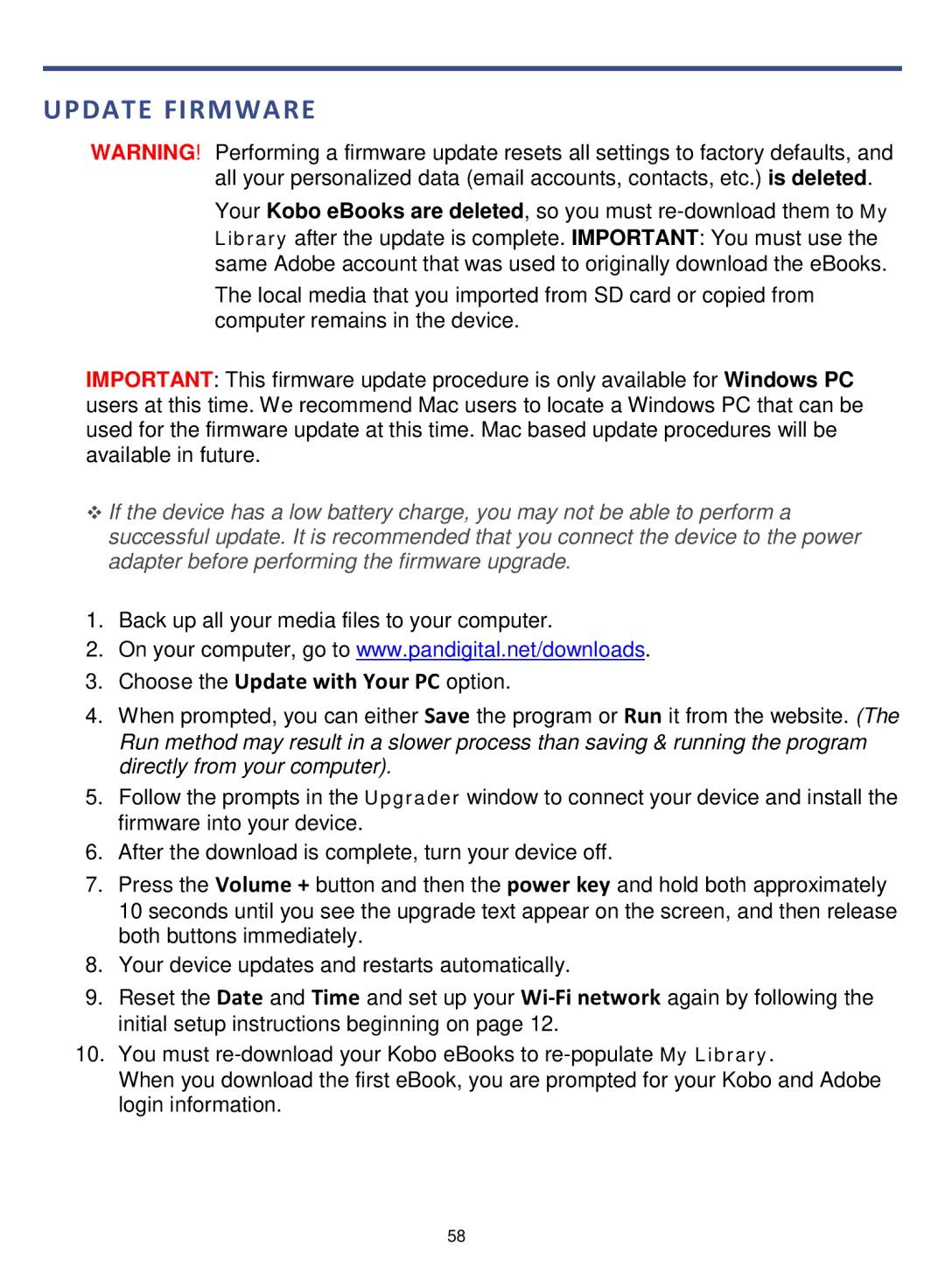UPDATE FIRMWARE
WARNING! Performing a firmware update resets all settings to factory defaults, and all your personalized data (email accounts, contacts, etc.) is deleted.
Your Kobo eBooks are deleted, so you must
The local media that you imported from SD card or copied from computer remains in the device.
IMPORTANT: This firmware update procedure is only available for Windows PC users at this time. We recommend Mac users to locate a Windows PC that can be used for the firmware update at this time. Mac based update procedures will be available in future.
If the device has a low battery charge, you may not be able to perform a successful update. It is recommended that you connect the device to the power adapter before performing the firmware upgrade.
1.Back up all your media files to your computer.
2.On your computer, go to www.pandigital.net/downloads.
3.Choose the Update with Your PC option.
4.When prompted, you can either Save the program or Run it from the website. (The Run method may result in a slower process than saving & running the program directly from your computer).
5.Follow the prompts in the Upgrader window to connect your device and install the firmware into your device.
6.After the download is complete, turn your device off.
7.Press the Volume + button and then the power key and hold both approximately 10 seconds until you see the upgrade text appear on the screen, and then release both buttons immediately.
8.Your device updates and restarts automatically.
9.Reset the Date and Time and set up your
10.You must
When you download the first eBook, you are prompted for your Kobo and Adobe login information.
58