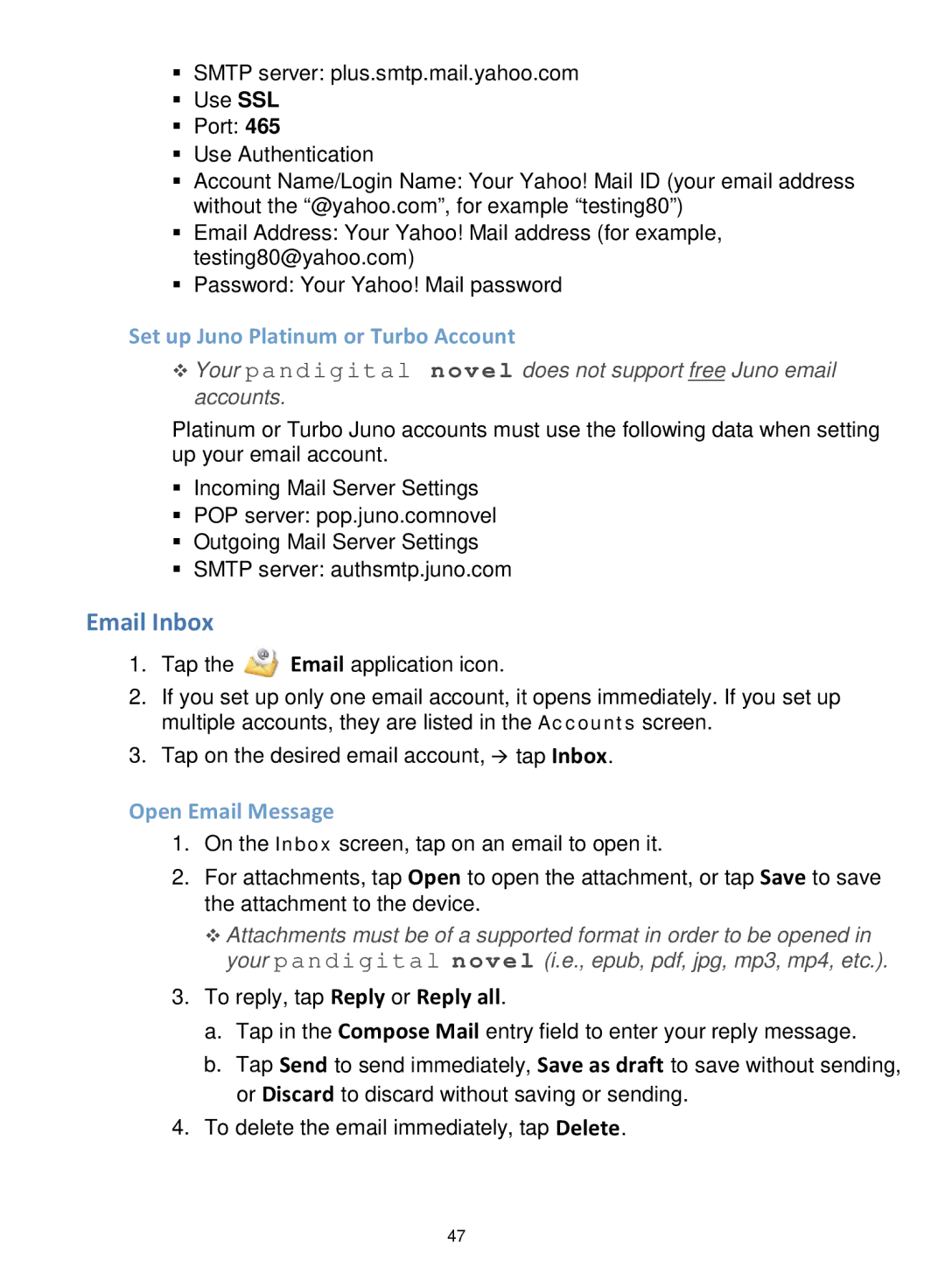SMTP server: plus.smtp.mail.yahoo.com
Use SSL
Port: 465
Use Authentication
Account Name/Login Name: Your Yahoo! Mail ID (your email address without the “@yahoo.com”, for example “testing80”)
Email Address: Your Yahoo! Mail address (for example, testing80@yahoo.com)
Password: Your Yahoo! Mail password
Set up Juno Platinum or Turbo Account
Your pandigital novel does not support free Juno email accounts.
Platinum or Turbo Juno accounts must use the following data when setting up your email account.
Incoming Mail Server Settings
POP server: pop.juno.comnovel
Outgoing Mail Server Settings
SMTP server: authsmtp.juno.com
Email Inbox
1.Tap the ![]() Email application icon.
Email application icon.
2.If you set up only one email account, it opens immediately. If you set up multiple accounts, they are listed in the Accounts screen.
3.Tap on the desired email account, tap Inbox.
Open Email Message
1.On the Inbox screen, tap on an email to open it.
2.For attachments, tap Open to open the attachment, or tap Save to save the attachment to the device.
Attachments must be of a supported format in order to be opened in your pandigital novel (i.e., epub, pdf, jpg, mp3, mp4, etc.).
3.To reply, tap Reply or Reply all.
a. Tap in the Compose Mail entry field to enter your reply message.
b. Tap Send to send immediately, Save as draft to save without sending, or Discard to discard without saving or sending.
4.To delete the email immediately, tap Delete.
47