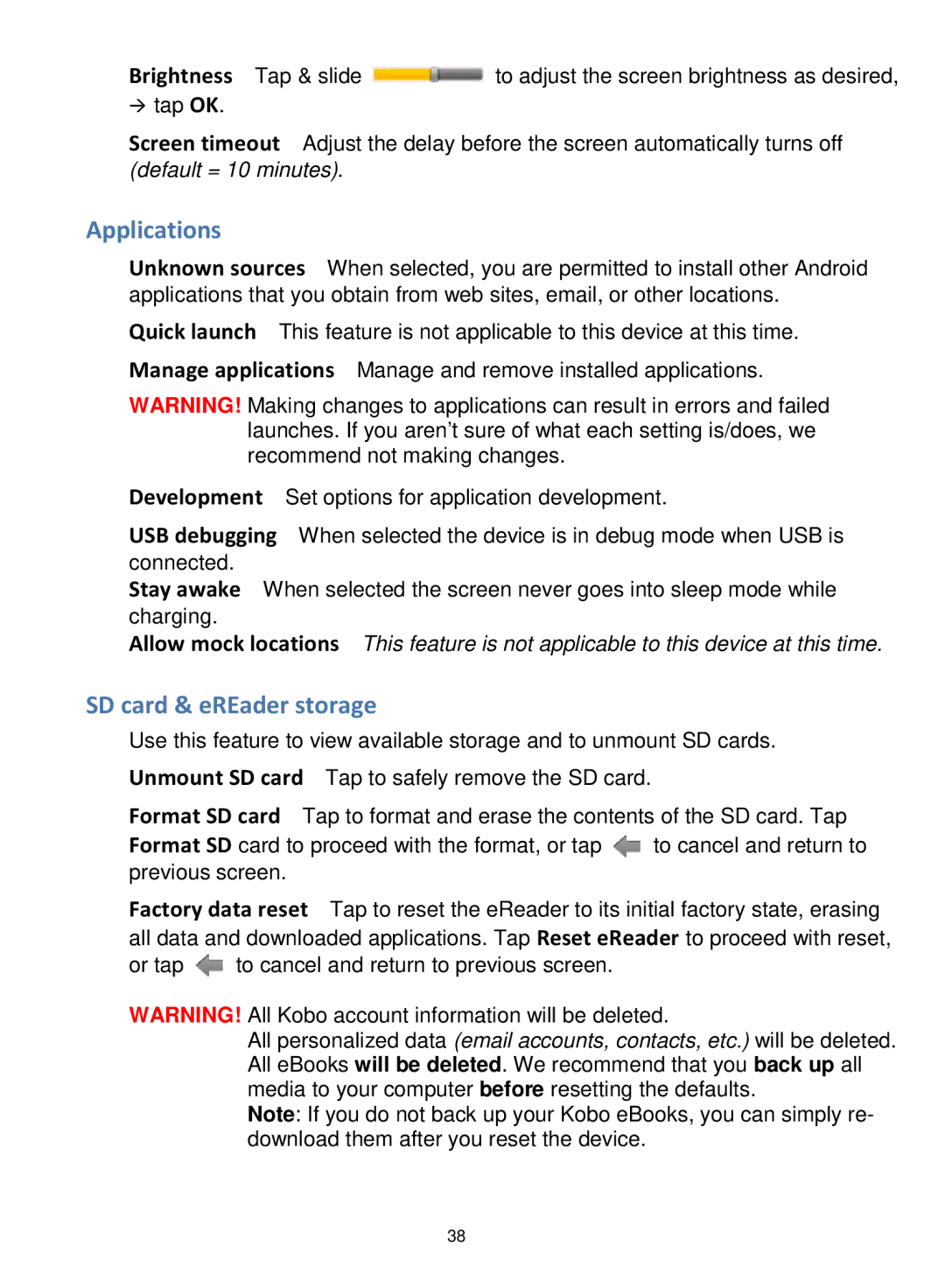Brightness Tap & slide ![]() to adjust the screen brightness as desired,
to adjust the screen brightness as desired,
tap OK.
Screen timeout Adjust the delay before the screen automatically turns off (default = 10 minutes).
Applications
Unknown sources When selected, you are permitted to install other Android applications that you obtain from web sites, email, or other locations.
Quick launch This feature is not applicable to this device at this time. Manage applications Manage and remove installed applications.
WARNING! Making changes to applications can result in errors and failed launches. If you aren’t sure of what each setting is/does, we recommend not making changes.
Development Set options for application development.
USB debugging When selected the device is in debug mode when USB is connected.
Stay awake When selected the screen never goes into sleep mode while charging.
Allow mock locations This feature is not applicable to this device at this time.
SD card & eREader storage
Use this feature to view available storage and to unmount SD cards. Unmount SD card Tap to safely remove the SD card.
Format SD card Tap to format and erase the contents of the SD card. Tap
Format SD card to proceed with the format, or tap | to cancel and return to |
previous screen. |
|
Factory data reset Tap to reset the eReader to its initial factory state, erasing all data and downloaded applications. Tap Reset eReader to proceed with reset,
or tap ![]() to cancel and return to previous screen.
to cancel and return to previous screen.
WARNING! All Kobo account information will be deleted.
All personalized data (email accounts, contacts, etc.) will be deleted. All eBooks will be deleted. We recommend that you back up all media to your computer before resetting the defaults.
Note: If you do not back up your Kobo eBooks, you can simply re- download them after you reset the device.
38