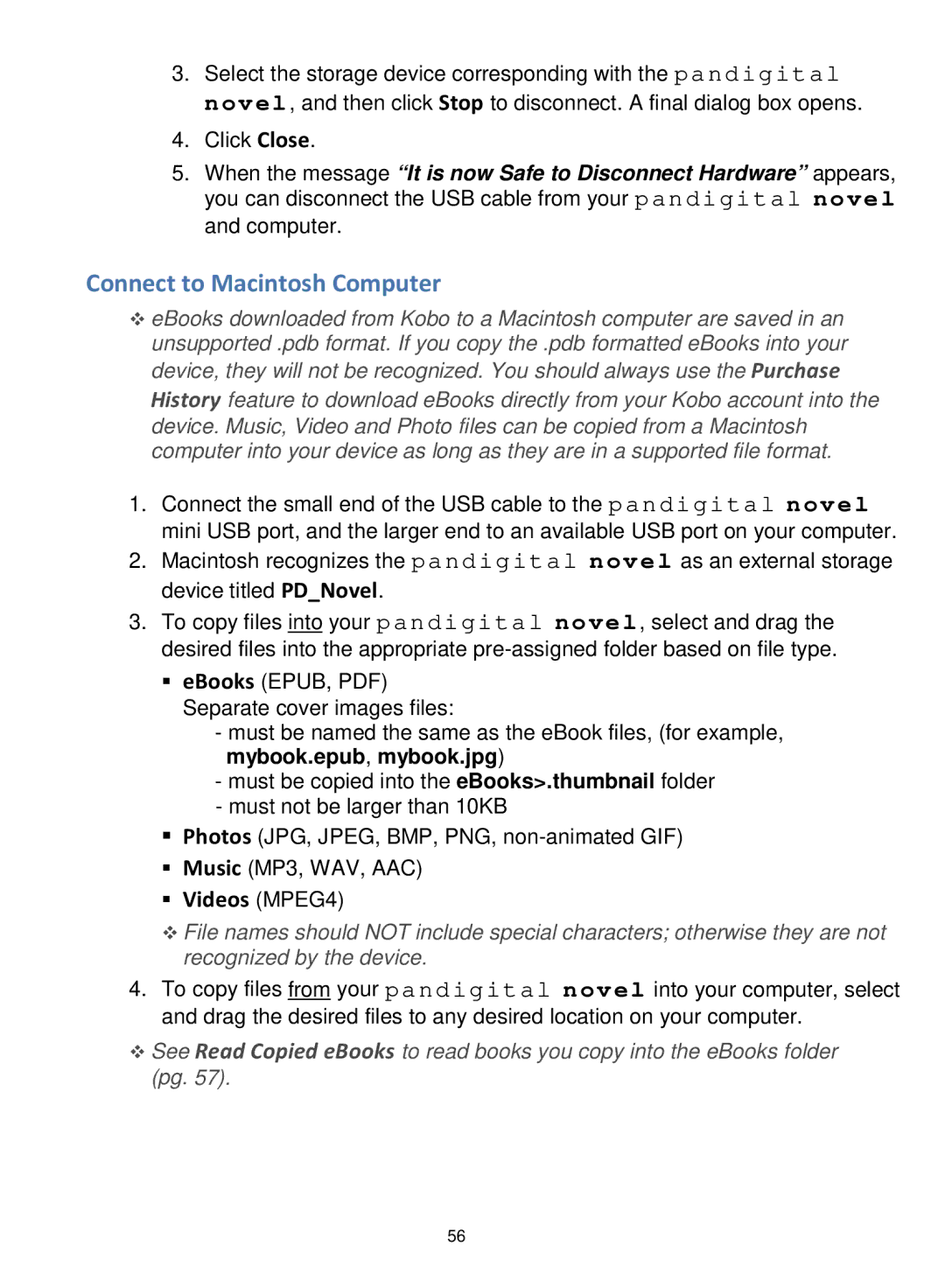3.Select the storage device corresponding with the pandigital novel, and then click Stop to disconnect. A final dialog box opens.
4.Click Close.
5.When the message “It is now Safe to Disconnect Hardware” appears, you can disconnect the USB cable from your pandigit al nove l and computer.
Connect to Macintosh Computer
eBooks downloaded from Kobo to a Macintosh computer are saved in an unsupported .pdb format. If you copy the .pdb formatted eBooks into your device, they will not be recognized. You should always use the Purchase History feature to download eBooks directly from your Kobo account into the device. Music, Video and Photo files can be copied from a Macintosh computer into your device as long as they are in a supported file format.
1.Connect the small end of the USB cable to the pandigital nov el mini USB port, and the larger end to an available USB port on your computer.
2.Macintosh recognizes the pandigital nove l as an external storage device titled PD_Novel.
3.To copy files into your pandigital novel, select and drag the desired files into the appropriate
eBooks (EPUB, PDF) Separate cover images files:
-must be named the same as the eBook files, (for example, mybook.epub, mybook.jpg)
-must be copied into the eBooks>.thumbnail folder
-must not be larger than 10KB
Photos (JPG, JPEG, BMP, PNG,
Music (MP3, WAV, AAC)
Videos (MPEG4)
File names should NOT include special characters; otherwise they are not recognized by the device.
4.To copy files from your pandigital novel into your computer, select and drag the desired files to any desired location on your computer.
See Read Copied eBooks to read books you copy into the eBooks folder (pg. 57).
56