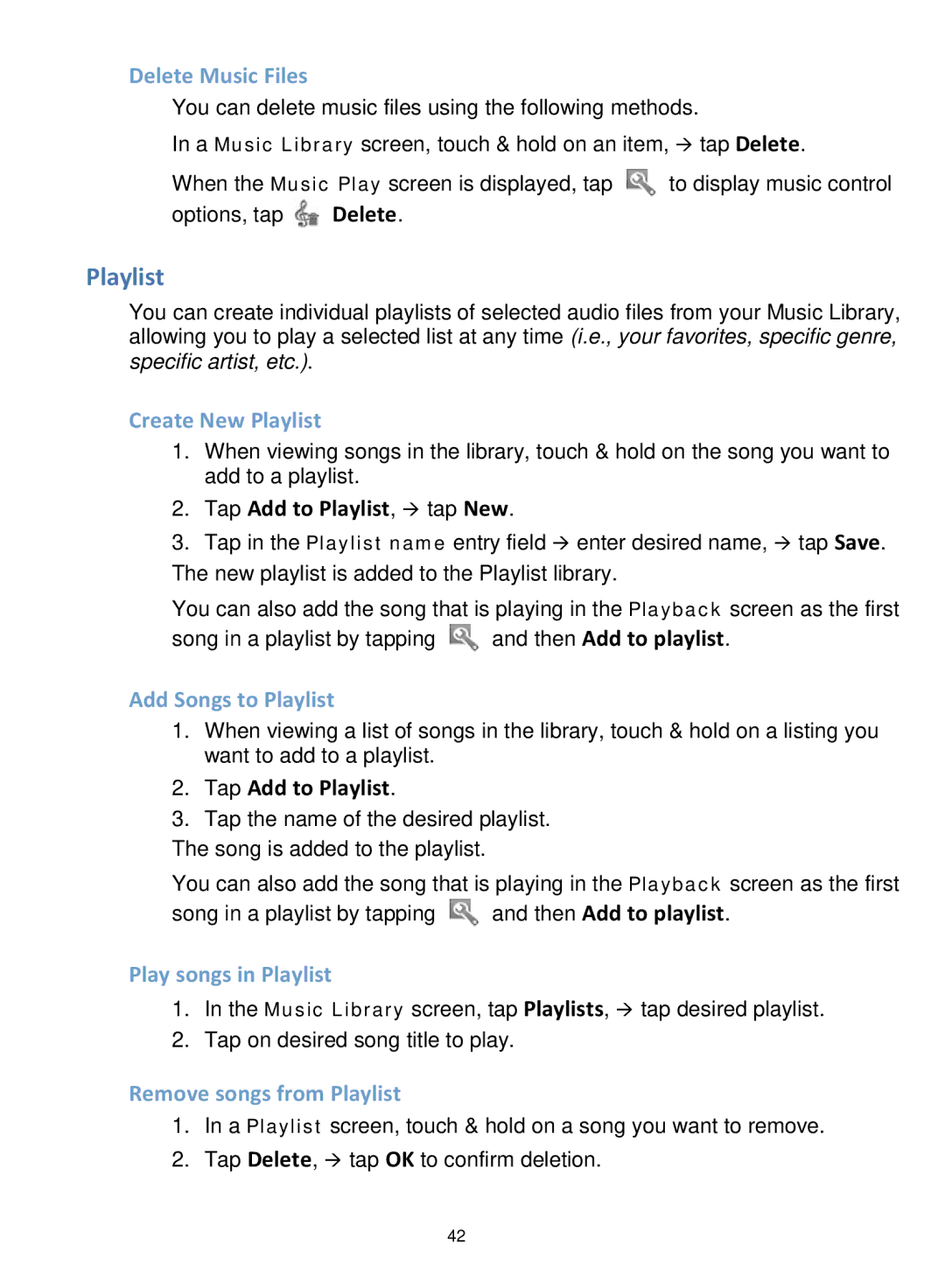Delete Music Files
You can delete music files using the following methods.
In a Music Library screen, touch & hold on an item, tap Delete.
When the Music Play screen is displayed, tap ![]() to display music control
to display music control
options, tap ![]() Delete.
Delete.
Playlist
You can create individual playlists of selected audio files from your Music Library, allowing you to play a selected list at any time (i.e., your favorites, specific genre, specific artist, etc.).
Create New Playlist
1.When viewing songs in the library, touch & hold on the song you want to add to a playlist.
2.Tap Add to Playlist, tap New.
3.Tap in the Playlist name entry field enter desired name, tap Save. The new playlist is added to the Playlist library.
You can also add the song that is playing in the Playback screen as the first
song in a playlist by tapping ![]() and then Add to playlist.
and then Add to playlist.
Add Songs to Playlist
1.When viewing a list of songs in the library, touch & hold on a listing you want to add to a playlist.
2.Tap Add to Playlist.
3.Tap the name of the desired playlist.
The song is added to the playlist.
You can also add the song that is playing in the Playback screen as the first
song in a playlist by tapping ![]() and then Add to playlist.
and then Add to playlist.
Play songs in Playlist
1.In the Music Library screen, tap Playlists, tap desired playlist.
2.Tap on desired song title to play.
Remove songs from Playlist
1.In a Playlist screen, touch & hold on a song you want to remove.
2.Tap Delete, tap OK to confirm deletion.
42