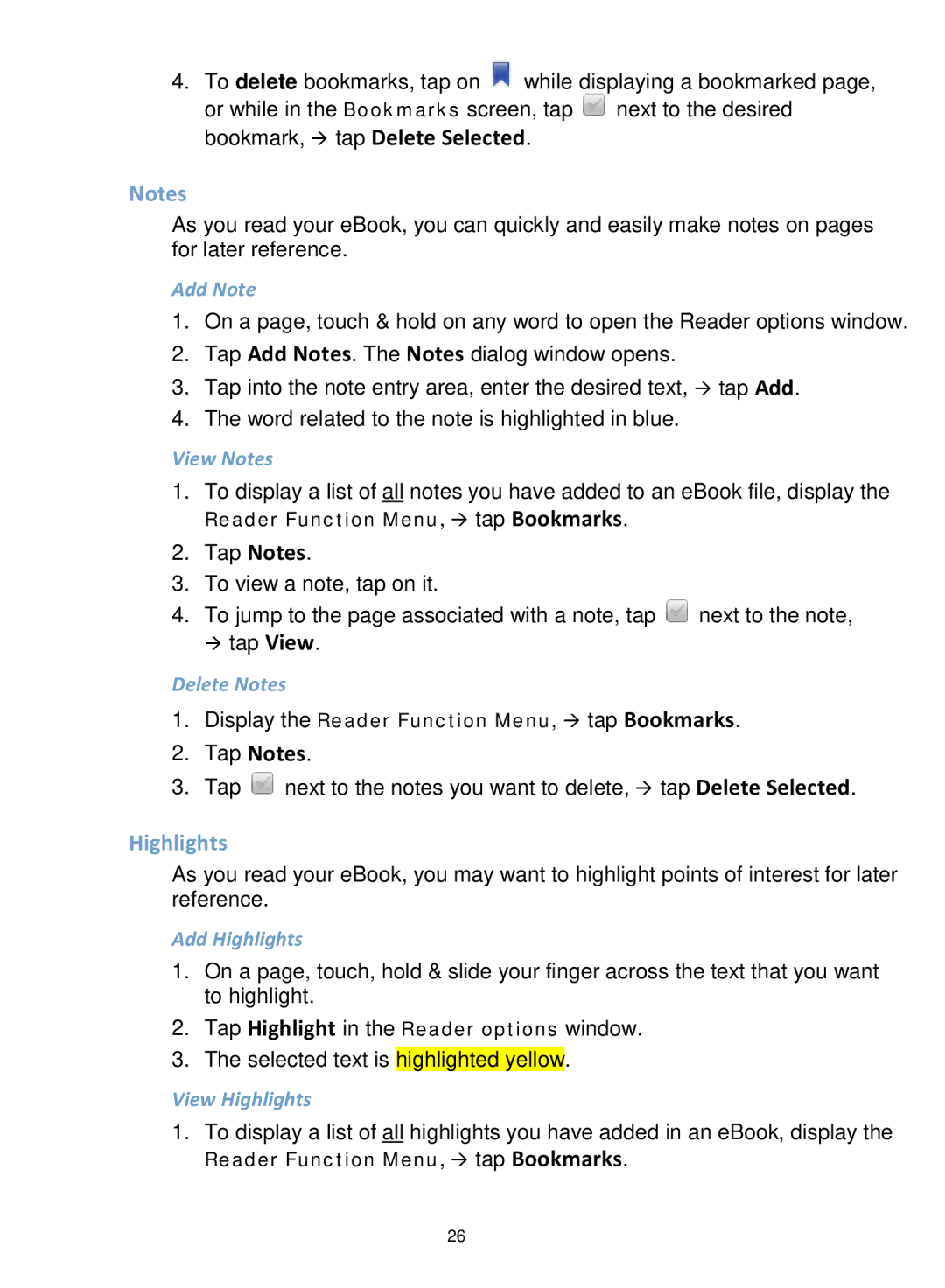4.To delete bookmarks, tap on ![]() while displaying a bookmarked page,
while displaying a bookmarked page,
or while in the Bookmarks screen, tap ![]() next to the desired bookmark, tap Delete Selected.
next to the desired bookmark, tap Delete Selected.
Notes
As you read your eBook, you can quickly and easily make notes on pages for later reference.
Add Note
1.On a page, touch & hold on any word to open the Reader options window.
2.Tap Add Notes. The Notes dialog window opens.
3.Tap into the note entry area, enter the desired text, tap Add.
4.The word related to the note is highlighted in blue.
View Notes
1.To display a list of all notes you have added to an eBook file, display the
Reader Function Menu, tap Bookmarks.
2.Tap Notes.
3.To view a note, tap on it.
4.To jump to the page associated with a note, tap ![]() next to the note, tap View.
next to the note, tap View.
Delete Notes
1.Display the Reader Function Menu, tap Bookmarks.
2.Tap Notes.
3.Tap ![]() next to the notes you want to delete, tap Delete Selected.
next to the notes you want to delete, tap Delete Selected.
Highlights
As you read your eBook, you may want to highlight points of interest for later reference.
Add Highlights
1.On a page, touch, hold & slide your finger across the text that you want to highlight.
2.Tap Highlight in the Reader options window.
3.The selected text is highlighted yellow.
View Highlights
1.To display a list of all highlights you have added in an eBook, display the
Reader Function Menu, tap Bookmarks.
26