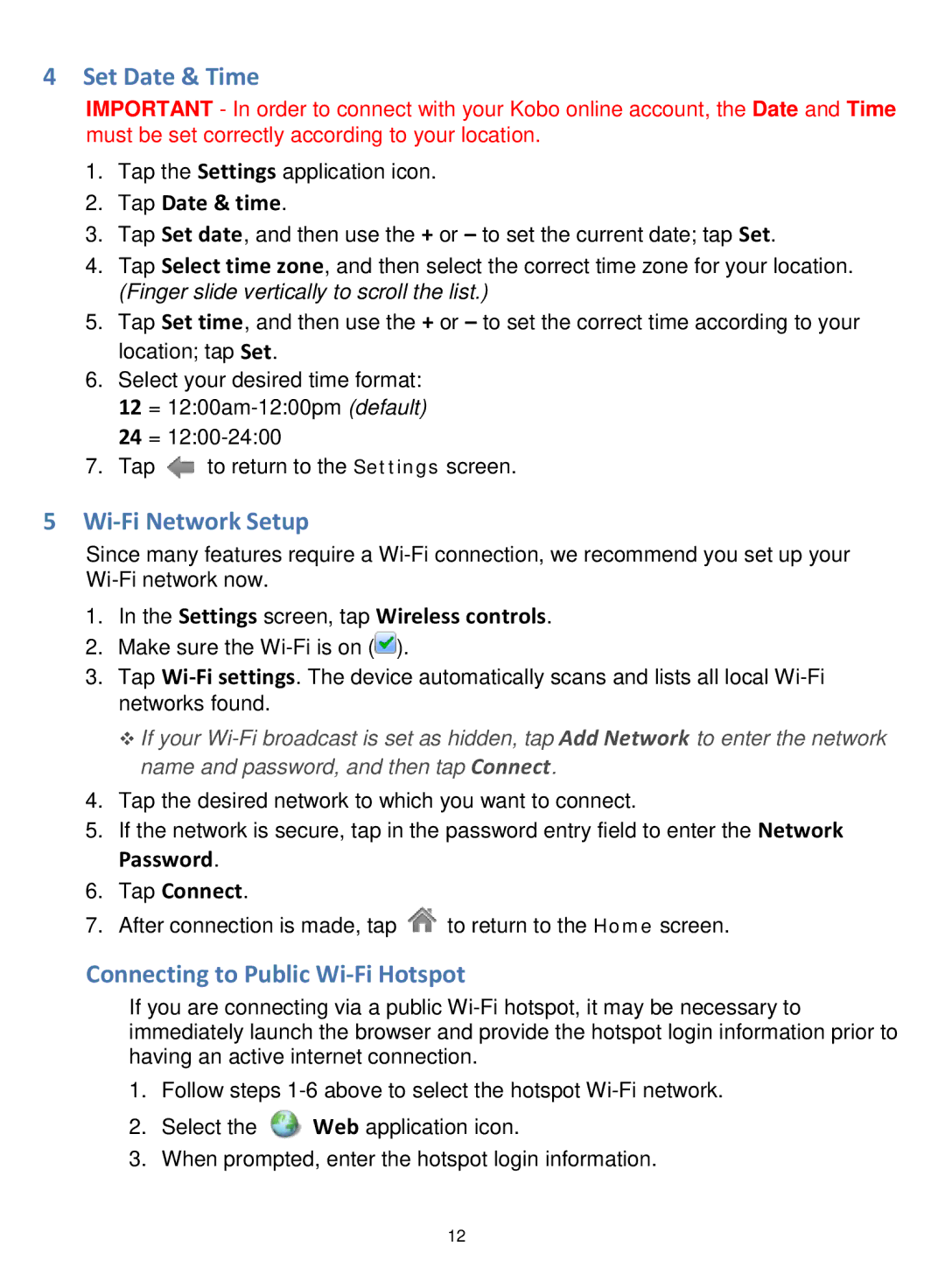4Set Date & Time
IMPORTANT - In order to connect with your Kobo online account, the Date and Time must be set correctly according to your location.
1.Tap the Settings application icon.
2.Tap Date & time.
3.Tap Set date, and then use the + or – to set the current date; tap Set.
4.Tap Select time zone, and then select the correct time zone for your location. (Finger slide vertically to scroll the list.)
5.Tap Set time, and then use the + or – to set the correct time according to your location; tap Set.
6.Select your desired time format:
12 =
24 =
7.Tap ![]() to return to the Settings screen.
to return to the Settings screen.
5Wi-Fi Network Setup
Since many features require a
1.In the Settings screen, tap Wireless controls.
2.Make sure the ![]() ).
).
3.Tap
If your
4.Tap the desired network to which you want to connect.
5.If the network is secure, tap in the password entry field to enter the Network Password.
6.Tap Connect.
7.After connection is made, tap ![]() to return to the Home screen.
to return to the Home screen.
Connecting to Public Wi-Fi Hotspot
If you are connecting via a public
1.Follow steps
2.Select the ![]() Web application icon.
Web application icon.
3.When prompted, enter the hotspot login information.
12