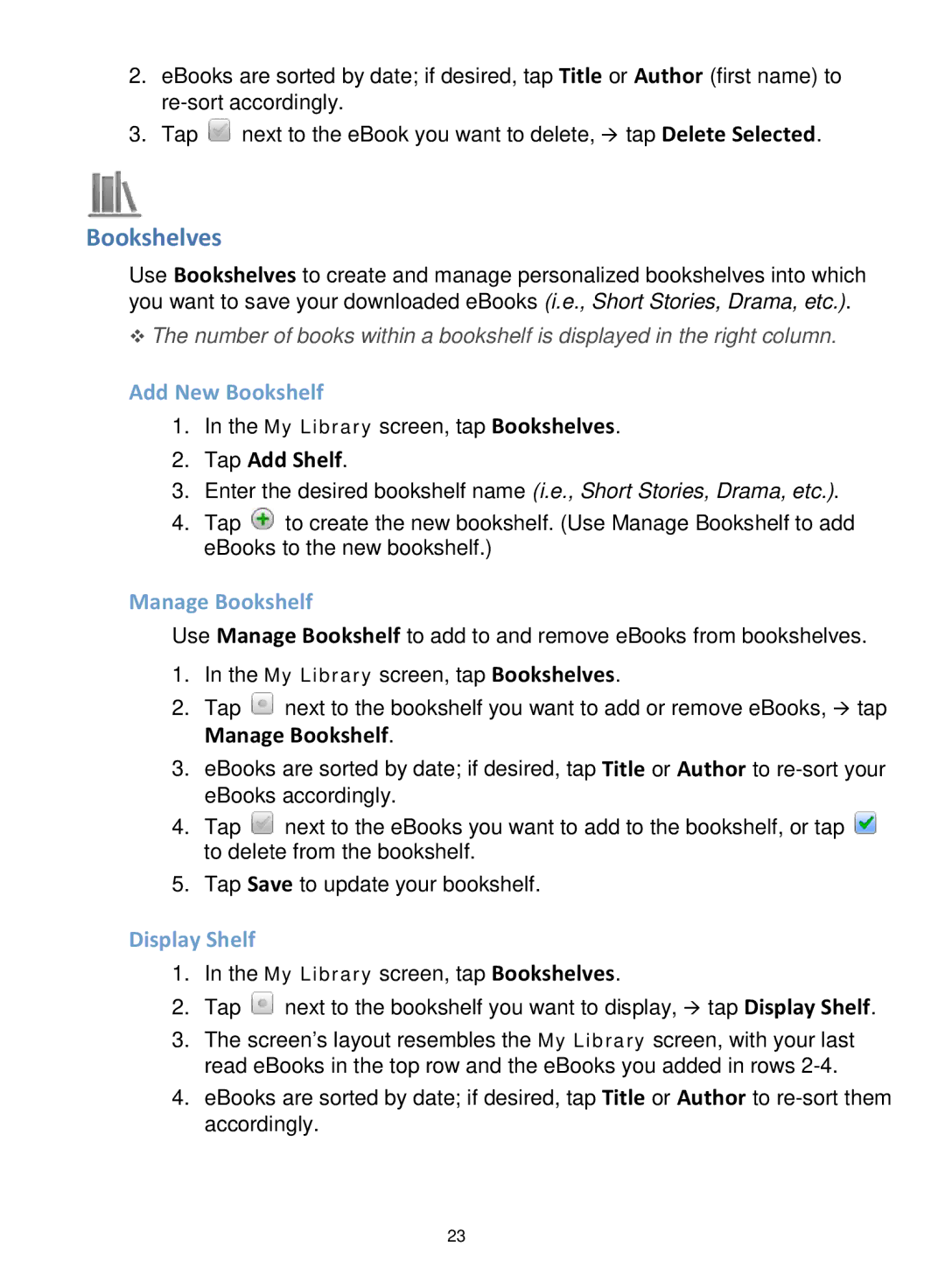2.eBooks are sorted by date; if desired, tap Title or Author (first name) to
3.Tap ![]() next to the eBook you want to delete, tap Delete Selected.
next to the eBook you want to delete, tap Delete Selected.
Bookshelves
Use Bookshelves to create and manage personalized bookshelves into which you want to save your downloaded eBooks (i.e., Short Stories, Drama, etc.).
The number of books within a bookshelf is displayed in the right column.
Add New Bookshelf
1.In the My Library screen, tap Bookshelves.
2.Tap Add Shelf.
3.Enter the desired bookshelf name (i.e., Short Stories, Drama, etc.).
4.Tap ![]() to create the new bookshelf. (Use Manage Bookshelf to add eBooks to the new bookshelf.)
to create the new bookshelf. (Use Manage Bookshelf to add eBooks to the new bookshelf.)
Manage Bookshelf
Use Manage Bookshelf to add to and remove eBooks from bookshelves.
1.In the My Library screen, tap Bookshelves.
2.Tap ![]() next to the bookshelf you want to add or remove eBooks, tap
next to the bookshelf you want to add or remove eBooks, tap
Manage Bookshelf.
3.eBooks are sorted by date; if desired, tap Title or Author to
4.Tap ![]() next to the eBooks you want to add to the bookshelf, or tap
next to the eBooks you want to add to the bookshelf, or tap ![]() to delete from the bookshelf.
to delete from the bookshelf.
5.Tap Save to update your bookshelf.
Display Shelf
1.In the My Library screen, tap Bookshelves.
2.Tap ![]() next to the bookshelf you want to display, tap Display Shelf.
next to the bookshelf you want to display, tap Display Shelf.
3.The screen’s layout resembles the My Library screen, with your last read eBooks in the top row and the eBooks you added in rows
4.eBooks are sorted by date; if desired, tap Title or Author to
23