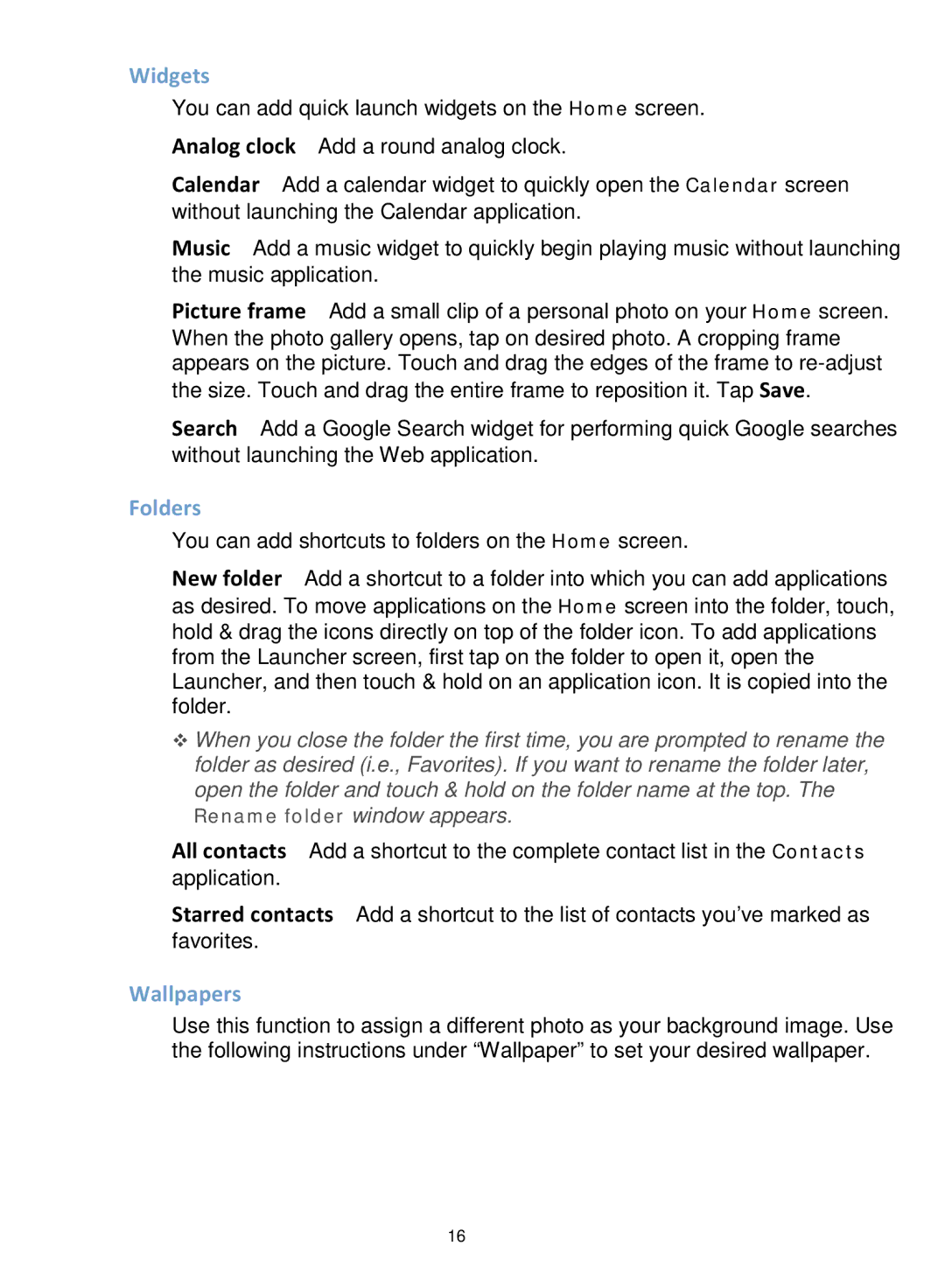Widgets
You can add quick launch widgets on the Home screen. Analog clock Add a round analog clock.
Calendar Add a calendar widget to quickly open the Calendar screen without launching the Calendar application.
Music Add a music widget to quickly begin playing music without launching the music application.
Picture frame Add a small clip of a personal photo on your Home screen. When the photo gallery opens, tap on desired photo. A cropping frame appears on the picture. Touch and drag the edges of the frame to
Search Add a Google Search widget for performing quick Google searches without launching the Web application.
Folders
You can add shortcuts to folders on the Home screen.
New folder Add a shortcut to a folder into which you can add applications as desired. To move applications on the Home screen into the folder, touch, hold & drag the icons directly on top of the folder icon. To add applications from the Launcher screen, first tap on the folder to open it, open the Launcher, and then touch & hold on an application icon. It is copied into the folder.
When you close the folder the first time, you are prompted to rename the folder as desired (i.e., Favorites). If you want to rename the folder later, open the folder and touch & hold on the folder name at the top. The Rename folder window appears.
All contacts Add a shortcut to the complete contact list in the Contacts application.
Starred contacts Add a shortcut to the list of contacts you’ve marked as favorites.
Wallpapers
Use this function to assign a different photo as your background image. Use the following instructions under “Wallpaper” to set your desired wallpaper.
16