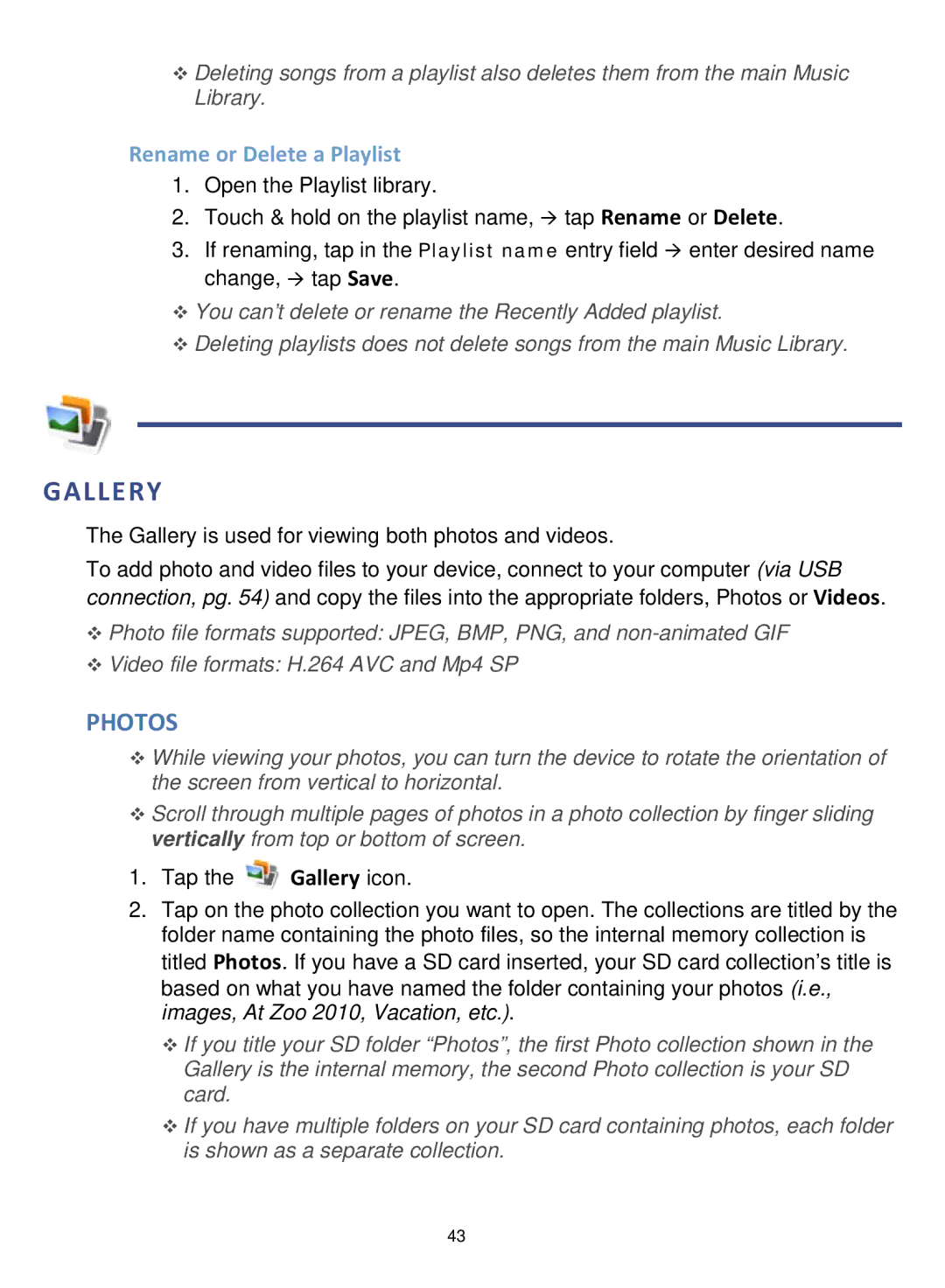Deleting songs from a playlist also deletes them from the main Music Library.
Rename or Delete a Playlist
1.Open the Playlist library.
2.Touch & hold on the playlist name, tap Rename or Delete.
3.If renaming, tap in the Playlist name entry field enter desired name change, tap Save.
You can’t delete or rename the Recently Added playlist.
Deleting playlists does not delete songs from the main Music Library.
GALLERY
The Gallery is used for viewing both photos and videos.
To add photo and video files to your device, connect to your computer (via USB connection, pg. 54) and copy the files into the appropriate folders, Photos or Videos.
Photo file formats supported: JPEG, BMP, PNG, and
Video file formats: H.264 AVC and Mp4 SP
PHOTOS
While viewing your photos, you can turn the device to rotate the orientation of the screen from vertical to horizontal.
Scroll through multiple pages of photos in a photo collection by finger sliding vertically from top or bottom of screen.
1.Tap the ![]() Gallery icon.
Gallery icon.
2.Tap on the photo collection you want to open. The collections are titled by the folder name containing the photo files, so the internal memory collection is titled Photos. If you have a SD card inserted, your SD card collection’s title is based on what you have named the folder containing your photos (i.e., images, At Zoo 2010, Vacation, etc.).
If you title your SD folder “Photos”, the first Photo collection shown in the Gallery is the internal memory, the second Photo collection is your SD card.
If you have multiple folders on your SD card containing photos, each folder is shown as a separate collection.
43