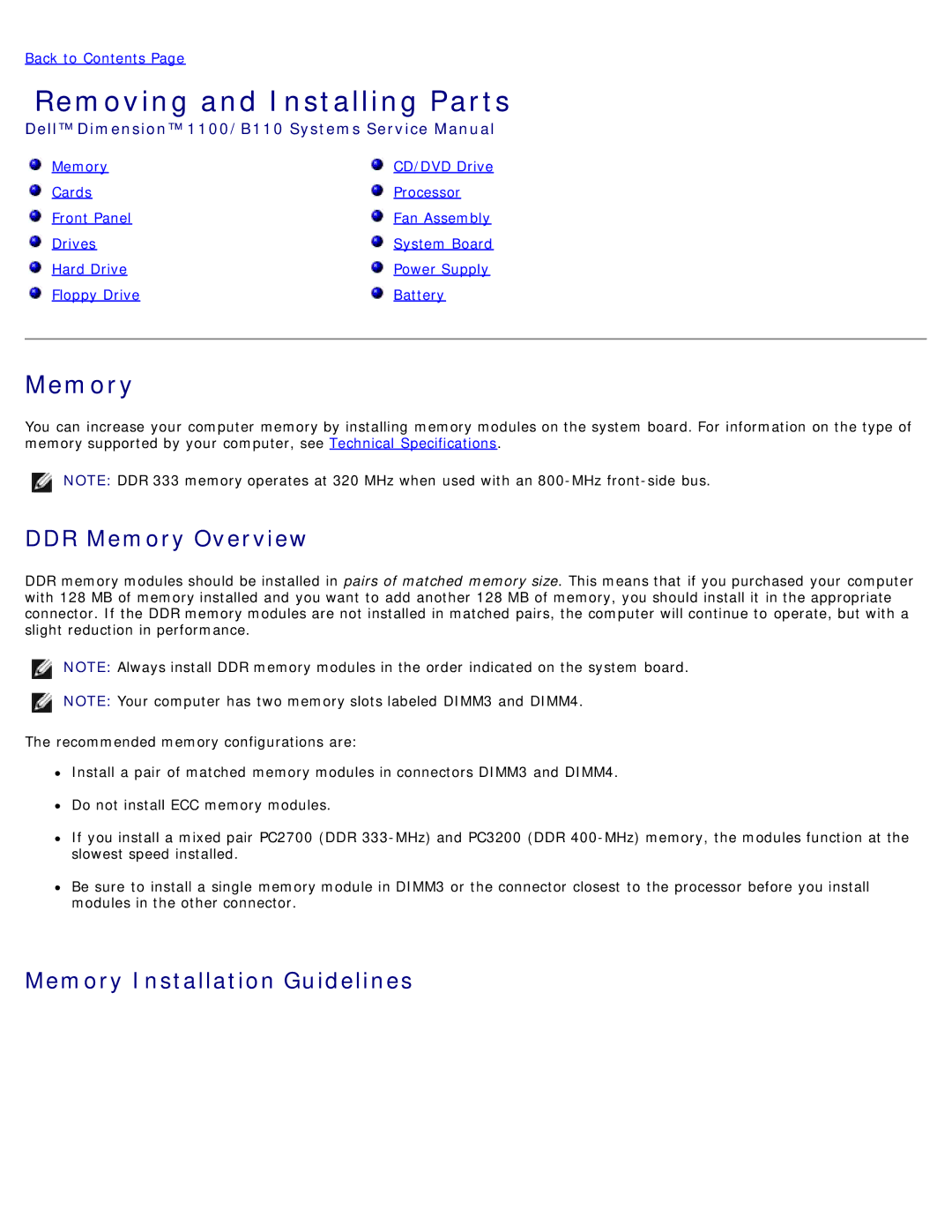Back to Contents Page
Removing and Installing Parts
Dell™ Dimension™ 1100/B110 Systems Service Manual
Memory | CD/DVD Drive |
Cards | Processor |
Front Panel | Fan Assembly |
Drives | System Board |
Hard Drive | Power Supply |
Floppy Drive | Battery |
Memory
You can increase your computer memory by installing memory modules on the system board. For information on the type of memory supported by your computer, see Technical Specifications.
NOTE: DDR 333 memory operates at 320 MHz when used with an
DDR Memory Overview
DDR memory modules should be installed in pairs of matched memory size. This means that if you purchased your computer with 128 MB of memory installed and you want to add another 128 MB of memory, you should install it in the appropriate connector. If the DDR memory modules are not installed in matched pairs, the computer will continue to operate, but with a slight reduction in performance.
NOTE: Always install DDR memory modules in the order indicated on the system board.
NOTE: Your computer has two memory slots labeled DIMM3 and DIMM4.
The recommended memory configurations are:
![]() Install a pair of matched memory modules in connectors DIMM3 and DIMM4.
Install a pair of matched memory modules in connectors DIMM3 and DIMM4.
![]() Do not install ECC memory modules.
Do not install ECC memory modules.
![]() If you install a mixed pair PC2700 (DDR
If you install a mixed pair PC2700 (DDR
![]() Be sure to install a single memory module in DIMM3 or the connector closest to the processor before you install modules in the other connector.
Be sure to install a single memory module in DIMM3 or the connector closest to the processor before you install modules in the other connector.